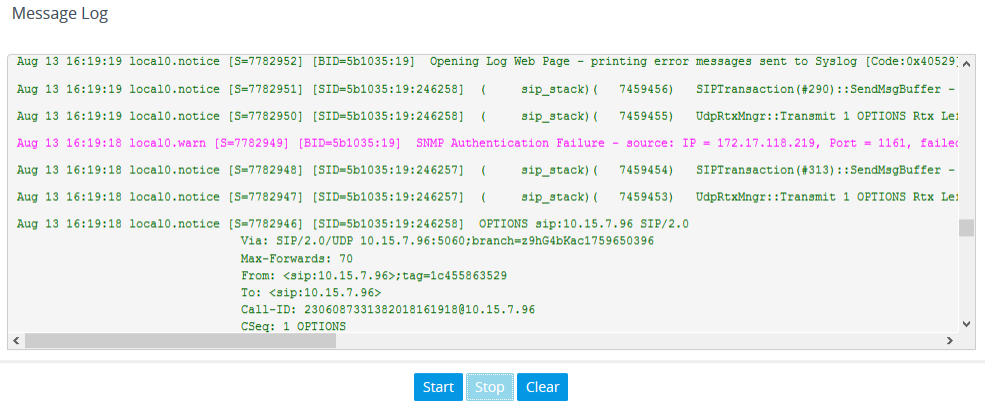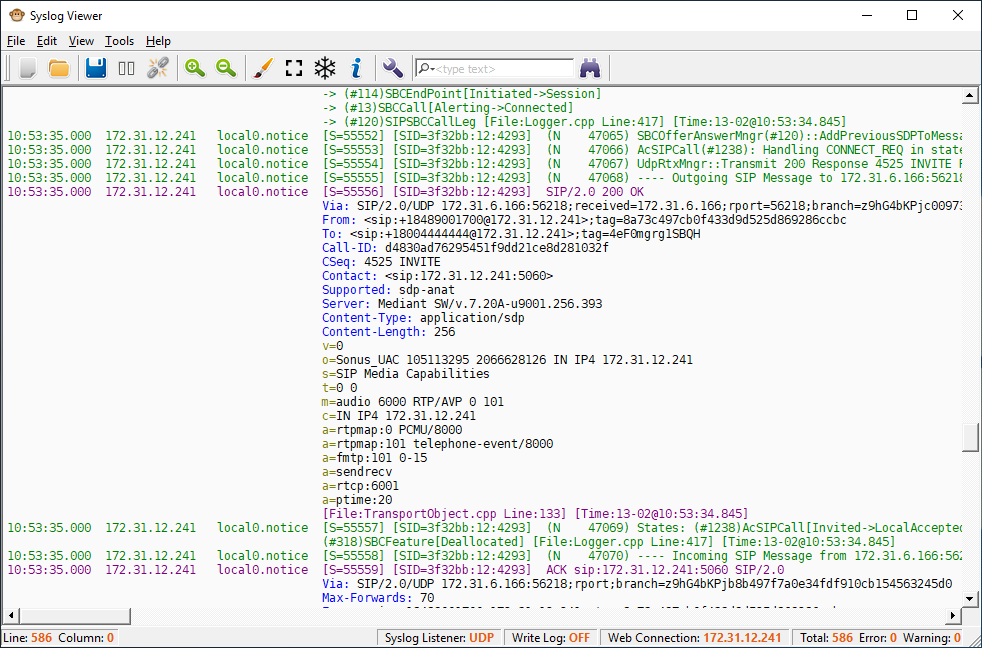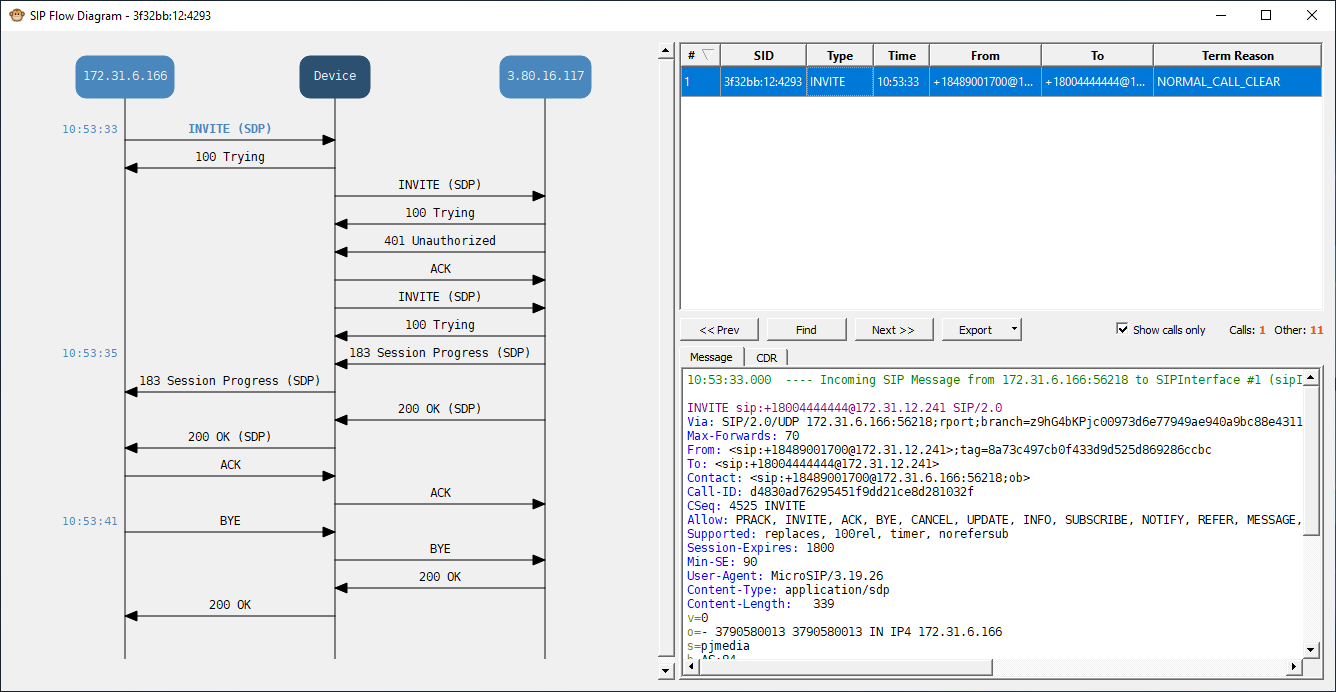Viewing Syslog Messages
You can view Syslog messages generated by the device using any of the following Syslog server types:
|
■
|
Device's Web Interface: The device provides an embedded Syslog server, which is accessed through the Web interface (Troubleshoot tab > Troubleshoot menu > Message Log  ). You can select the Syslog messages displayed on the page, and then copy-and-paste them into a text editor such as Notepad. This text file (txt) can then be sent to AudioCodes support team for diagnosis and troubleshooting. ). You can select the Syslog messages displayed on the page, and then copy-and-paste them into a text editor such as Notepad. This text file (txt) can then be sent to AudioCodes support team for diagnosis and troubleshooting. |
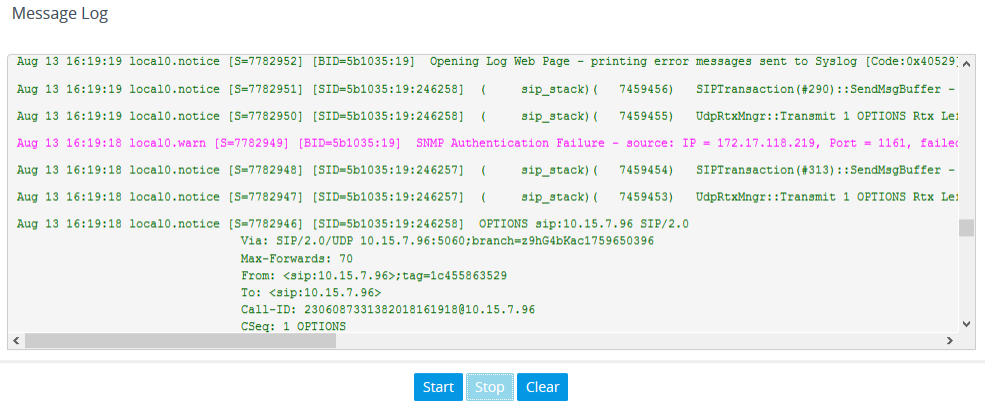
The displayed logged messages are color-coded based on message type:
|
●
|
"error", "crit", "alert", "emerg": Red |
The page provides various buttons to do the following actions:
Buttons on Message Log Page
|
|
|
|
Start
|
Resumes the message log after it has been stopped (see the Stop button).
|
|
Stop
|
Stops the message log, allowing you to easily scroll through the messages to a specific message.
|
|
Clear
|
Clears the message log. The button can only be clicked after you have stopped the message log (see the Stop button).
Note: If you navigate away from the Message Log page to another page, the Message Log is stopped and cleared.
|
|
●
|
It's not recommended to keep a Message Log session open for a prolonged period. This may cause the device to overload. For prolonged (and detailed) debugging, use an external Syslog server. |
|
●
|
The Message Log page provides limited Syslog server functionality. |
|
■
|
Device's CLI: The device sends error messages (e.g., Syslog messages) to the CLI as well as to the configured destination.
|
|
●
|
To start debug recording:
|
debug log
|
●
|
To stop debug recording:
|
no debug log
|
●
|
To stop all debug recording:
|
no debug log all
|
●
|
To view all logged messages: |
show system log
|
●
|
To view all logged messages without SIP-related information: |
show system log no-sip
|
●
|
To view a persistent logged file: |
show system log persistent <0-9>
When debug recording is enabled and Syslog messages are also included in the debug recording, to view Syslog messages using Wireshark, you must install AudioCodes' Wireshark plug-in (acsyslog.dll). Once the plug-in is installed, Syslog messages are decoded as "AC SYSLOG" and displayed using the "acsyslog" filter (instead of the regular "syslog" filter). For more information on debug recording, see Debug Recording.
|
■
|
AudioCodes Syslog Viewer: This utility can be used for two major tasks: |
|
●
|
Recording and displaying syslog messages from the device |
|
●
|
Analyzing recorded logs (including support for interactive SIP ladder diagrams) |
To obtain the Syslog Viewer installation file, download it from https://www.audiocodes.com/library/firmware.
Example of Syslog Messages in Syslog Viewer
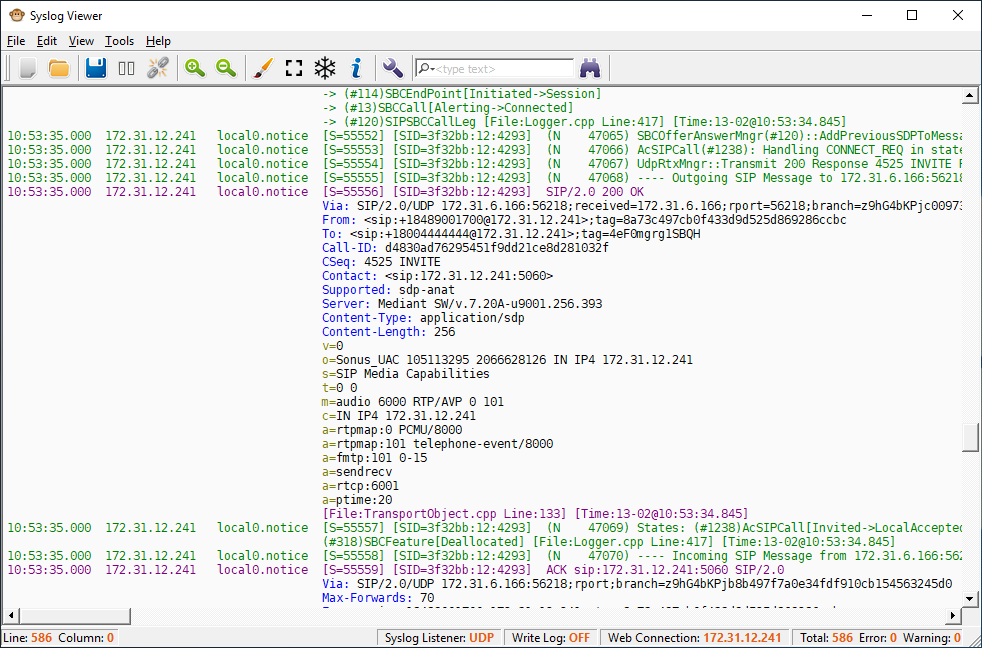
Example of SIP Ladder Diagram in Syslog Viewer
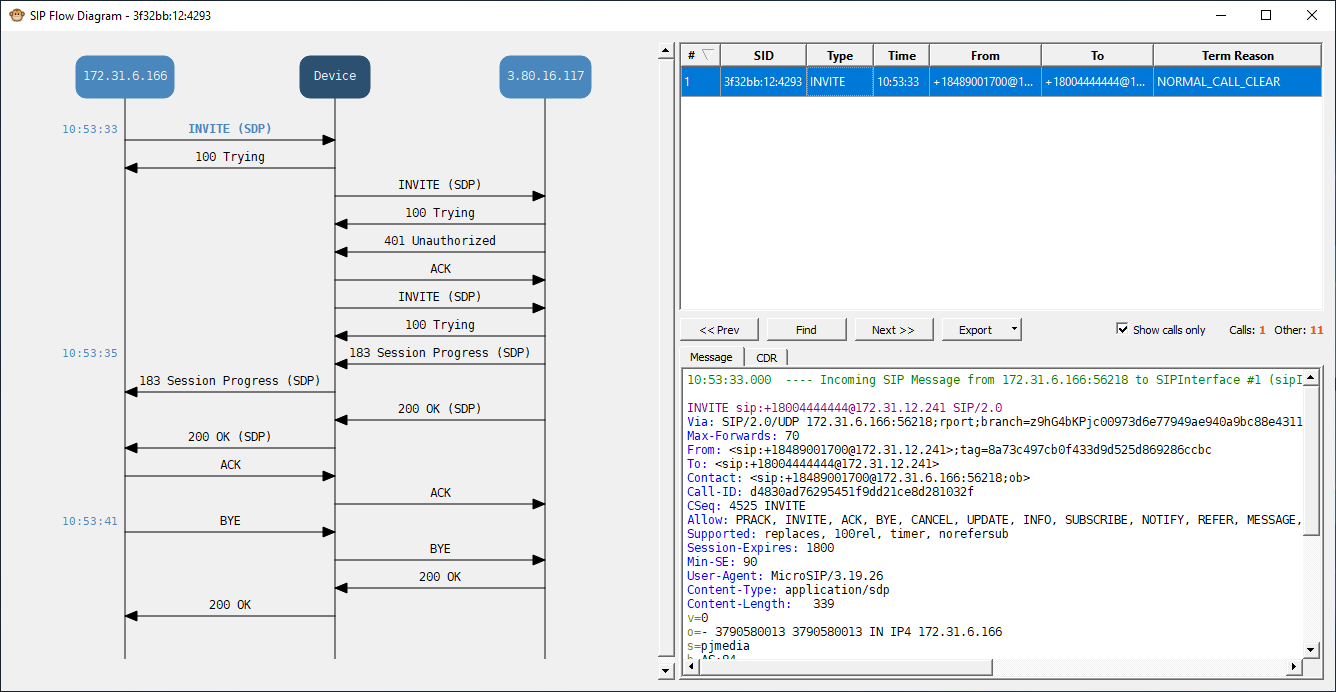
|
■
|
Third-party, Syslog Server: Any third-party, Syslog server program that enables filtering of messages according to parameters such as priority, IP sender address, time, and date. |