Customizing the Browser Favicon
You can replace the default favicon with your own personalized favicon.
Depending on the browser, the favicon is displayed in various areas. For example, it could be displayed in the URL address bar, on the page tab, or when bookmarked.
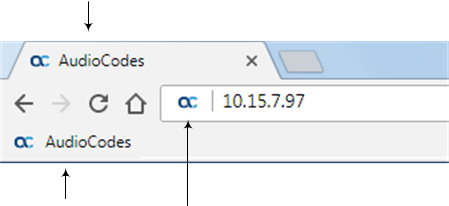
|
●
|
The logo image file type can be ICO, GIF, or PNG. |
|
●
|
The maximum size of the image file can be 16 Kbytes. |
|
➢
|
To customize the favicon: |
|
1.
|
Save your new favicon file in a folder on the same PC that you are using to access the device's Web interface. |
|
2.
|
In your browser's URL address field, append the case-sensitive suffix "/AdminPage" to the device's IP address (e.g., http://10.1.229.17/AdminPage). |
|
3.
|
Log in with your credentials; the Admin page appears. |
|
4.
|
On the left pane, click Logo/Favicon Load; the right pane displays the following: |
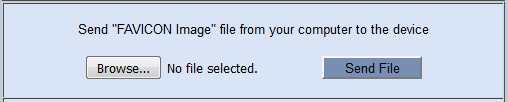
|
5.
|
Use the Browse (or Choose File, depending on your browser) button to select your favicon file. |
|
6.
|
Click Send File; the device uploads the image file. |
|
7.
|
On the left pane, click Back to Main to exit the Admin page. |
|
8.
|
Restart the device with a save-to-flash for your settings to take effect. |
![]()
![]()