Configuring Gateway User Information Table from a Loadable File
You can configure users in a file and then upload (import) it to the GW User Information table. The users must be configured in comma-separated value (CSV) file format. You can create the file using any standard text-based editor such as Notepad, or alternatively a CSV-based program such as Microsoft Excel. The file can have any filename extension (e.g., .csv or .txt).
When you import a file, all previously configured entries in the table are deleted and replaced with the users from the imported file.
When adding users to the file, use the following syntax:
| ■ | For text-based editors: |
PBXExtension,GlobalPhoneNumber,DisplayName,Username,Password
For example:
PBXExtension,GlobalPhoneNumber,DisplayName,Username,Password 4040,7362400,John,johnd,2798 4041,7362401,Sue,suep,1234
| ■ | For CSV-based programs: |
PBXExtension,GlobalPhoneNumber,DisplayName,Username,Password
For example:
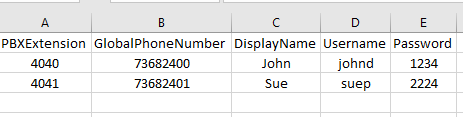
You can upload the User Information file using any of the following methods:
| ■ | Web interface - GW User Information table (see Configuring Gateway User Information Table through Web Interface) |
| ■ | CLI - gateway user-info-table import-csv-from (see Configuring Gateway User Information Table through CLI) |
| ■ | Automatic Update mechanism - [GWUserInfoFileUrl] parameter |
For backward compatibility only, upload the User Information file using the Auxiliary Files page. Configure users with the following syntax:
[GW]
FORMAT PBXExtensionNum,GlobalPhoneNum,DisplayName,UserName,Password
For example:
[GW]
FORMAT PBXExtensionNum,GlobalPhoneNum,DisplayName,UserName,Password
4040,7362400,John,johnd,2798
4041,7362401,Sue,suep,1234
Make sure that the last line in the file ends with a carriage return (i.e., press the Enter key).
When you upload the file, the device automatically populates the GW User Information table with the file's contents and deletes all previous entries in the table.