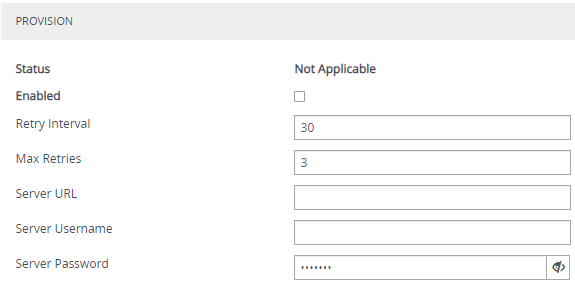Configuring Web Service for Automatic Provisioning
You can configure a Remote Web Service for automatic provisioning of the device by a remote HTTP server. For this feature, whenever the device restarts or powers up, the device uses REST API to send an HTTP/S POST request with JSON content to the server with identification information (e.g., serial number). If the server identifies the device and has an updated configuration file, it transfers the file to the device using Secure Copy Protocol (SCP).
If the request fails (any HTTP response other than 200 OK), the device sends another request after a user-defined time. The maximum number of retries is three. If it still fails, the device's Status LED located on the chassis blinks green and the 'Status' field (see below) displays "Operation Failed".
|
●
|
The downloaded configuration file (CLI Script file) overwrites the existing configuration. |
|
➢
|
To configure automatic provisioning as a Remote Web Service: |
|
1.
|
Open the Web Service Settings page (Setup menu > IP Network tab > Web Services folder > Web Service Settings). |
|
2.
|
Scroll down to the Provision group: |
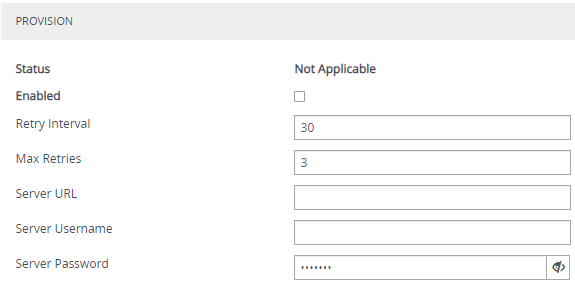
|
3.
|
Select the 'Enabled' check box to enable the provisioning feature. |
|
4.
|
In the 'Retry Interval' field, configure the time (in seconds) between each sent HTTP request that failed. |
|
5.
|
In the 'Max Retries' field, configure the maximum number of attempts to send the request before provisioning is considered a failure. |
|
6.
|
In the 'Server URL' field, configure the provisioning server's path where the requests must be sent. |
|
7.
|
In the 'Server Username' and 'Server Password' fields, configure the username and password respectively for authentication with the server. |
|
8.
|
Click Apply, and then restart the device with a save-to-flash for your settings to take effect. |
The 'Status' field displays the status of the automatic provisioning:
|
■
|
"Not Applicable": Automatic provisioning is disabled or the device doesn't support the provisioning process. |
|
■
|
"Initialization Failed": Typically, some preliminary initialization failed (e.g., couldn't create HTTP service). |
|
■
|
"In Progress": The device is currently sending the HTTP request. |
|
■
|
"Resolving DNS": If the URL contains an FQDN, it is currently being resolved into an IP address by a DNS server. |
|
■
|
"Wrong Server URL": The configured URL is incorrect. |
|
■
|
"Bad Response": The sent HTTP request failed and the device is making another attempt. |
|
■
|
"Operation Failed": The number of request attempts have exceeded the number of configured retries. |
|
■
|
"Operation Succeeded": A 200 OK HTTP response has been received from the provisioning server. |