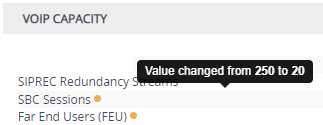Installing License Key through Web Interface
You can install the local License Key through the Web interface, using one of the following methods:
| ■ | Installing a License Key file (see Installing a License Key File) |
| ■ | Installing a License Key string (see Installing a License Key String) |
When you initially upload the License Key before installing it, the License Key page uses color-coded icons to indicate the changes between the currently installed License Key and the new License Key that you loaded. The following table describes these color codes:
Color-Coded Icons for Newly Loaded License Key
|
Icon |
Color |
Description |
|---|---|---|
|
|
Green |
Indicates new features added by the new License Key. |
|
|
Orange |
Indicates the capacity change of an existing feature. Move your mouse over the icon to view a pop-up describing the capacity change, as shown in the following example for the SBC Sessions license:
|
|
|
Red |
Indicates features of the previously installed License Key that are not included in the new License Key and are no longer available. |
After you install the License Key with a device restart, the icons are no longer displayed and the License Key page displays only the features and capacity that are licensed by the new License Key.