Google Agent Assist
VoiceAI Connect supports integration with Google Agent Assist. Google Agent Assist uses machine learning technology to provide suggestions to your human agents when they are in a conversation with a customer. Suggestions are based on your own uploaded data, so you can fine tune and tailor to your specific needs. For more information on Google Agent Assist, go to https://agentassist.cloud.google.com.
Please refer to the Agent-assist page for an overview of the VoiceAI Connect Agent Assist feature.
For VoiceAI Connect Enterprise, this feature is supported only from Version 3.20 and later.
How do I use it?
Configuring Google Agent Assist
This section briefly describes the steps required to set up your Agent Assist in your Google Cloud account.
-
Access your Google Agent Assist console at https://agentassist.cloud.google.com.
-
Create a new project or use the one you already have.
-
Create a new service account on Google Cloud's IAM & Admin console, and give it the role "Dialogflow Agent Assist Client".
-
Generate a private key for the Google service account and copy it for future use. For information on how to create the account key, refer to Google's documentation.
Copy the private key during key generation because it won't be visible once the key generation process is complete.
-
Create a new conversation profile. Configure the conversation profile with the suggestion types you require (e.g. Smart reply or FAQs). Provide your own models and knowledge bases per suggestion type.
Configuring VoiceAI Connect
This section describes the steps required to configure VoiceAI Connect for integration with your Google Agent Assist project.
-
From your Google Agent Assist project, obtain the following information:
-
Private Key of Service Account: See Step 4 in the above section (Google Cloud's IAM & Admin console).
-
Email of Service Account: Access Google Cloud's IAM & Admin console, and then from the navigation menu, click IAM. The email is located in the table, under the 'Principal' column:
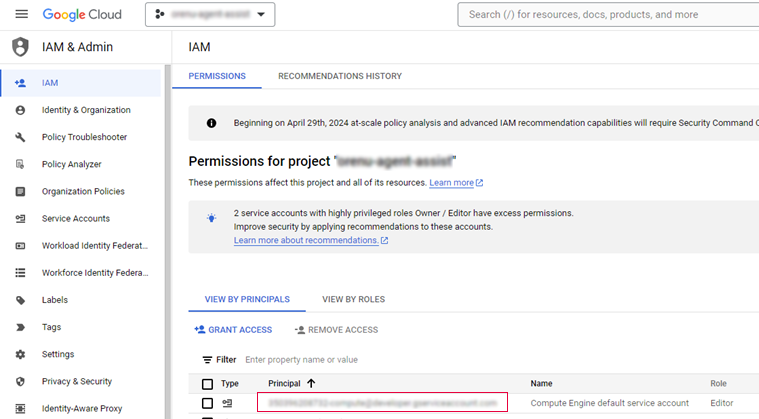
-
-
Project ID: This is displayed on Google Agent Assist's Welcome page, in the 'Project ID' field:
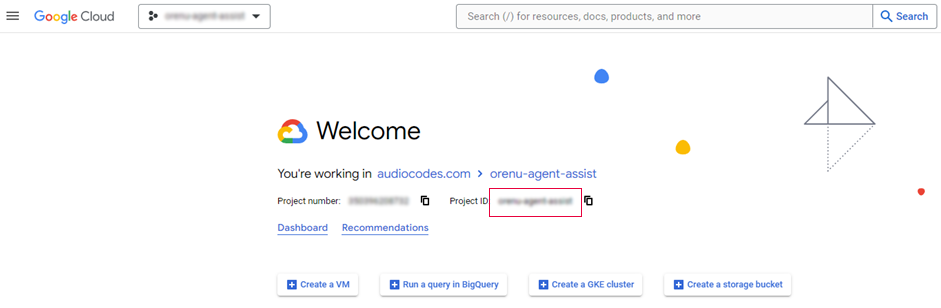
-
Conversation Profile ID: From the Agent Assist console's navigation menu, click Conversation profiles. The conversation profile ID is located in the table, under the 'Integration ID' column:
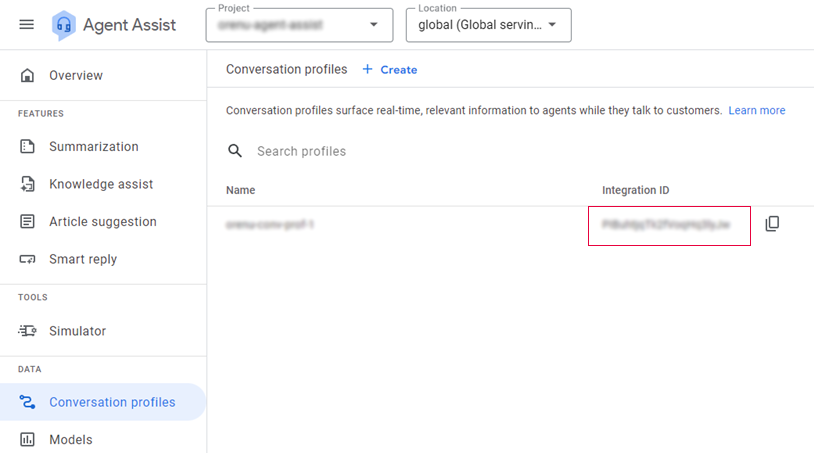
-
Region (Location): If you are integrating VoiceAI Connect with agents that are deployed in regions other than the "global" (US) region, then you need to obtain the region of the bot. From the Agent Assist console's navigation menu, click Conversation profiles. The region is located in the 'Location' drop-down list:
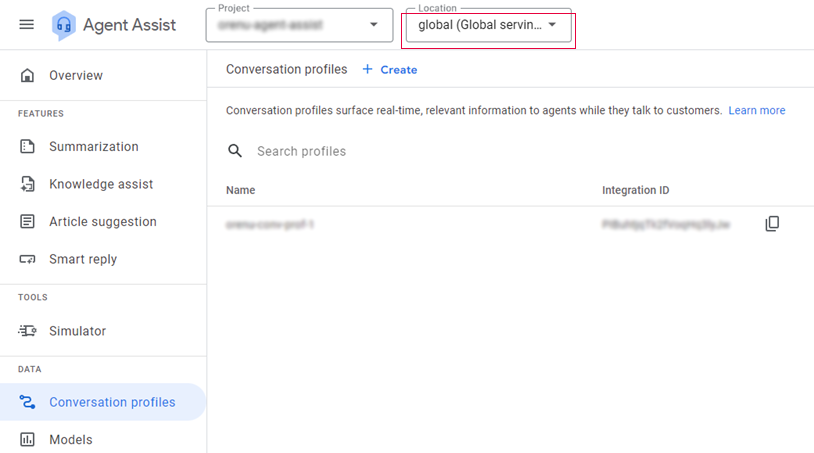
-
Configure a new provider for Agent Assist:
-
Configure the
typeparameter (providers>credentialssection) togoogle-agent-assist. -
Configure the
privateKeyparameter (providers>credentialssection) to the private key that you obtained from Agent Assist in Step 1. -
Configure the
clientEmailparameter (providers>credentialssection) to the email that you obtained from Agent Assist in Step 1. -
Configure the
projectIdparameter (providerssection) to the Project ID that you obtained from Agent Assist in Step 1. -
To integrate with agents that are deployed in regions other than the "global" (US) region, configure the
regionparameter to the region ID (location) that you obtained from Agent Assist in Step 1.
-
-
Configure a new bot (e.g., named "google_agent_assist_bot"):
-
Configure the
providerparameter with the provided that you created in Step 2. -
The
sttProviderparameter should be configured as separate providers. -
Configure the
conversationProfileIdparameter (bots>credentialssection) to the Conversation Profile ID that you obtained from Agent Assist in Step 1. -
Configure the
customerProjectIdparameter to the Project ID that you obtained from Agent Assist in Step 1.
-
Environment setup
Agent assist calls utilize SIPREC for recording the original call. The identifiers of the participants of the call are determined by the ac:role element in the SIPREC XML. For Google Agent Assist, you must set this element’s value to “end-user” for the end-user participant.
For example:
<participant id="+123456789" session="0000-0000-0000-0000-b44497aaf9597f7f"> <nameID aor="+123456789@example.com"></nameID> <ac:role>end-user</ac:role> </participant>
Handling suggestions and summarization
Google Agent Assist generates suggestions and summarization for the call. Those are treated as metadata that is sent by the bot. See Sending metadata for more details.
For enabling summarization, you should configure the following bot parameter:
|
Parameter |
Type |
Description |
|---|---|---|
|
|
String |
Enables summarization for Google Agent Assist calls. Possible values:
|
