Add Site Locations on Webex Cloud Connect
Before you upload numbers to your Webex Cloud Connect service, you must add the site locations on your Webex Cloud Connect platform where you wish to manage your calling users. Once added, the location is synchronized to Live Platform. Your location must support PSTN Calling and you must assign a PSTN Carrier to your location to route calls for users at this location traversing the attached SIP Connection configured on Live Platform.
For a list of supported PSTN Carriers on Live Platform, contact your AudioCodes representitive.
| ➢ | Do the following: |
| 1. | On the Webex Control Hub, in the Navigation pane, select Locations. |
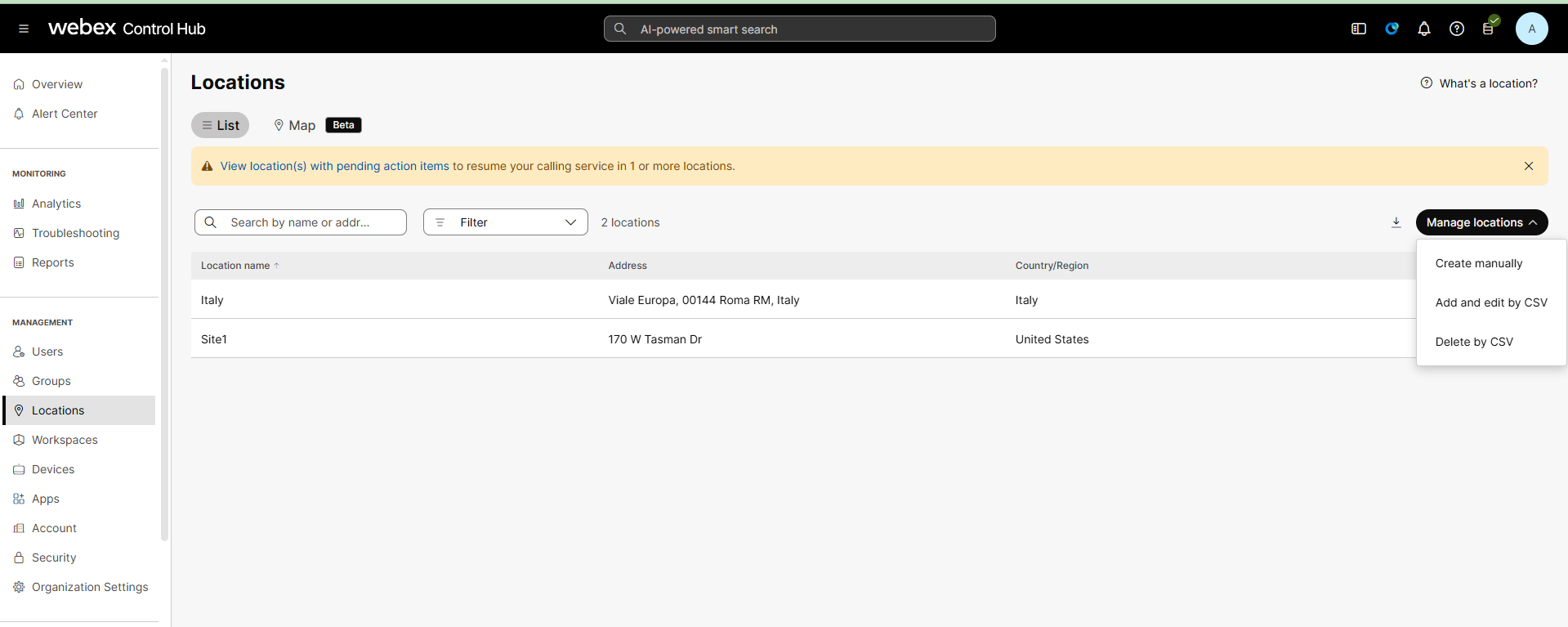
| 2. | From the Manage locations drop-down, choose Create manually. |
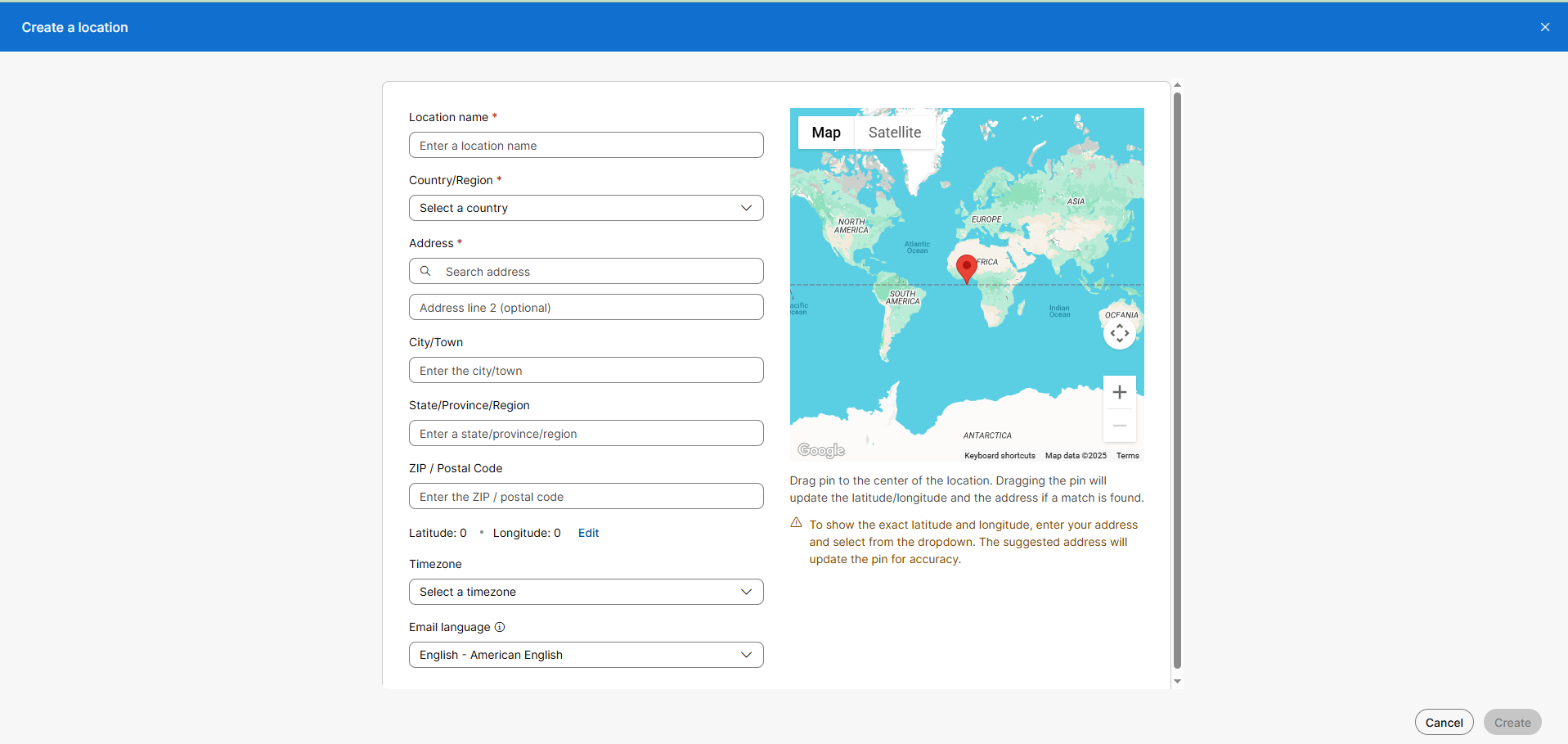
| 3. | Enter the details of the location and then click Create. |
| 4. | Assign a supported PSTN Carrier to your location. |
| ● | The attached PSTN Carrier must be supported by Live Platform, contact your AudioCodes Professional Services representative for details. |
| ● | Once assigned, its not recommended to change the carrier due to possible synchronization issues. |
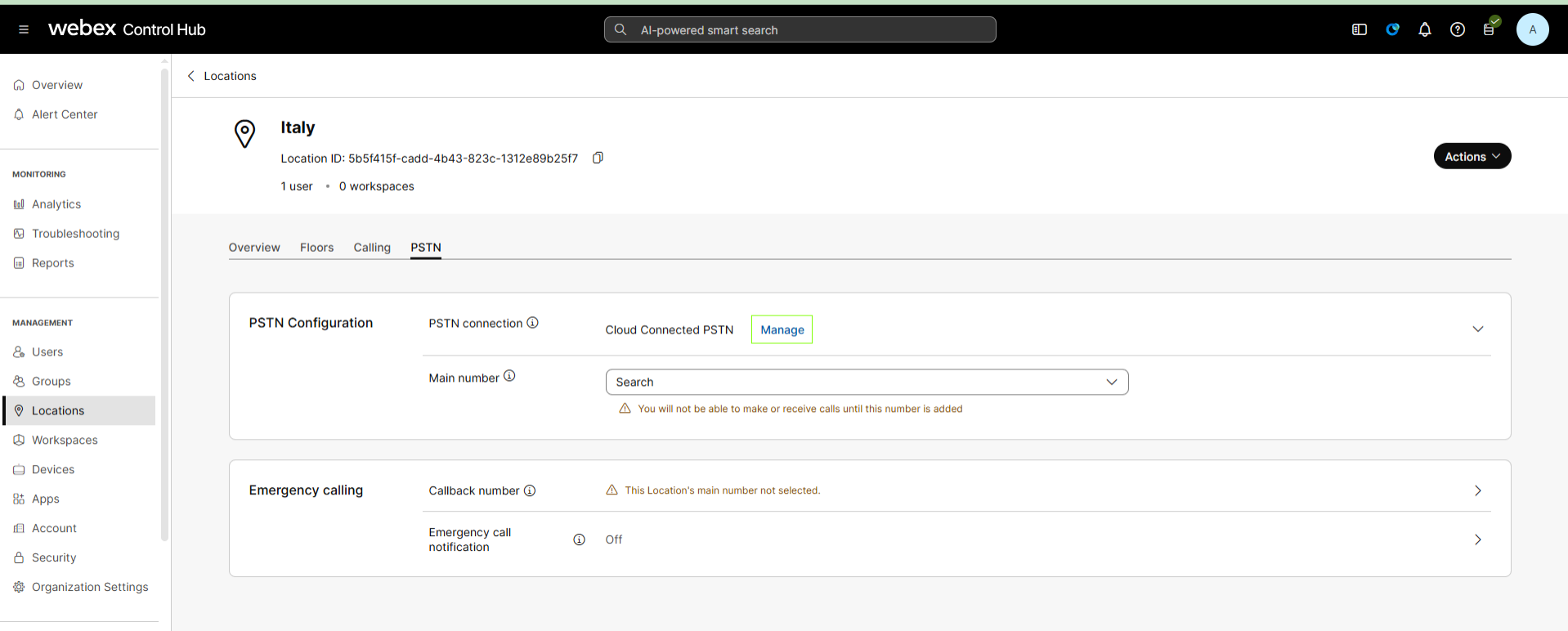
For further details, refer to the Webex Control Hub documentation.