Onboarding the Non-Integrated Service
This procedure describes how to onboard a Webex Cloud Connect service with the Non-Integrated Integration option. Enables the Service Provider or channel partner to load numbers to Live Platform. When the option is configured:
| ■ | The customer must add numbers separately to their Webex Cloud Connect organization. |
| ■ | When adding site locations on Live Platform, data is not synced and instead you must configure the Location ID extracted from the customer Webex Cloud Connect organization. |
| ■ | Usage data Unused DIDs,User DIDs (assigned DIDs),Contact Center DIDs, Service Number DIDs and Service Numbers CAC is not synchronized from the customer Webex Cloud Connect organization. |
| ➢ | To onboard the Webex Service: |
| 1. | Do one of the following: |
| ● | In the Customers page, select the check box adjacent to the relevant customer and then from the Add Service drop-down, choose Webex Cloud Connect. |
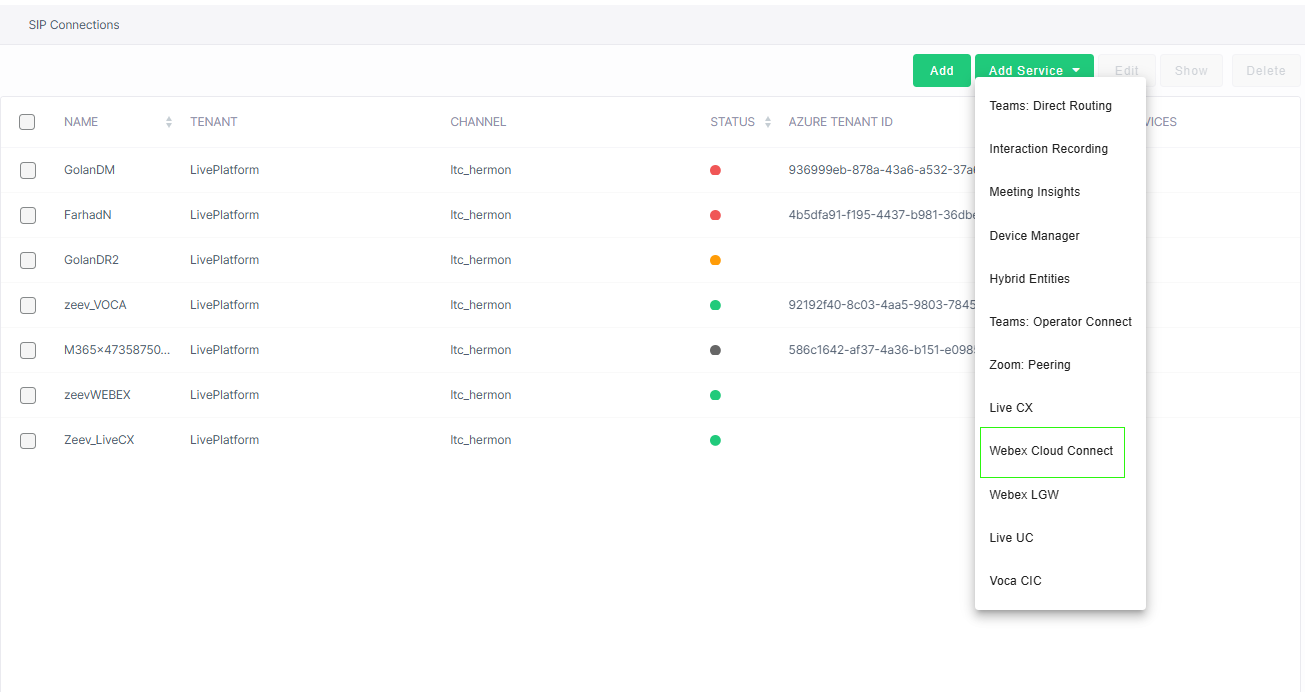
| ● | In the Services page, from the Add Service drop-down, choose Webex Cloud Connect. |
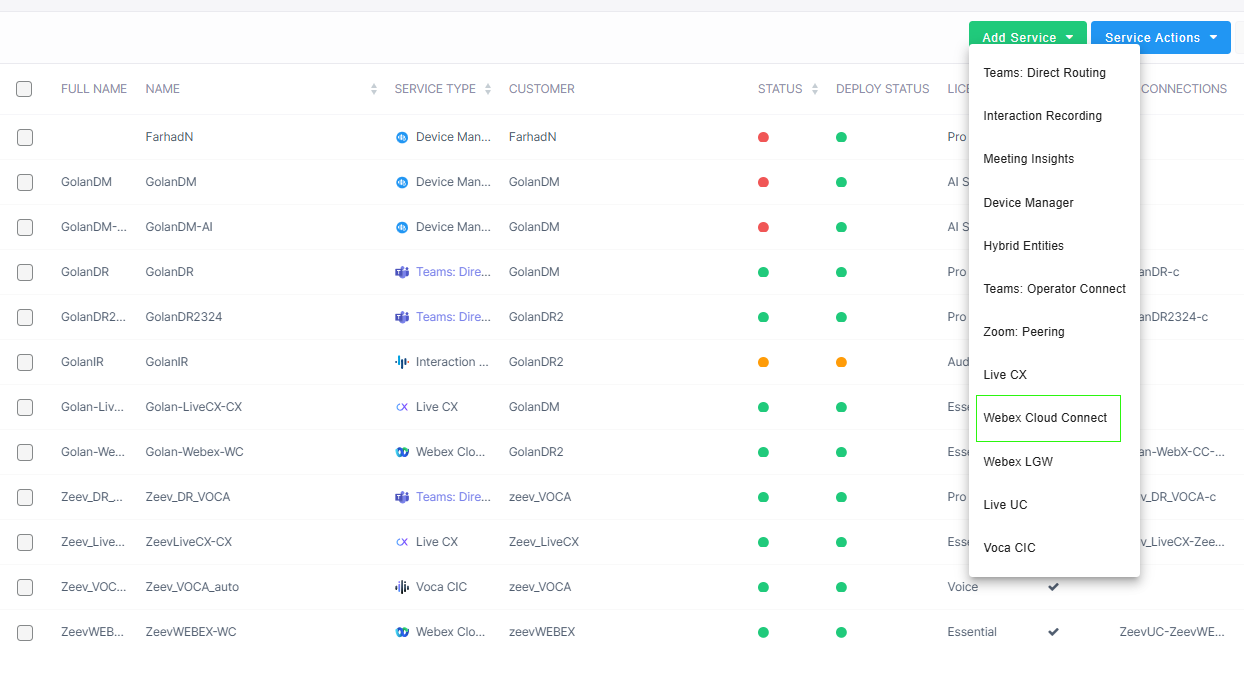
| a. | Select the relevant customer. |

The Onboarding form is displayed.

| 2. | Configure parameters according to the table below. |
|
Parameter |
Description |
|||
|---|---|---|---|---|
|
New Service Name |
The name of the new service. |
|||
|
Contact Name |
The name of the contact. |
|||
|
Phone Number (E.164) |
The phone number of the M365 tenant admin. |
|||
|
|
The email of the M365 tenant admin. |
|||
|
Integration Type |
|
|||
|
Webex Organization ID |
The ID used by the M365 tenant in the Webex interface. |
|||
|
Customer License |
The license type for the service. Default: Essential |
|||
|
Minimum Users |
The number of M365 tenant users that are managed by the service. |
|||
|
Allow to Exceed |
Indicates the number of users managed by the service that can exceed the Minimum Users without affecting the service. |
|||
|
Comments |
Free text notes. |
| 3. | Click Submit. Once the service is successfully added, a message similar to the following is displayed. |
