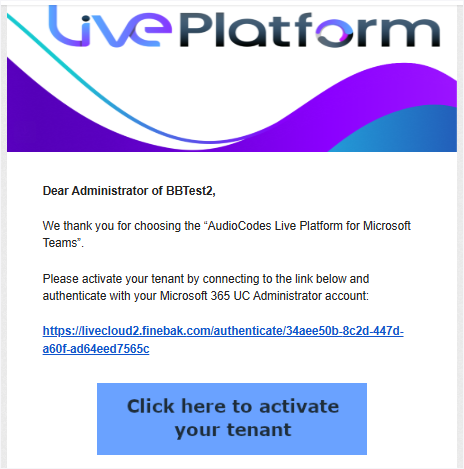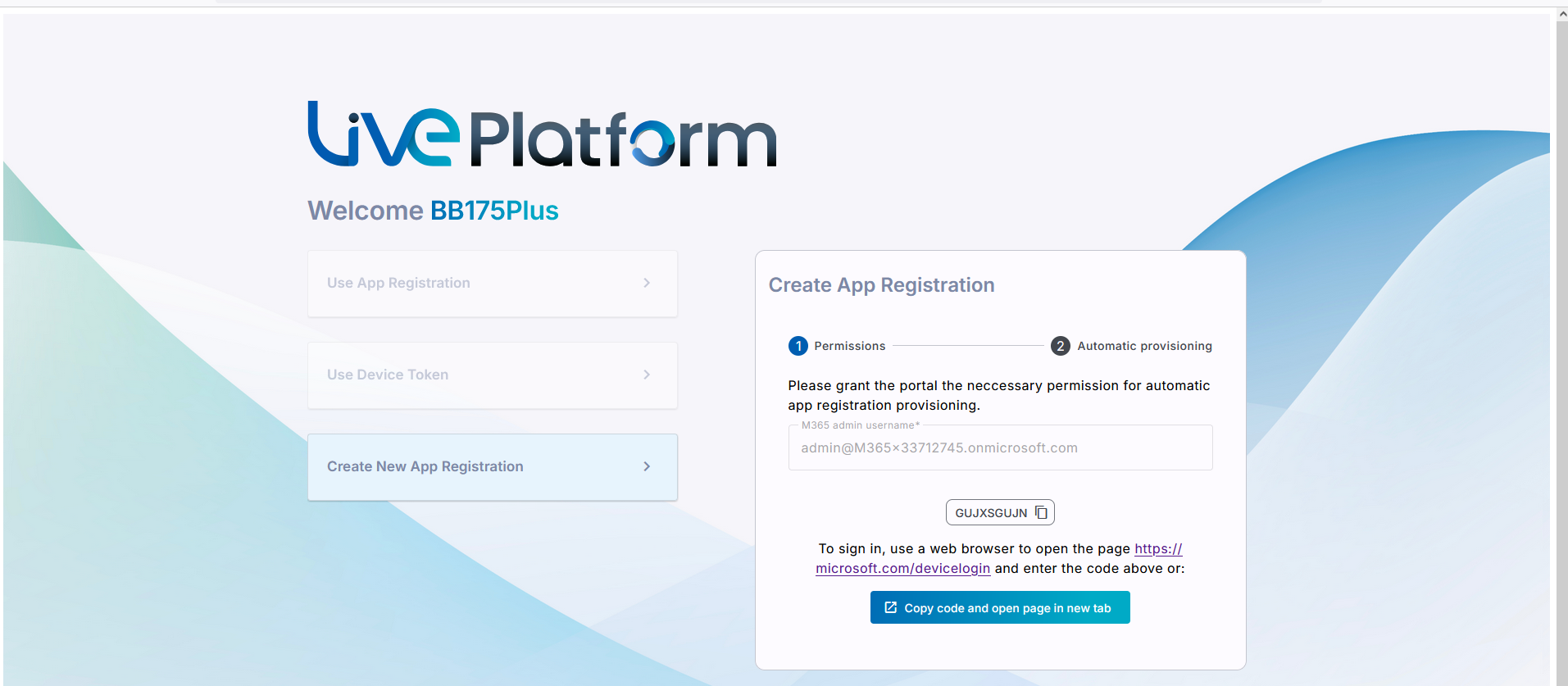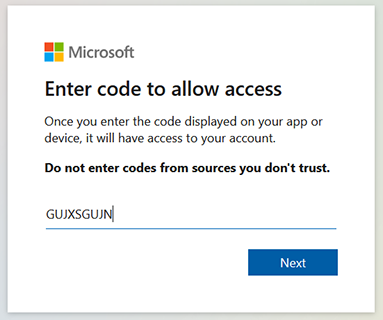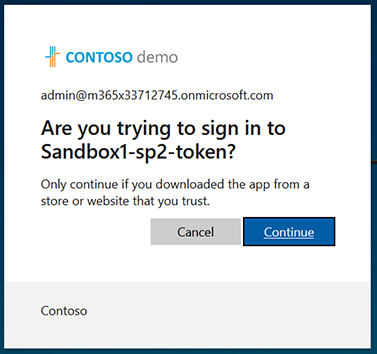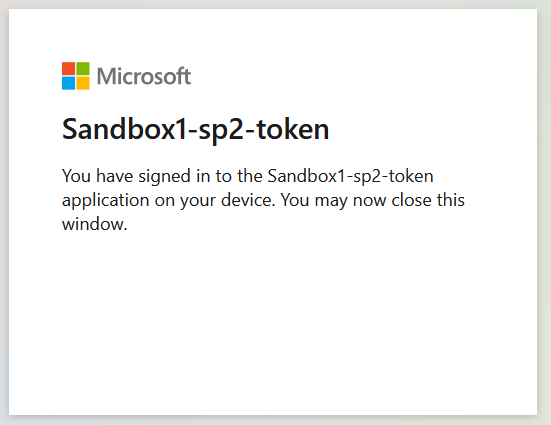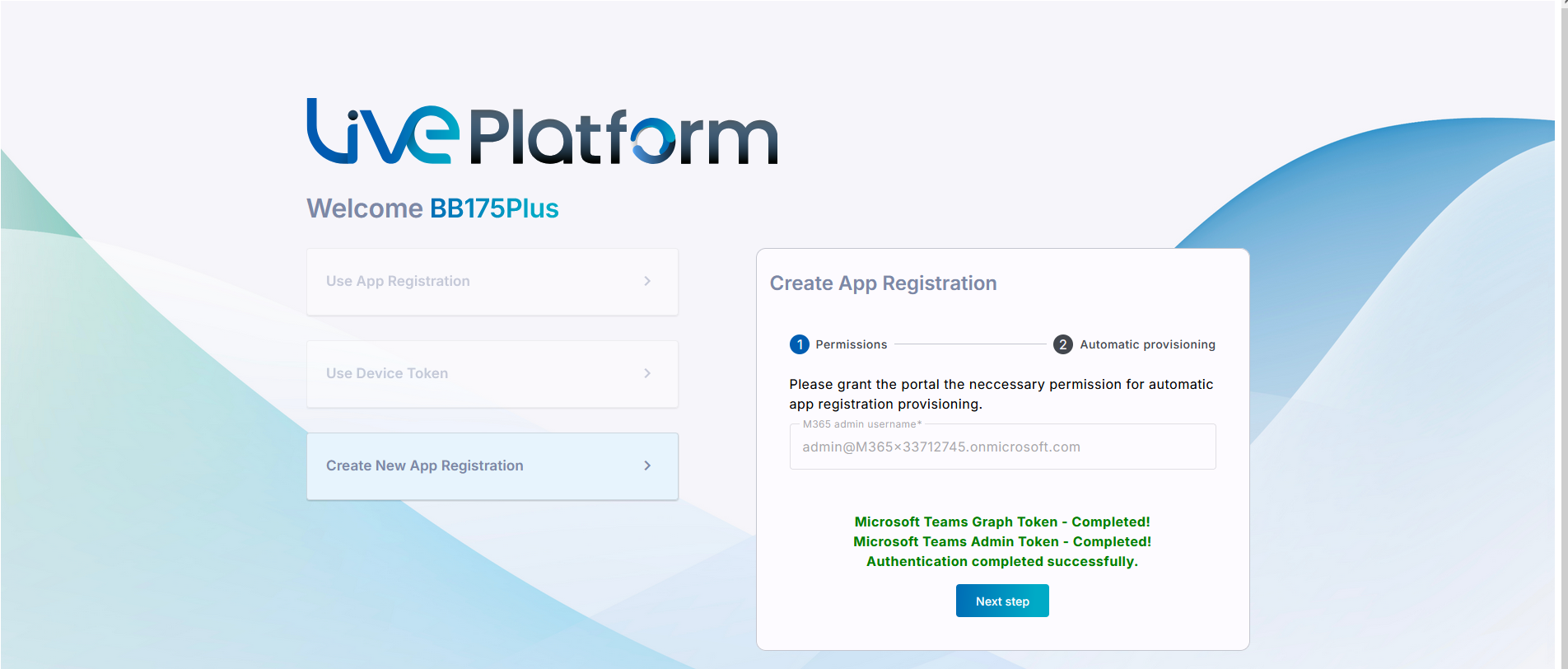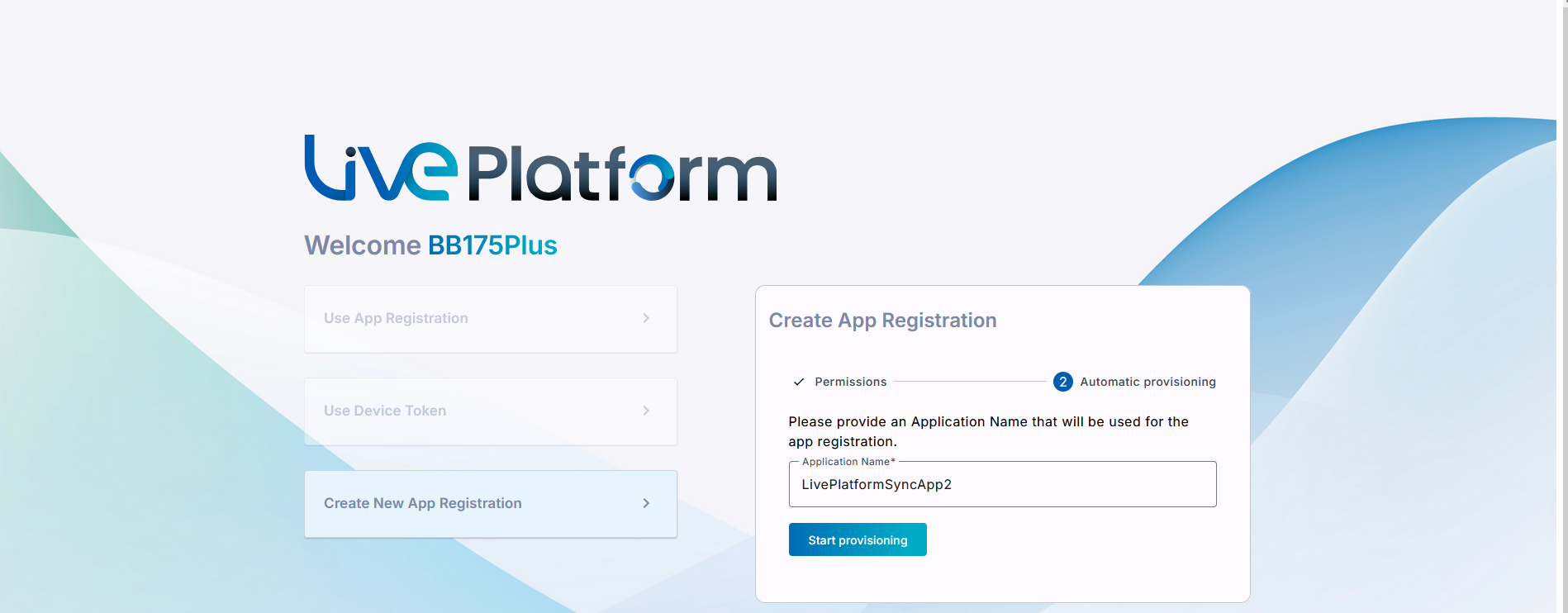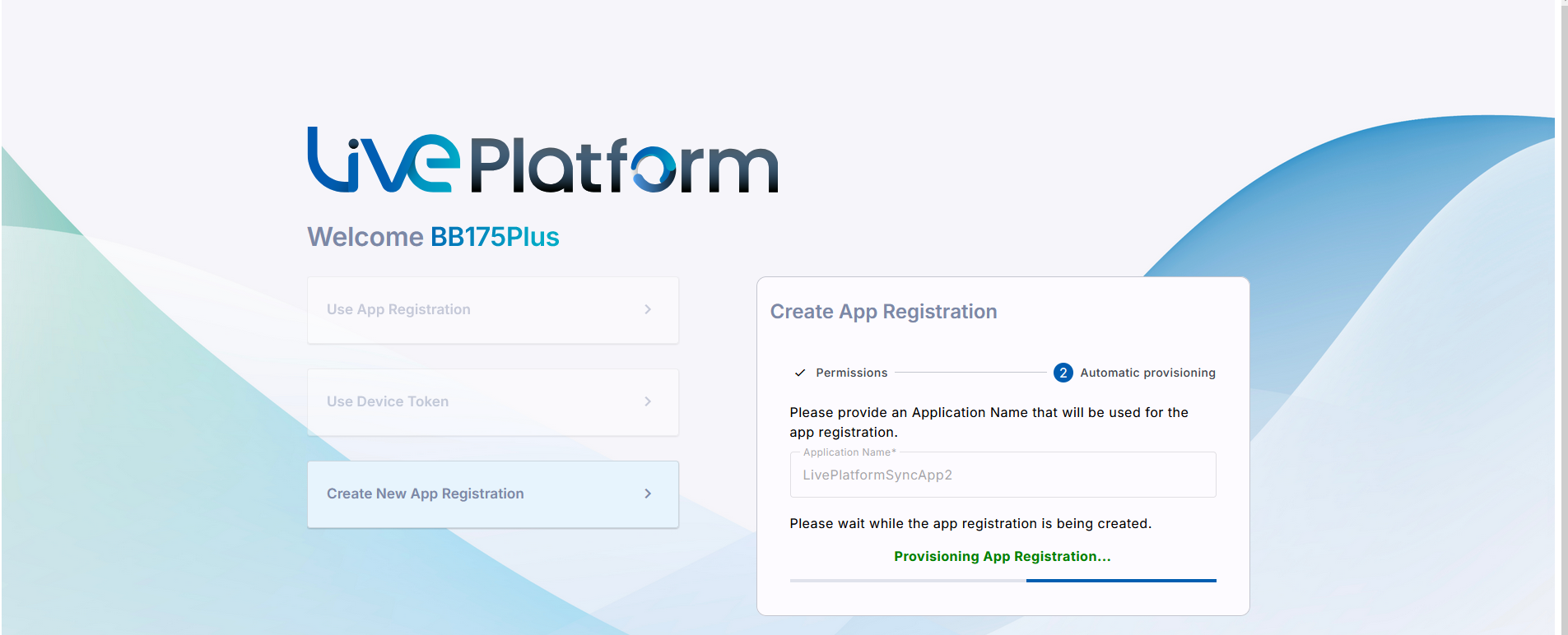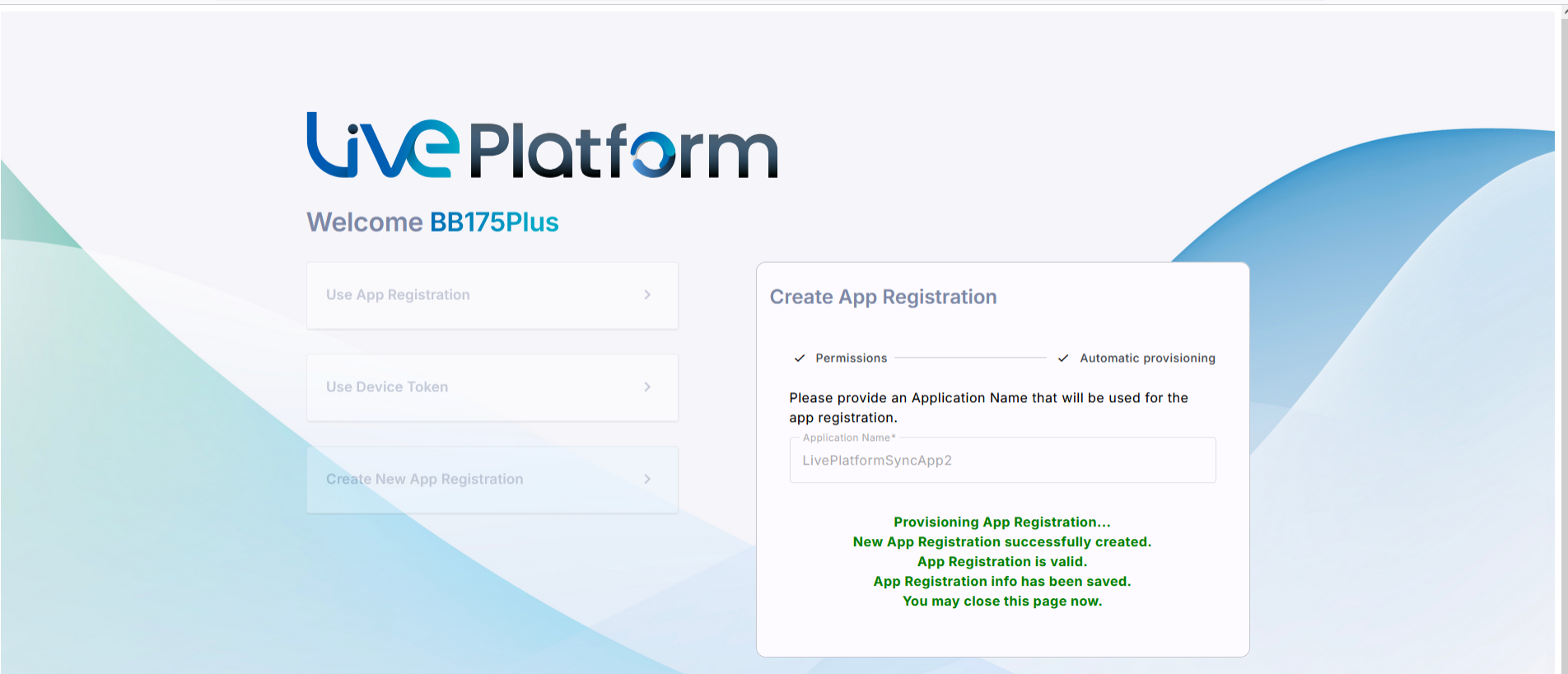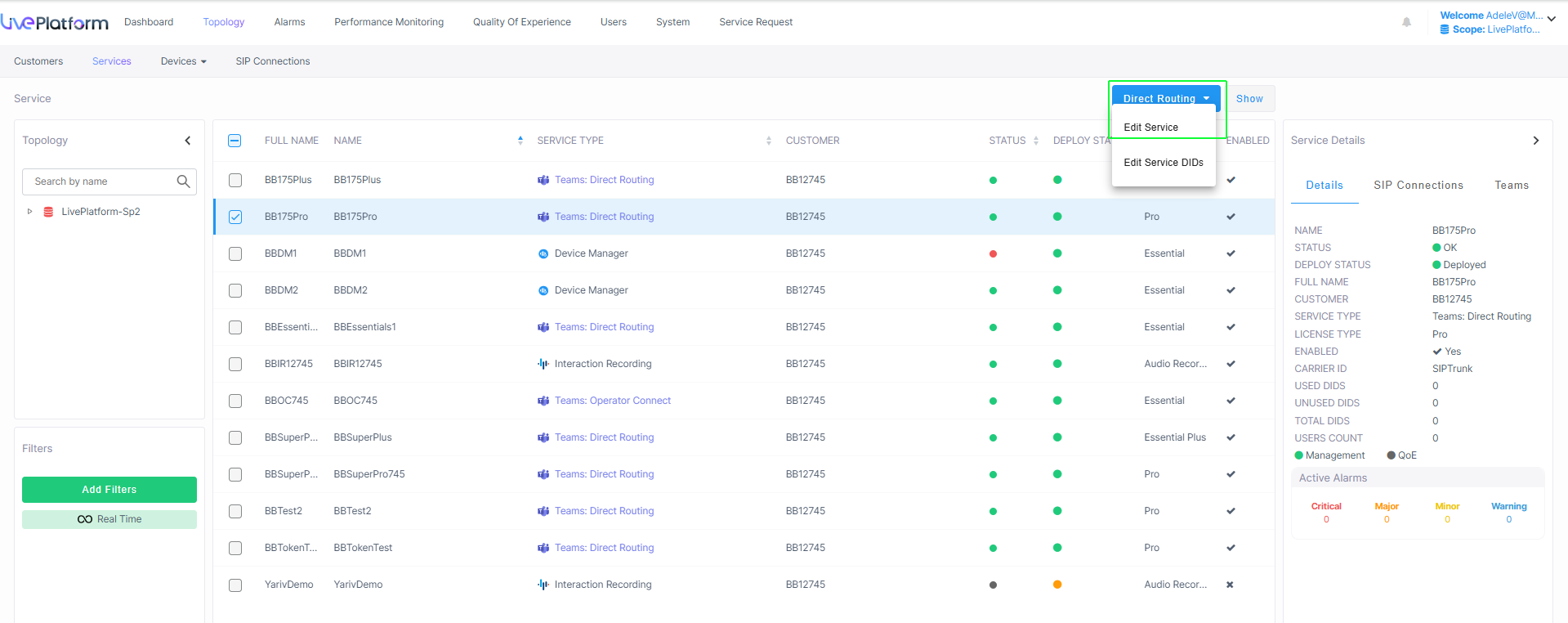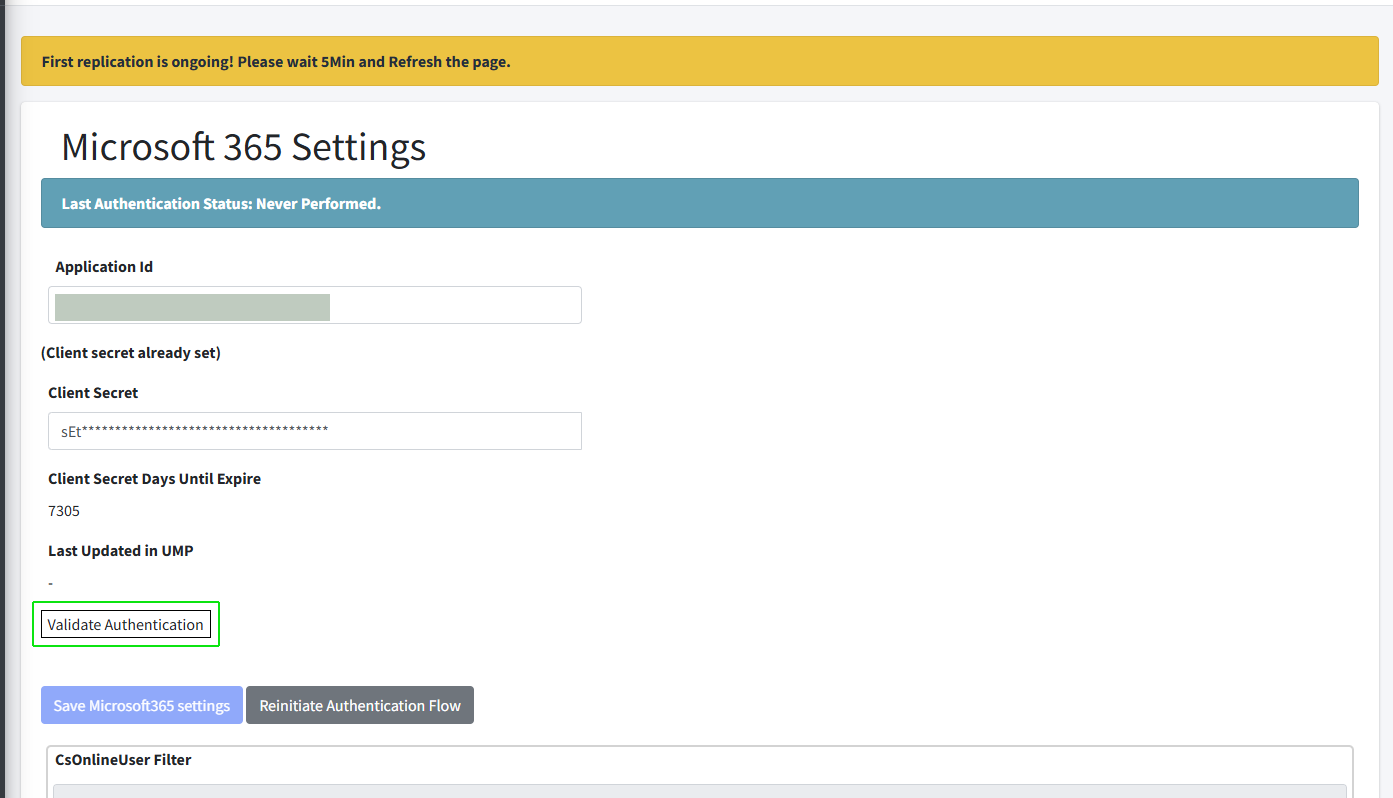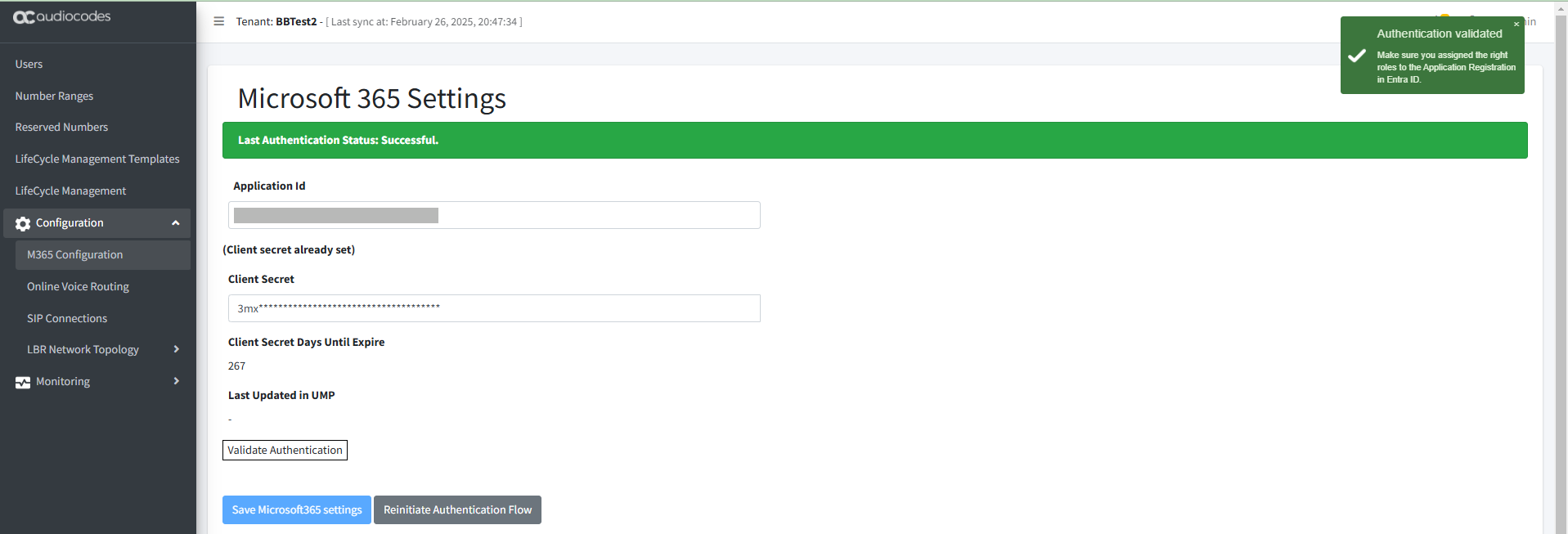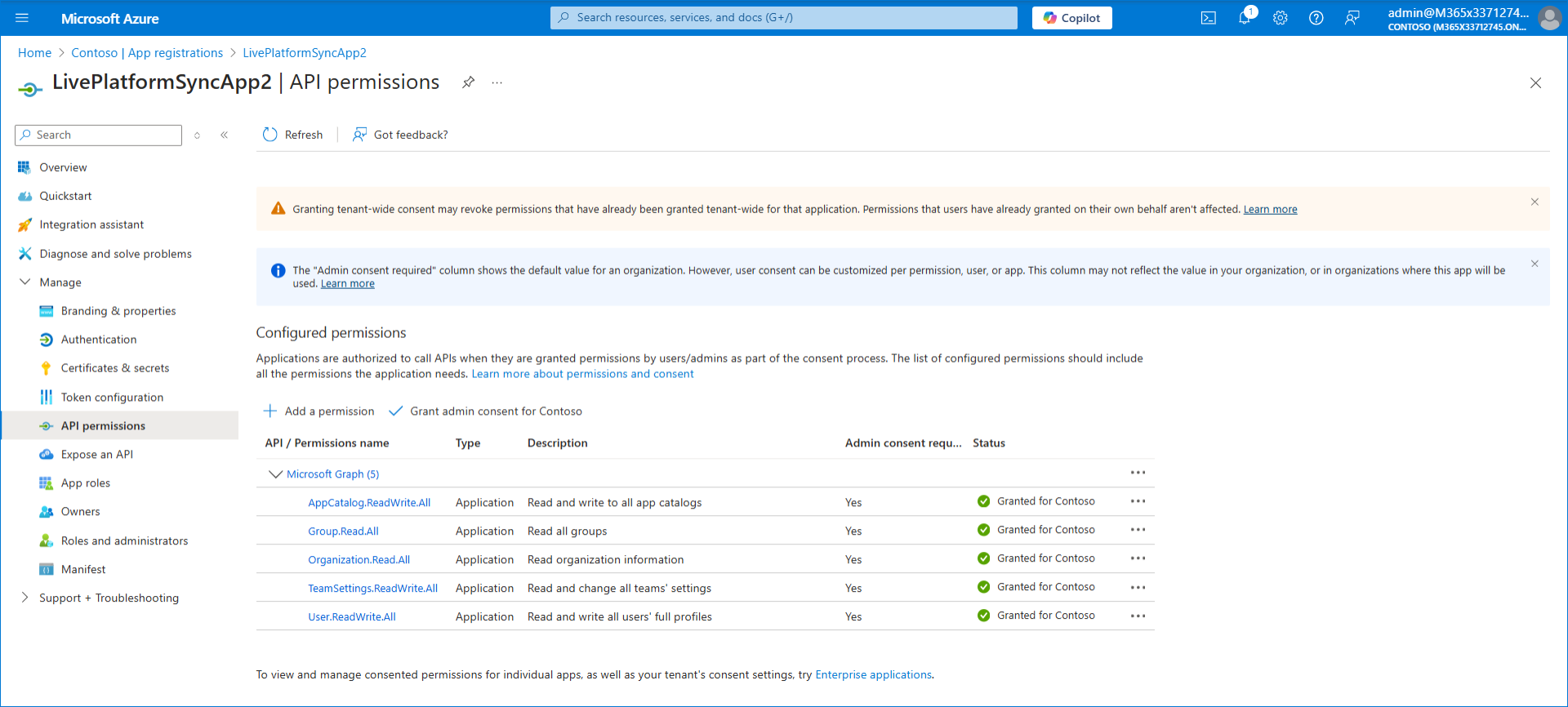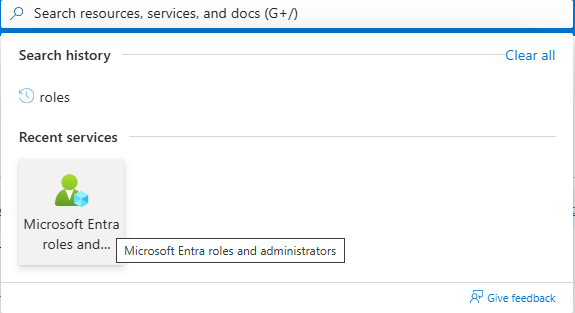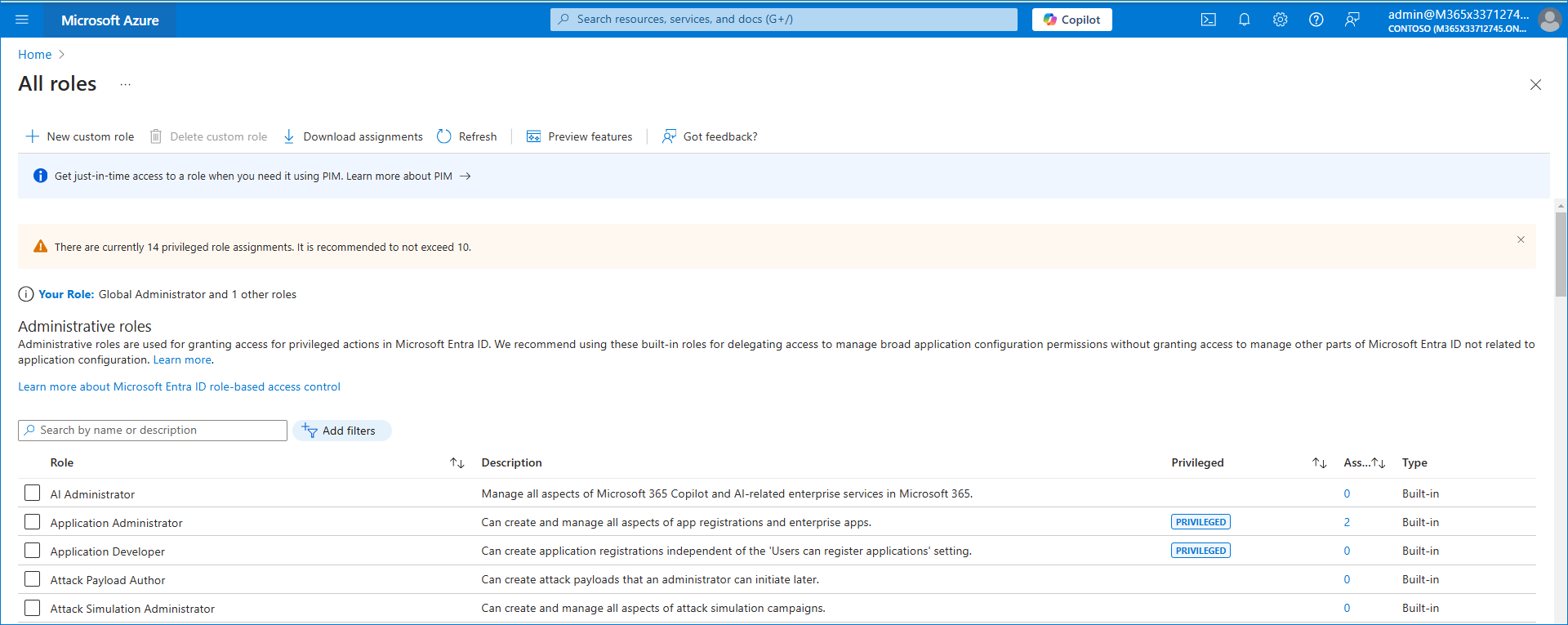Create New Application Registration Automatically using Invitation Wizard
A new Application registration for securing the connection between your M365 Azure tenant platform and Live Platform can be created automatically using the Invitation wizard script. You receive an email to your M365 tenant admin account containing an Authentication URL link to trigger the Invitation wizard. See Secure Connection using Existing Registration with Email Link.
|
●
|
Ensure that the Application Administrator admin role is assigned to your M365 admin user (User Principal Name-UPN) that you configure in the step below. |
|
●
|
This process additionally creates an Enterprise application with Delegated Token authentication required for adding the Application registration. You can remove this application once the Application Registration has been successfully created. The name of the application is <LivePlatform_servername>-<ServiceProvider_name>-token. For example, 'Sandbox1-sp2-token'. |
|
1.
|
You receive an email link similar to the following: |
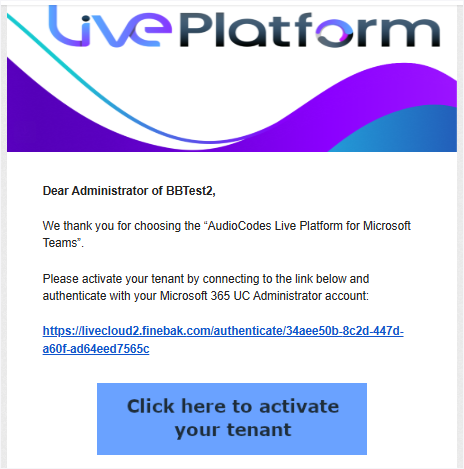
|
2.
|
Click Click here to activate your tenant.The Invitation wizard is displayed. |
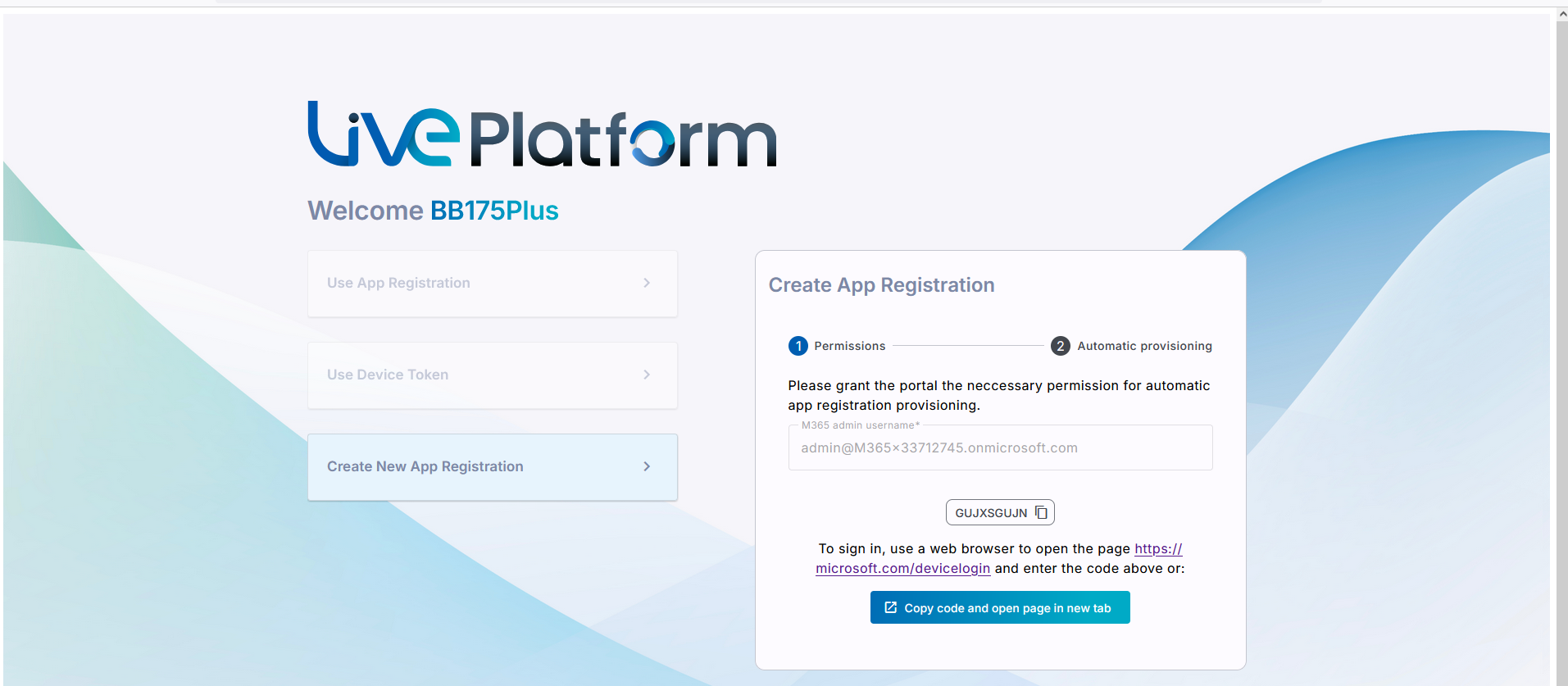
|
3.
|
Click Create New App Registration. |
|
4.
|
Enter your M365 admin (User Principal Name-UPN) with Application Administrator permissions. |
|
5.
|
Do one of the following: |
|
●
|
Copy the code and then click the URL link below it. |
|
●
|
Click Copy code and open page in new tab. |
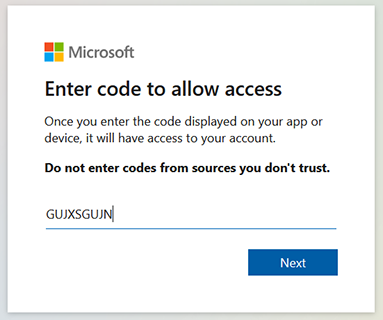
|
6.
|
Click Next or enter code if you clicked the ....device/login link above. |

|
7.
|
Enter the credentials of your M365 tenant Admin account. |
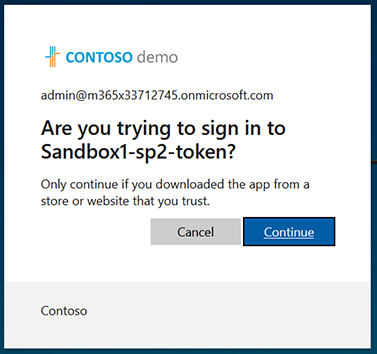
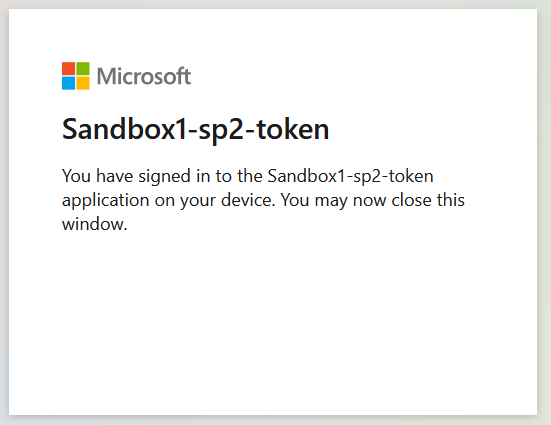
|
9.
|
Close the dialog. A confirmation message is displayed that the connection has been successfully established. |
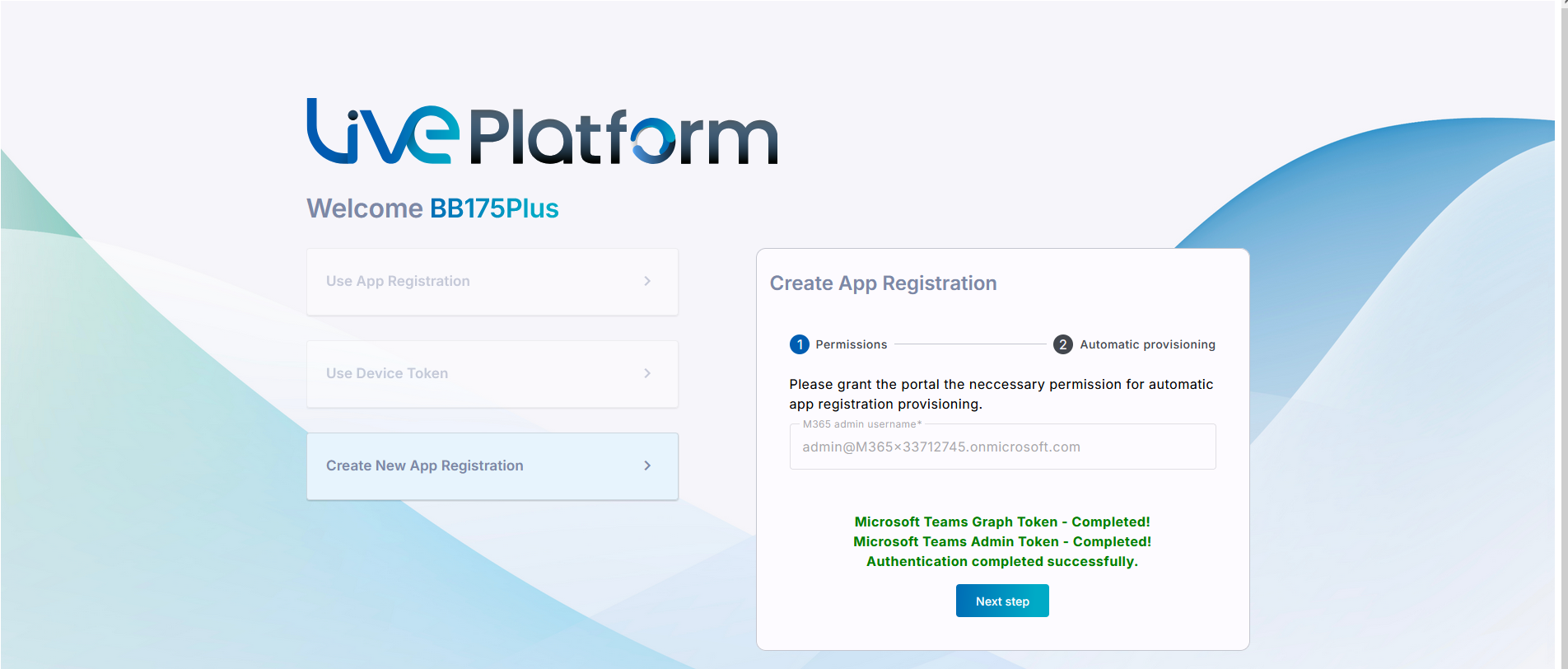
|
10.
|
Enter the name of the Application Registration. The name should comply with the following rules: |
|
●
|
The string should be 3-15 characters long |
|
●
|
The following characters cannot be used: \ / : * ? " < > |audit |
|
●
|
Can contain letters (lower/UPPER case), Numbers and special characters are allowed, however cannot contain the dot (.) or blank spaces. |
|
●
|
Unique name per Service |
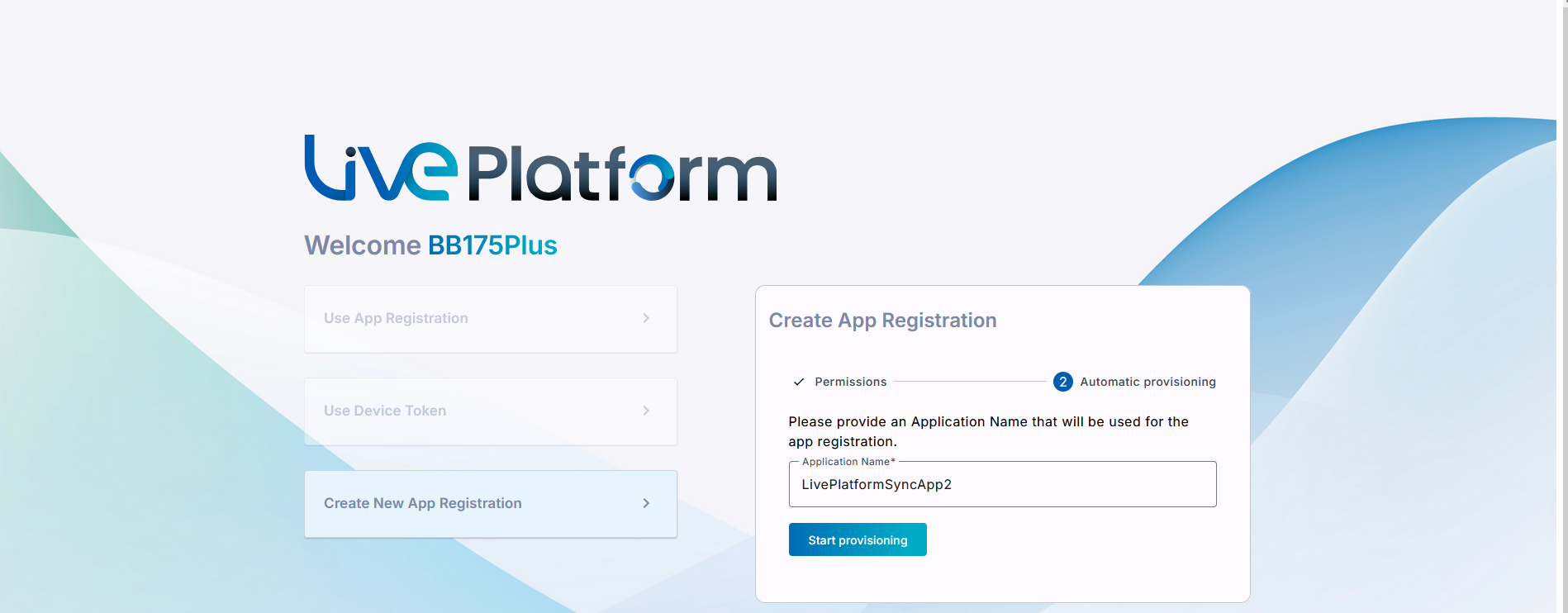
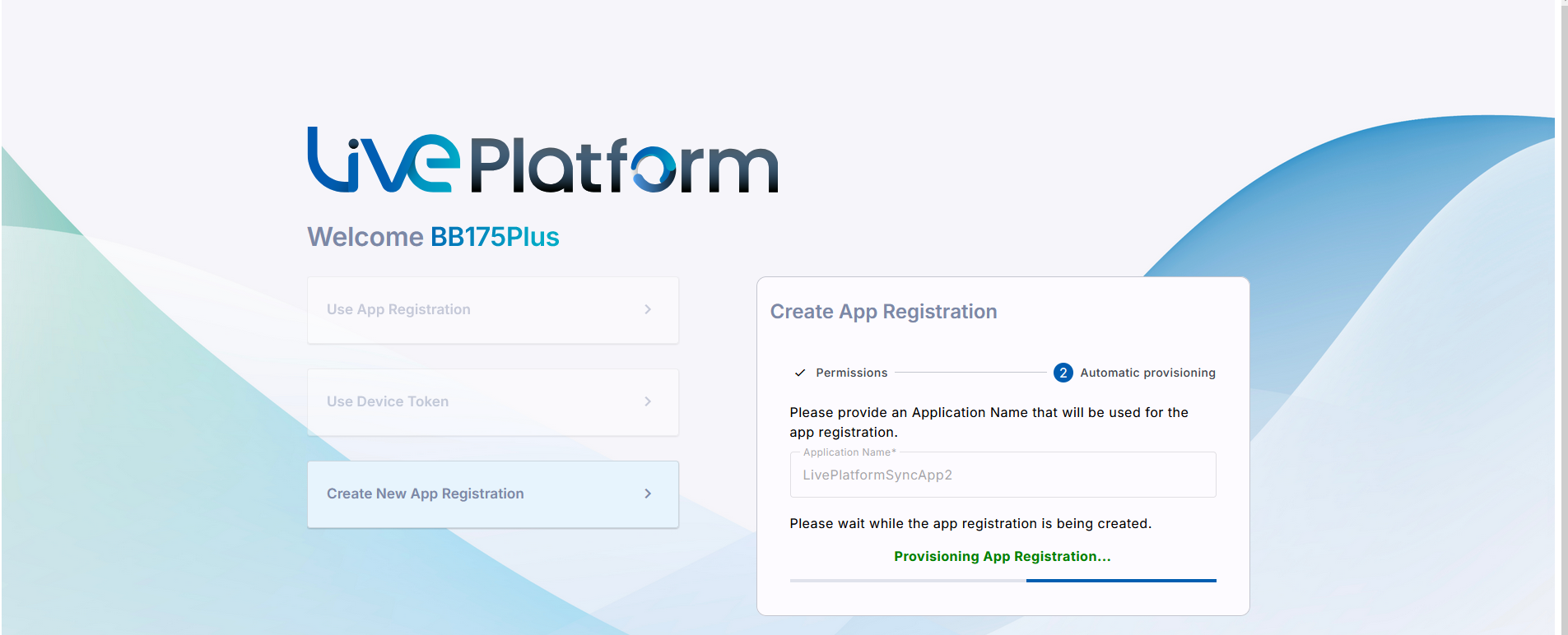
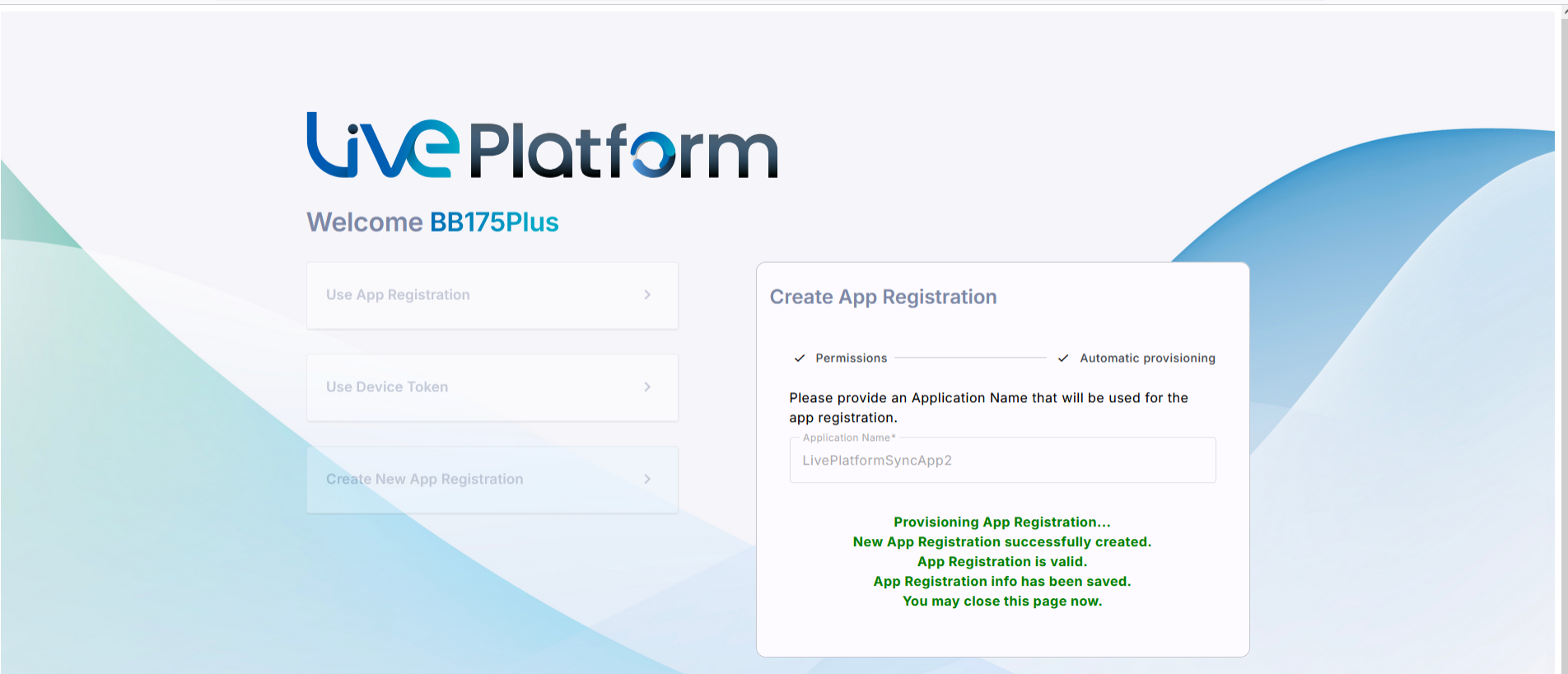
Your provider or reseller completes the Onboarding process to create the new Direct Routing service.
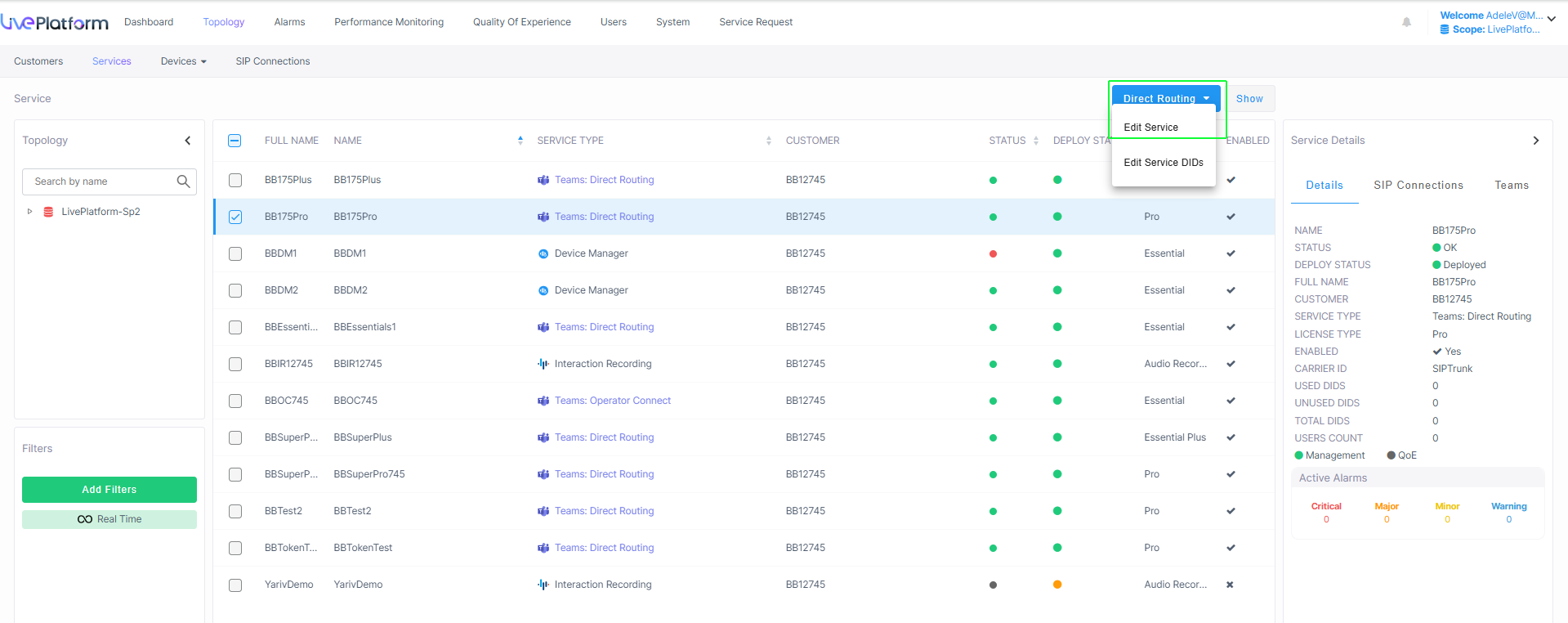
|
12.
|
Navigate to the Microsoft 365 Settings page (Configuration > M365 Configuration). |
|
13.
|
Note that both the Client Secret Days Until Expire field is displayed (if set for the first time) and the User Name field is filled with the Admin tenant user who authenticated the registration . |
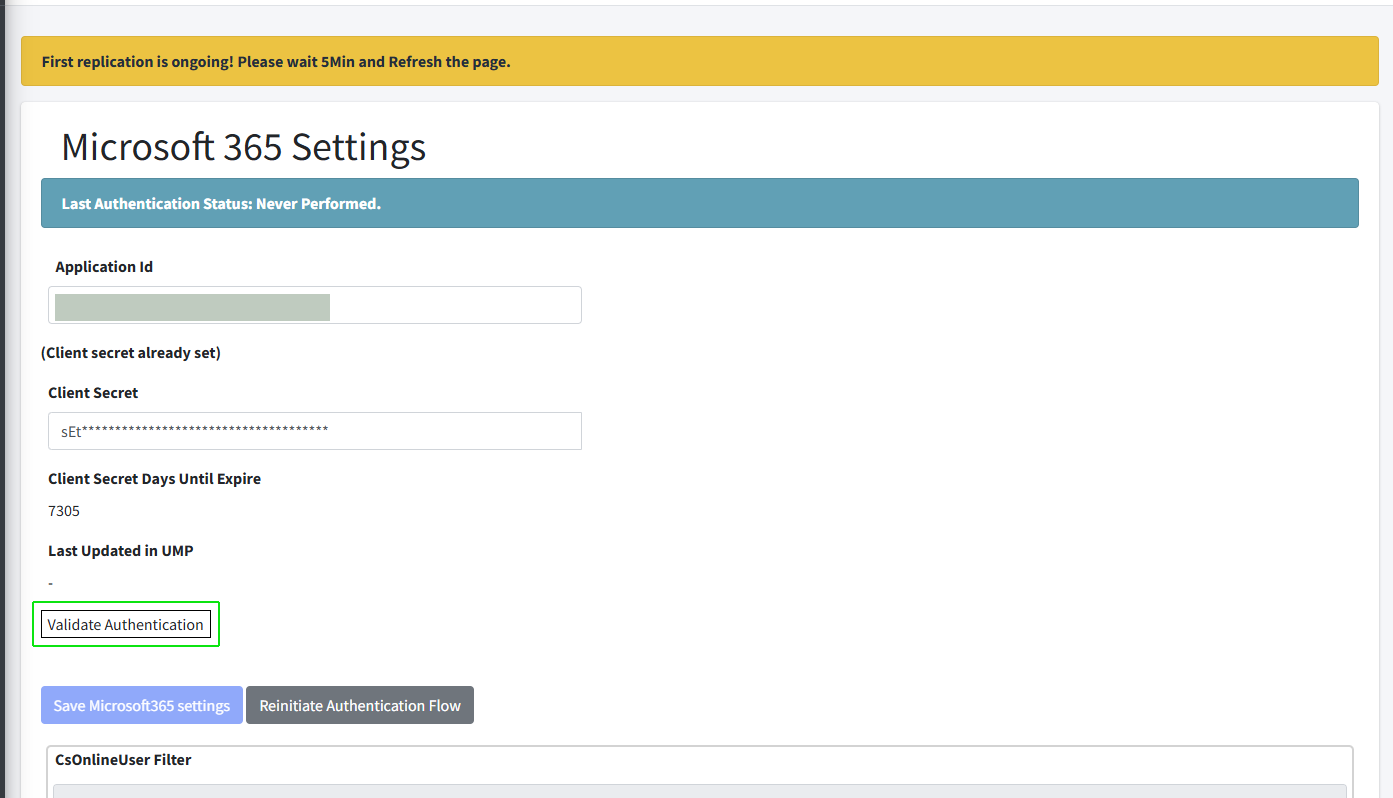
Click Validate Authentication to validate the credentials of the tenant service with the App Registration.
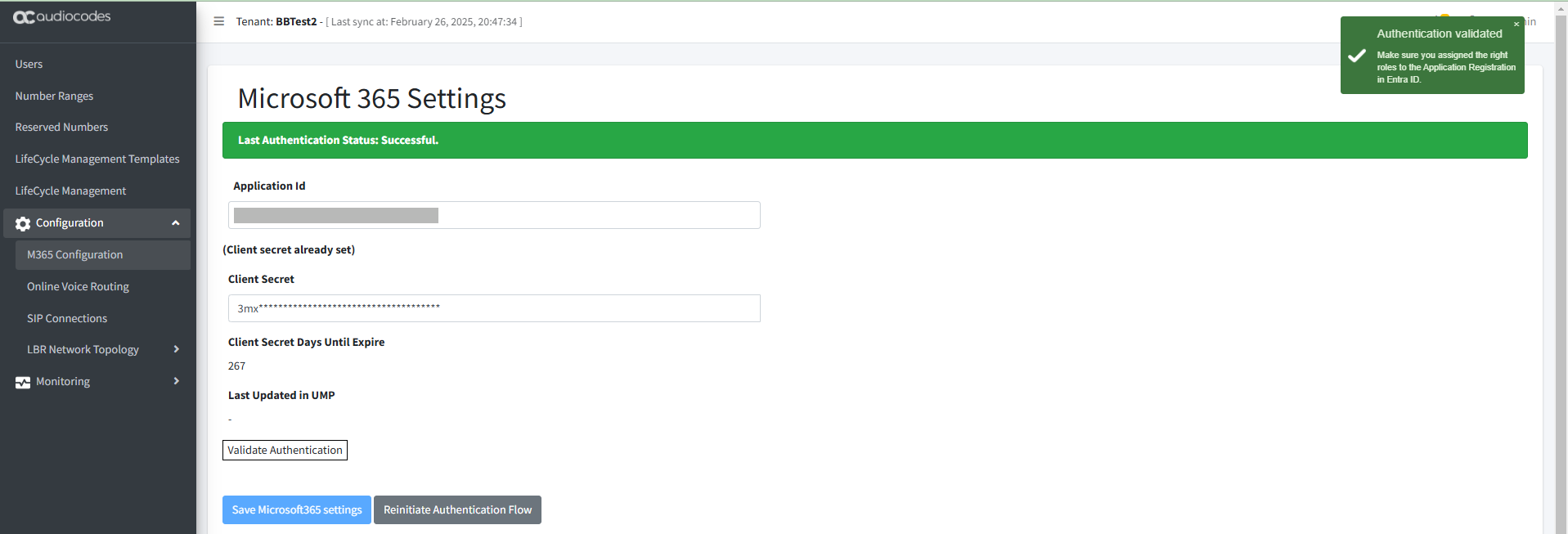
|
14.
|
Open the Azure portal and in the Navigation pane, select App Registrations. |
|
15.
|
Search for your new Application Registration, and then in the Navigation pane, select Manage > API permissions. View the new permissions created by the automatic script. |
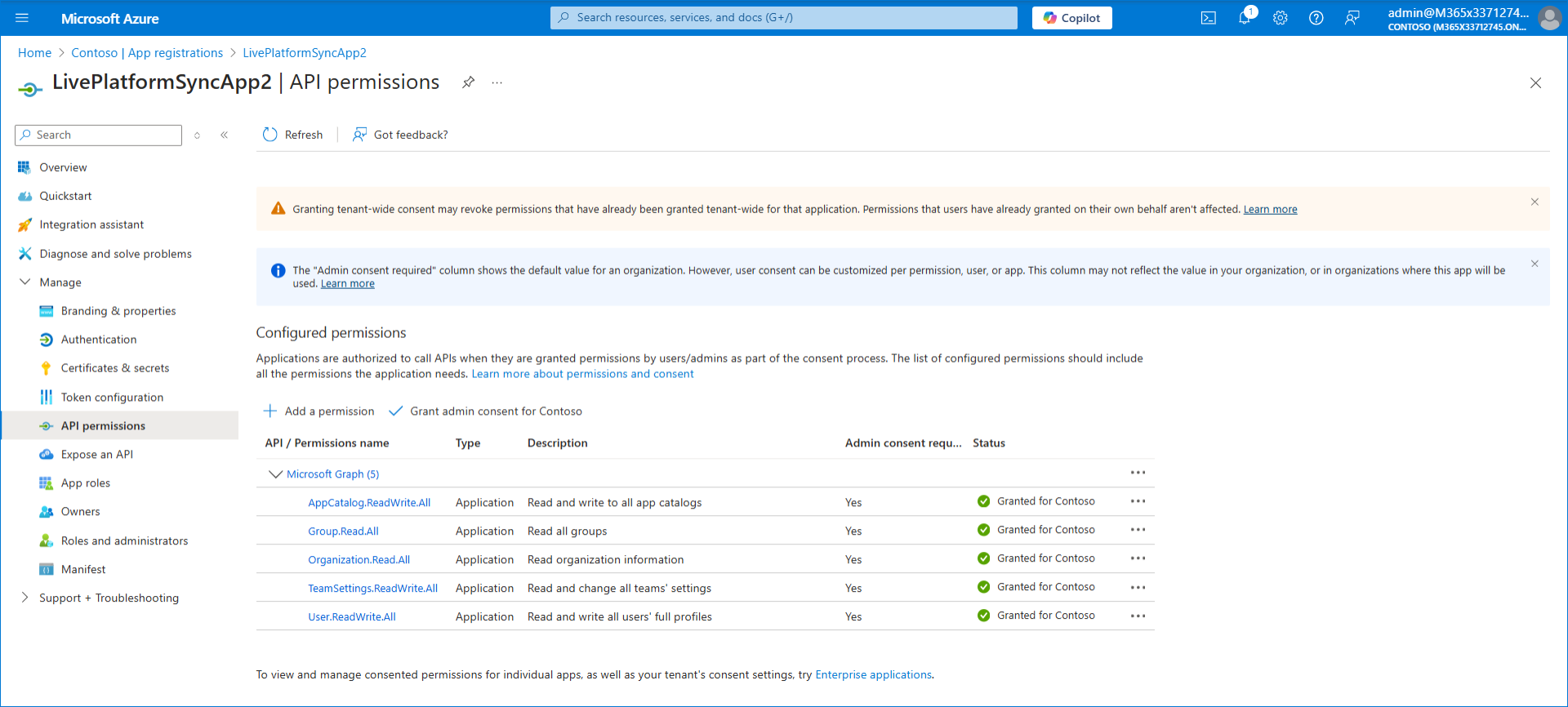
|
16.
|
Remove all of the above permissions as they are not required . |
|
17.
|
In the Navigation pane, select Manage > Certificates & Secrets. |

|
18.
|
Copy the secret value to notepad. |
|
19.
|
In the search box in the Menu bar, type Microsoft Entra Roles and administrators. |
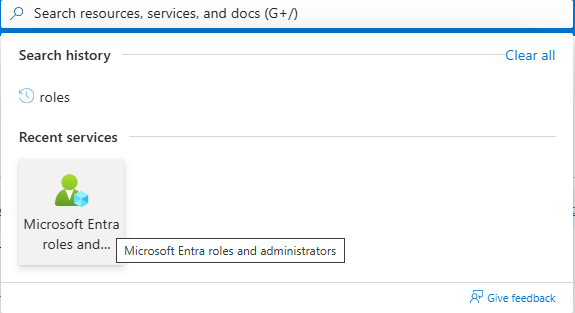
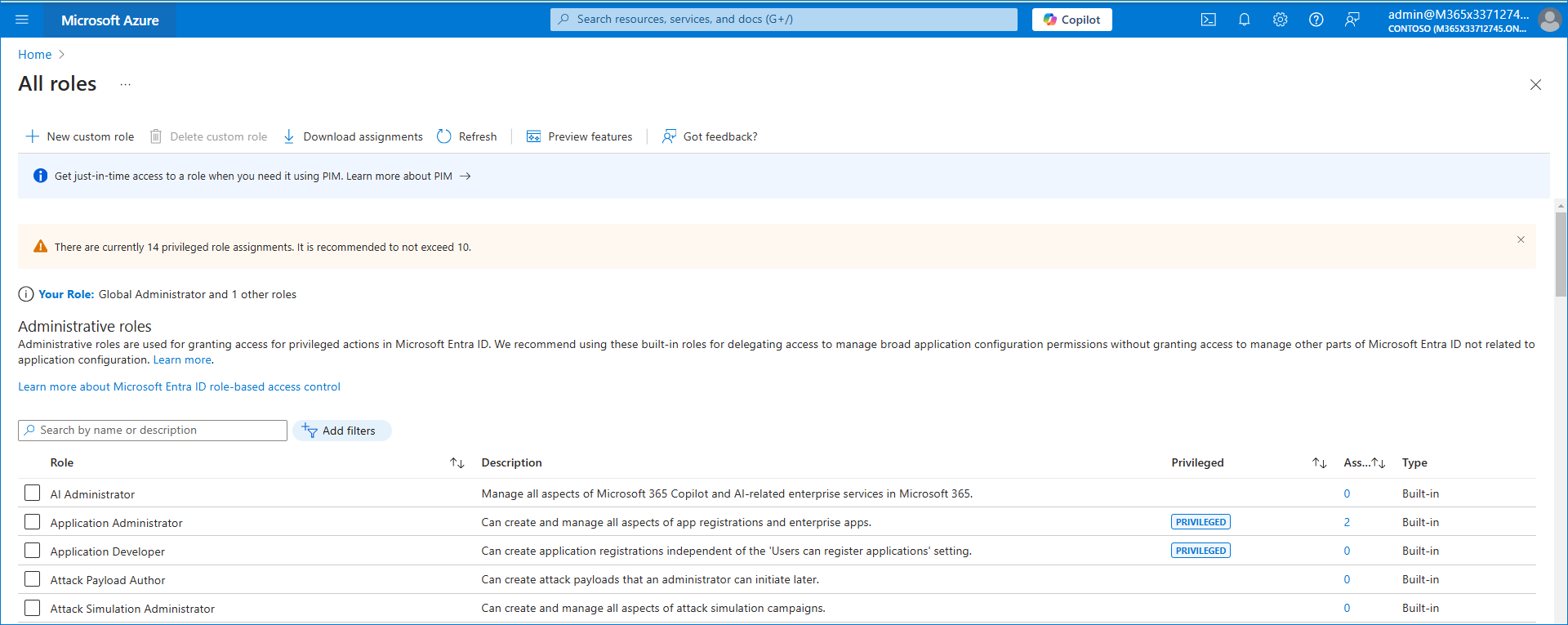
|
20.
|
Search for the specific roles to add or remove according to the table in Create Application Registration Automatically using Invitation Wizard. |