Customizing Columns
You can customize the columns that are displayed to remove clutter and optimize the page display according to analysis requirements. Displaying and hiding columns affects whether the same information is displayed below the Call Time line. In the example below, the 'Answer Time' is shown below the Time line; however, once the 'Answer Time' column is enabled, the 'Answer Time' data column is displayed, and this data is removed from the Time line display.
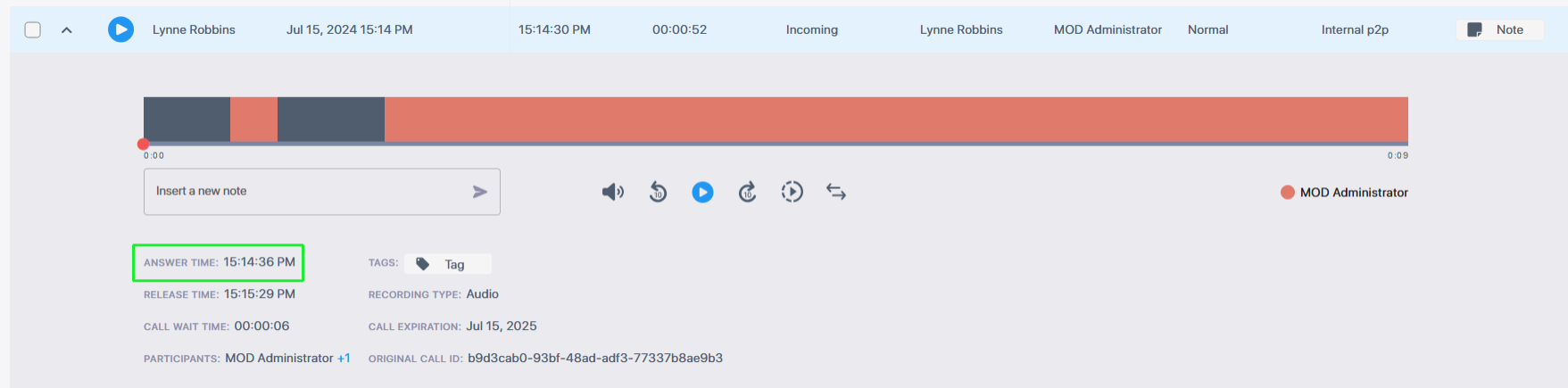
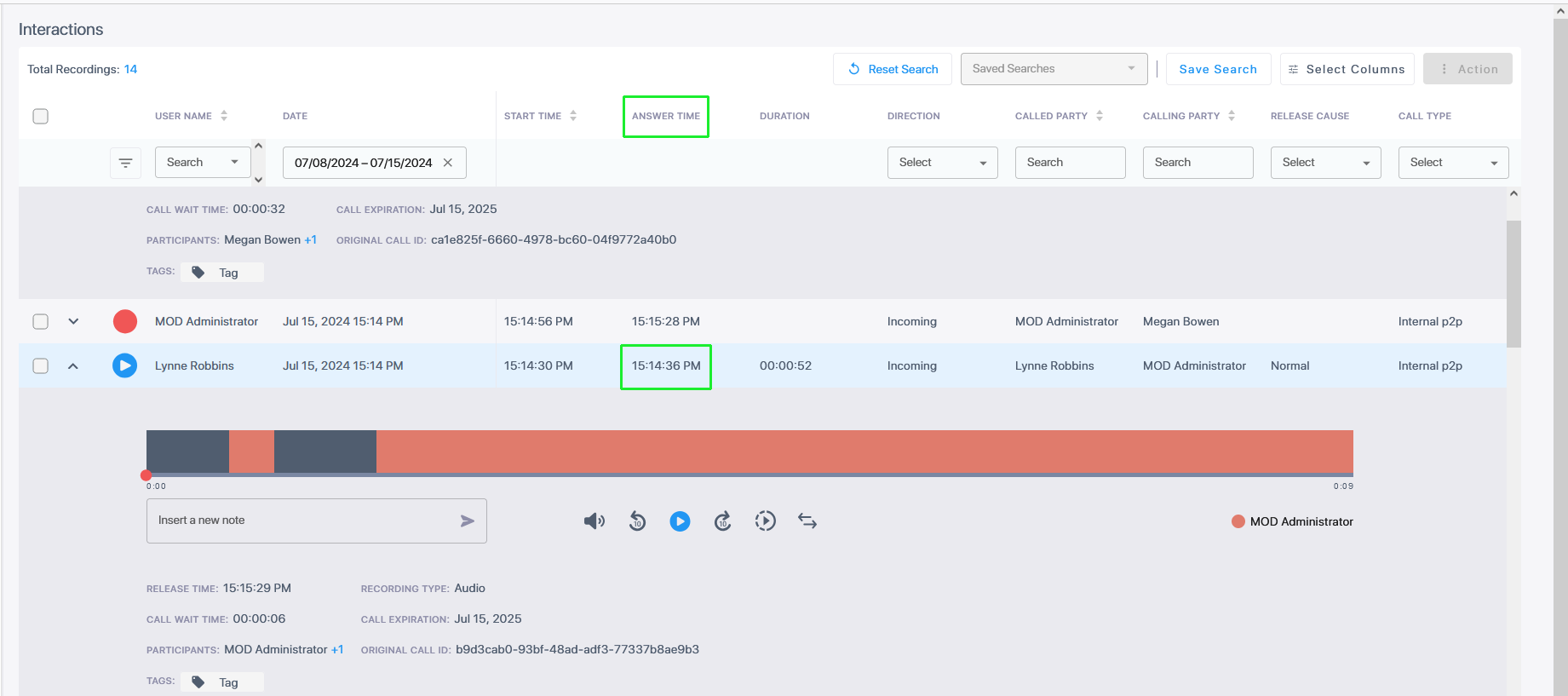
The following list displays the maximum number of parameters that are displayed under the Time line (when all columns are disabled).
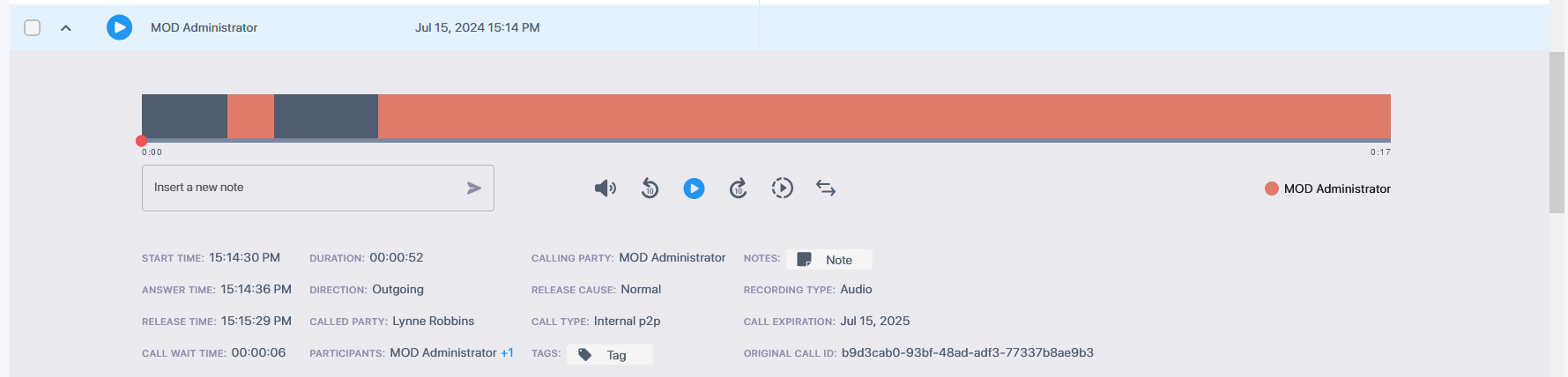
| ➢ | To customize columns: |
| 1. | In the Toolbar, select Select Columns. |
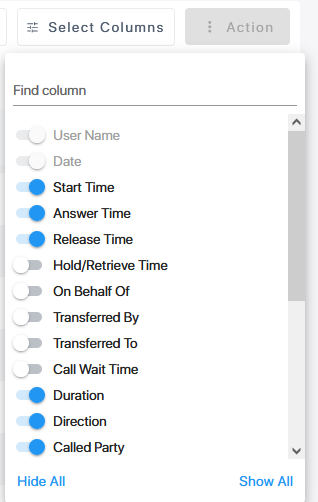
| 2. | Slide the roller to the right adjacent to the column that you wish to display. |
| 3. | Slide the roller to the left adjacent to the column that you wish to hide. |