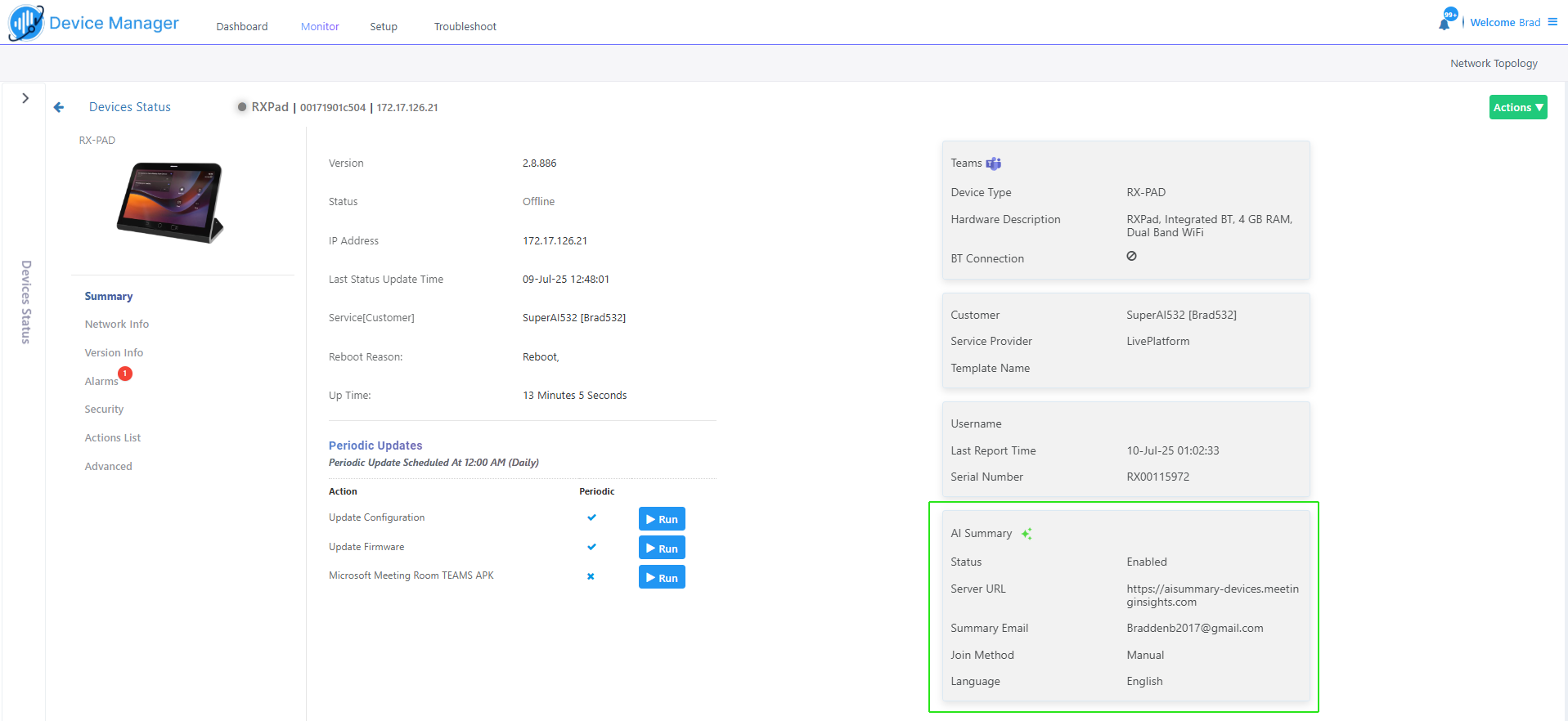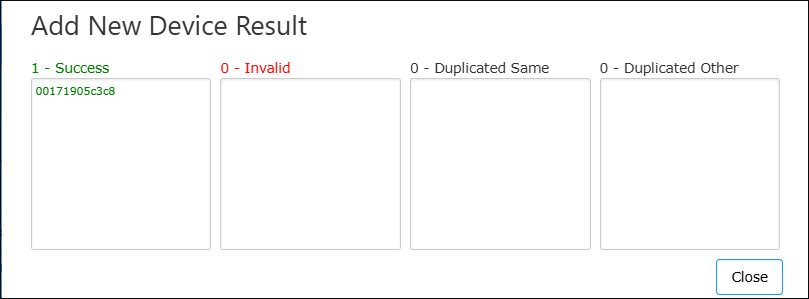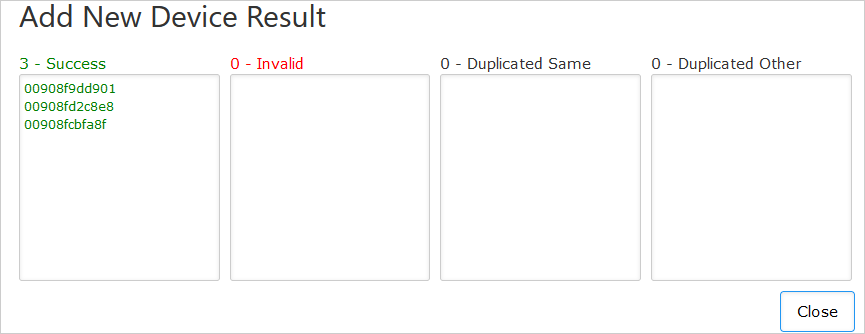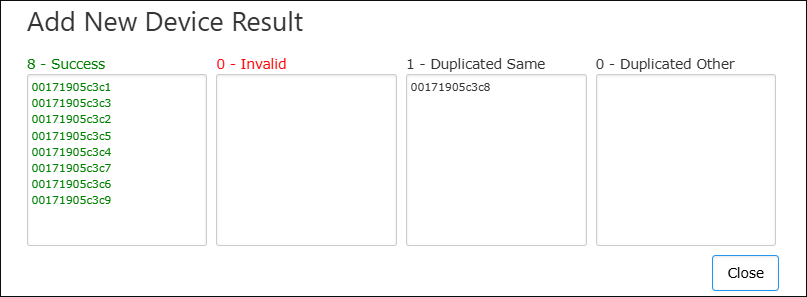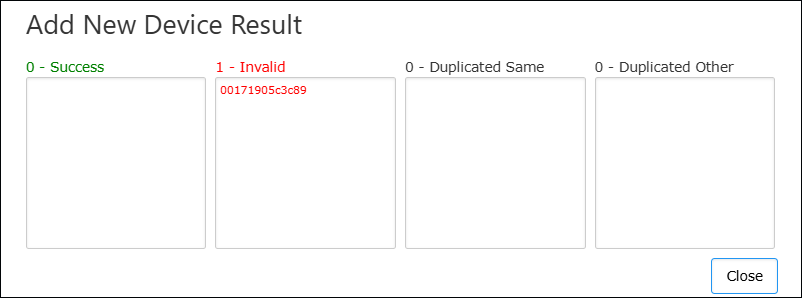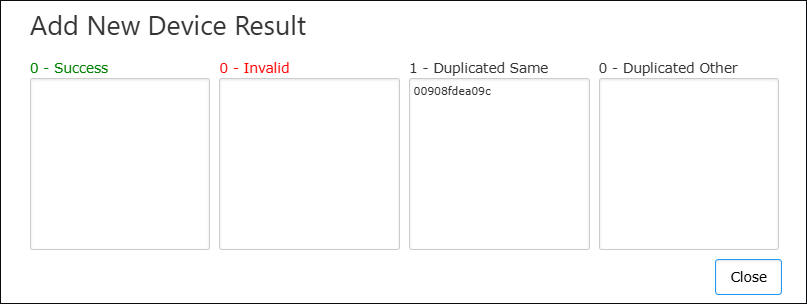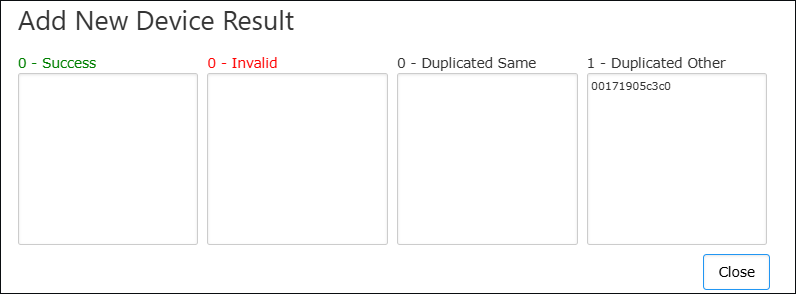Onboarding using Redirect Server with 'Essential + AI Summary' or 'Pro + AI Summary' License
AudioCodes Redirect Server is used for provisioning devices when they are initially connected to the network and Live Platform. Phones are automatically provisioned with their firmware and configuration through Live Platform which establishes the connection with AudioCodes Redirect Server. Live Platform sends the Redirect Server a list of device MAC addresses and the Service Device URL. For example, https://sandbox1.finebak.com/ltcfordevice/c/<ServiceID> as shown in the figure below.
The AI Summary feature lets use generative AI to automatically create and share meeting summaries with meeting participants (see Configure AI Summary). The Onboarding process requires
| ● | Obtain the list of MTR devices from the customer that they wish to add to Live Platform. |
| ➢ | To onboard the service: |
| 1. | In the Services page, from the Add Service drop-down, select Device Manager. |
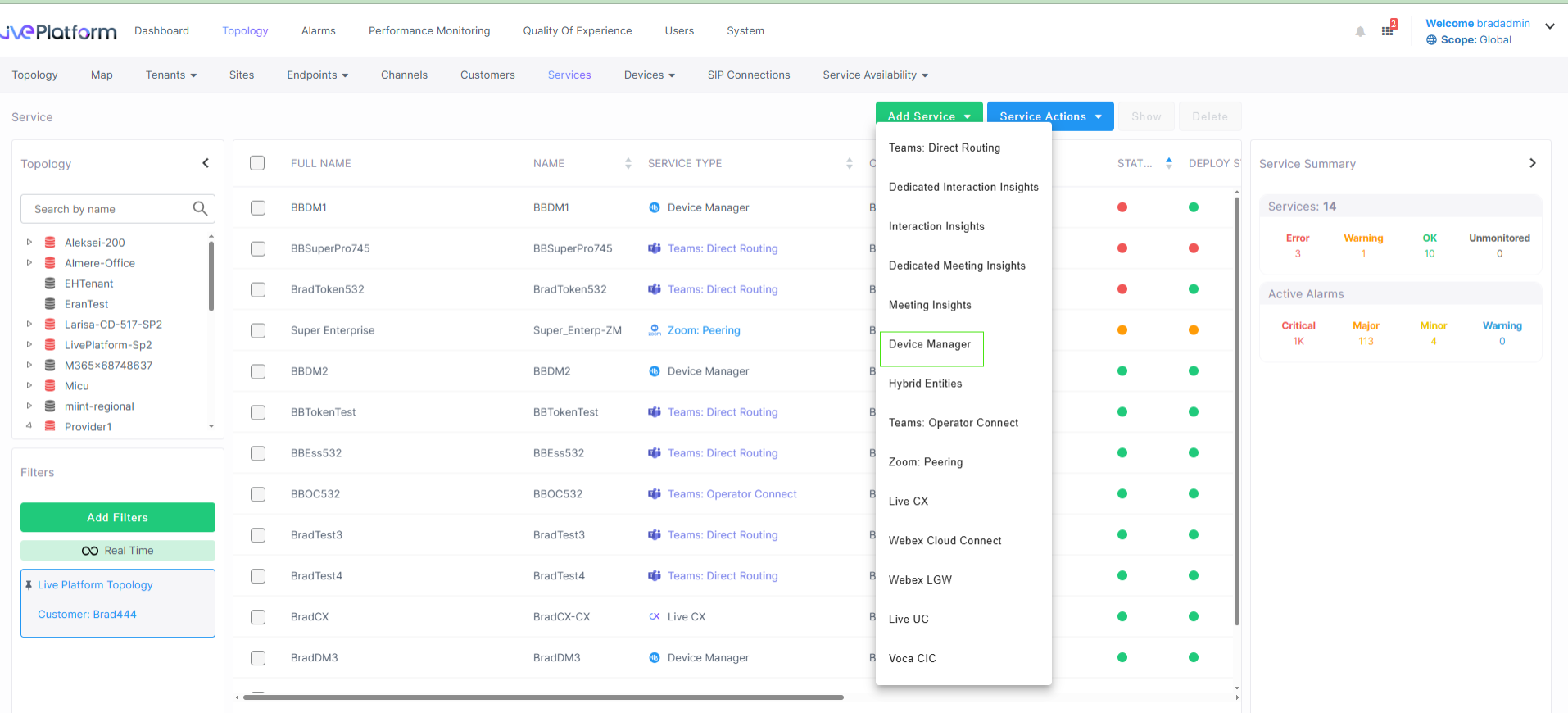
If the customer has been set up for commercial tracking
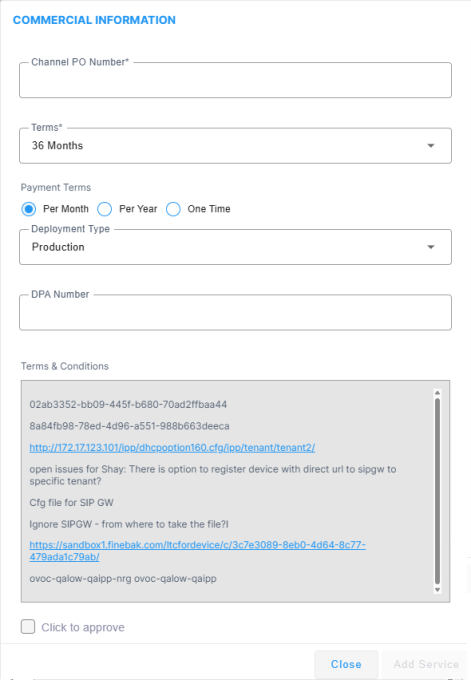
The Add Service page is displayed.
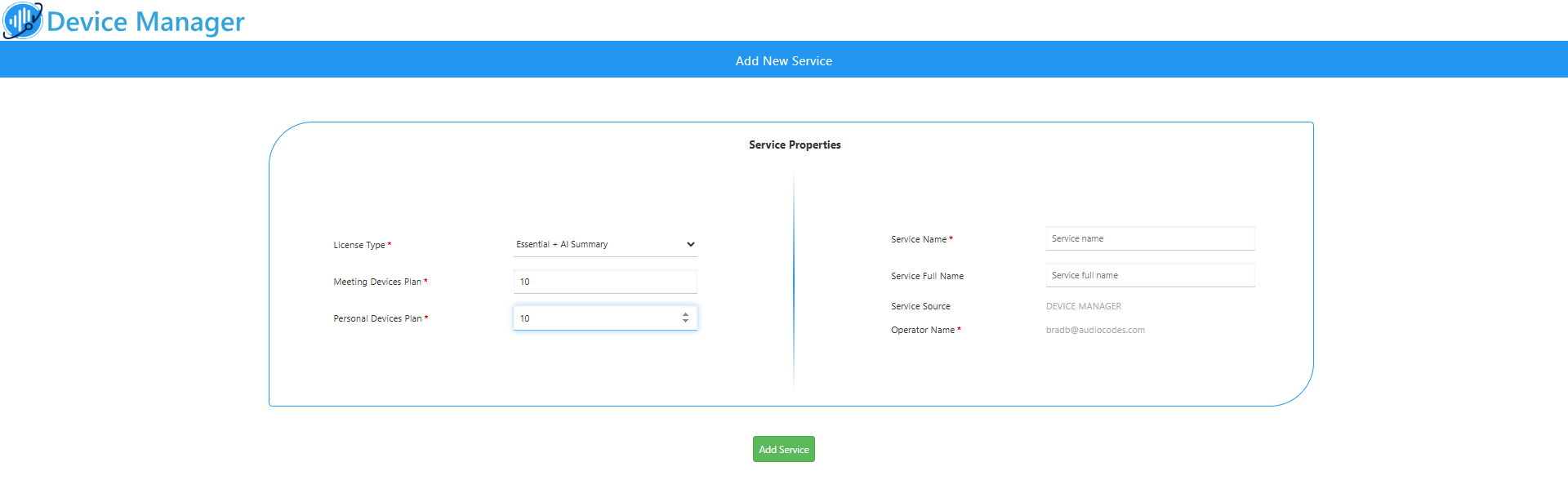
| 2. | From the License Type drop-down, choose Essential + AI Summary or Pro + AI Summary. |
| 3. | Define the Meeting Devices and Personal Devices Plan; enter a name for this service and then click Add Service. |
The AI Summary Plan field (as yet read-only) and the AI Summary section are added to the display.
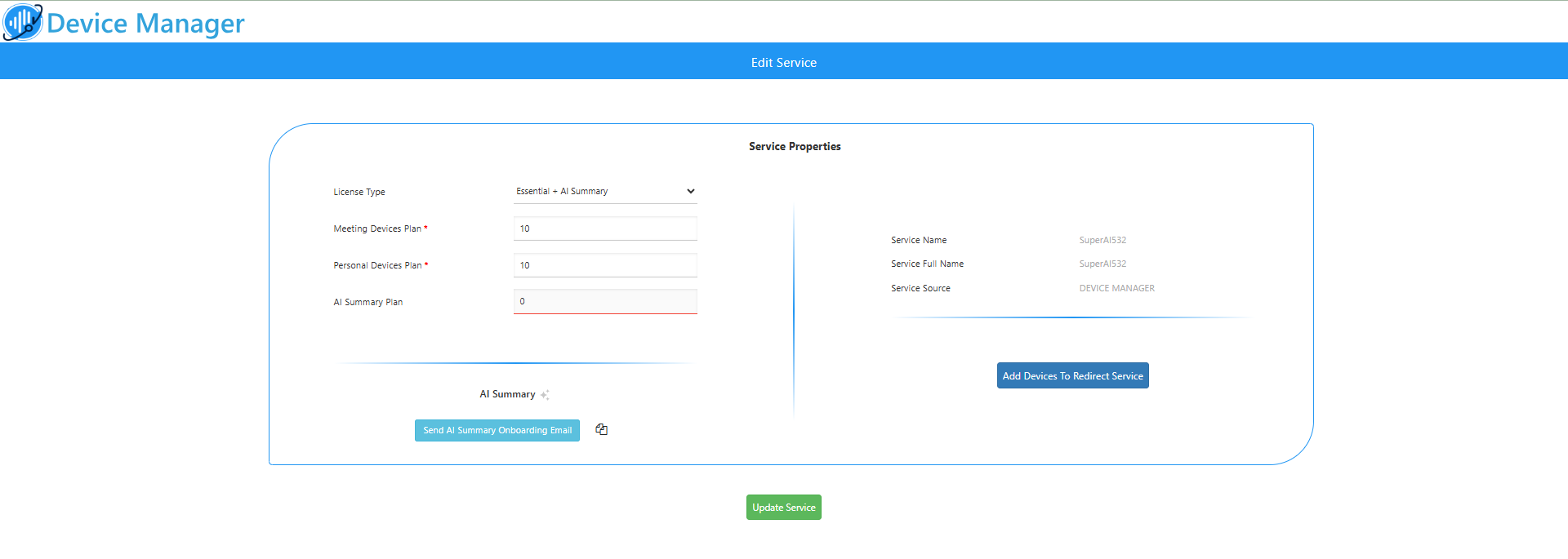
| 4. | Click Update Service and then refresh the page. |
| 5. | Send the Onboarding email to the customer: Click the Send AI Summary Onboarding Email button (or the copy icon to obtain a shareable link). This email contains a unique link to the service's Terms & Conditions. |
| 6. | Enter the email address of the customer tenant admin email account and then click Send. |
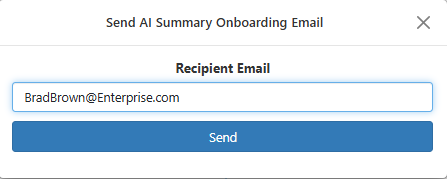
| 7. |
|
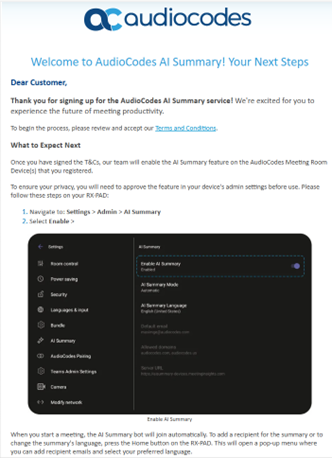
| 8. | Click Terms and Conditions. The agreement for the Trial version is displayed. Read the content and then click Submit. |
The customer must open the email and accept the Terms & Conditions via the email link. You cannot assign the AI Summary Plan until this agreement has been accepted.
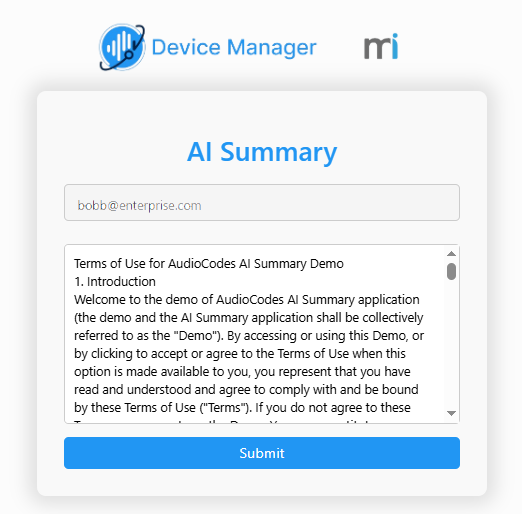
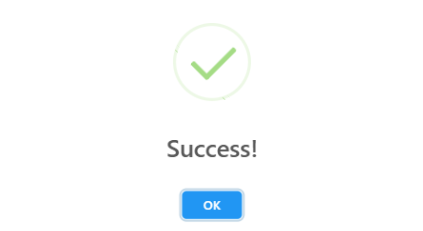
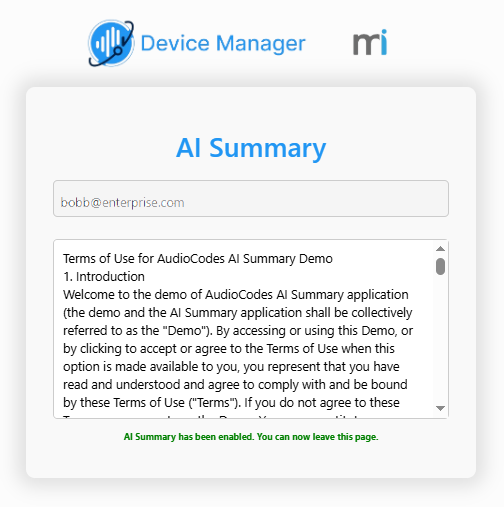
| 9. | Close the above confirmation dialogs. |
| 10. | Once the Terms and Conditions are approved, in the Service Details page, click Update Service and then refresh the page. |
| 11. | Configure the following: |
| ● | The AI Summary Plan field (which is now editable) for configuring the number of Meeting Room devices to support the feature. |
| ● | The License Expires and Trial Expiry Date for setting the expiration date for the trial period. |
License and Trial Period:
| ● | For the Free Trial: Leave the License Expires checkbox checked. |
| ● | Action Required After Trial: Please be aware that the free trial is automatically stopped after six months. To convert to a paid license and ensure that the service continues uninterrupted, you must return to this screen and uncheck the ‘License Expires’ checkbox. |
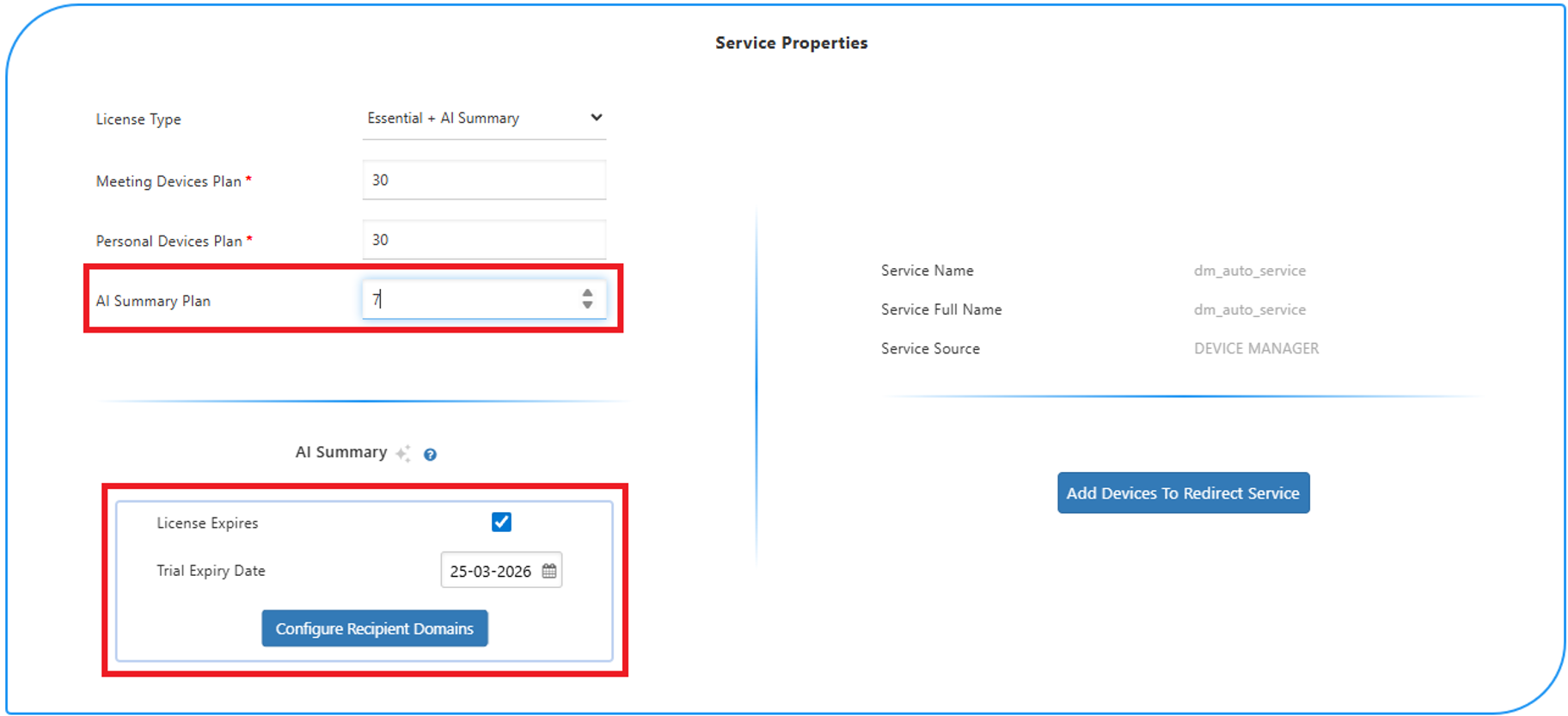
You can use the following table as a reference to the configuration.
|
Parameter |
Description |
||||||||||||
|---|---|---|---|---|---|---|---|---|---|---|---|---|---|
|
License Type |
Configure the following license type: Essential + AI Summary |
||||||||||||
|
Meeting Devices Plan |
The maximum number of managed Meeting Room devices according to deployment specifications. |
||||||||||||
|
Personal Devices Plan |
Enter the maximum number of managed personal devices according to deployment specifications. |
||||||||||||
|
AI Summary Plan |
The number of licensed devices including the AI Summary feature. This value is only configurable once the customer tenant admin has accepted the Terms and Conditions of the agreement that is sent in the email (see example above). |
||||||||||||
|
License Expires |
Select this check box to configure the Trial Expiry Date for the AI Summary feature. |
||||||||||||
|
Trial Expiry Date |
Open the Calendar and select the desired expiration date DD-MM-YYYY for the trial period of the AI Summary feature. Once the trial period has expired, summary mails are no longer sent to configured meeting recipients. Customers must then purchase a license. For more information , contact your AudioCodes Sales representative. |
||||||||||||
|
Service Name |
The short name of the new service. The following validation rules for the service name:
|
||||||||||||
|
Service Full Name |
The full name of the new service. |
||||||||||||
|
Service Source |
Device Manager (read-only). |
||||||||||||
|
Operator Name |
The name of the logged in operator (read-only). |
| 12. | Click Configure Recipient Domains to restrict domains for AI Summary emails (see Configure Authorized Domains). |
| 13. | Click Update Service and refresh the page. |
| 14. | In the Live Platform Operation Center Services page, view the Service Details and note that the AI Summary Status feature is enabled. |
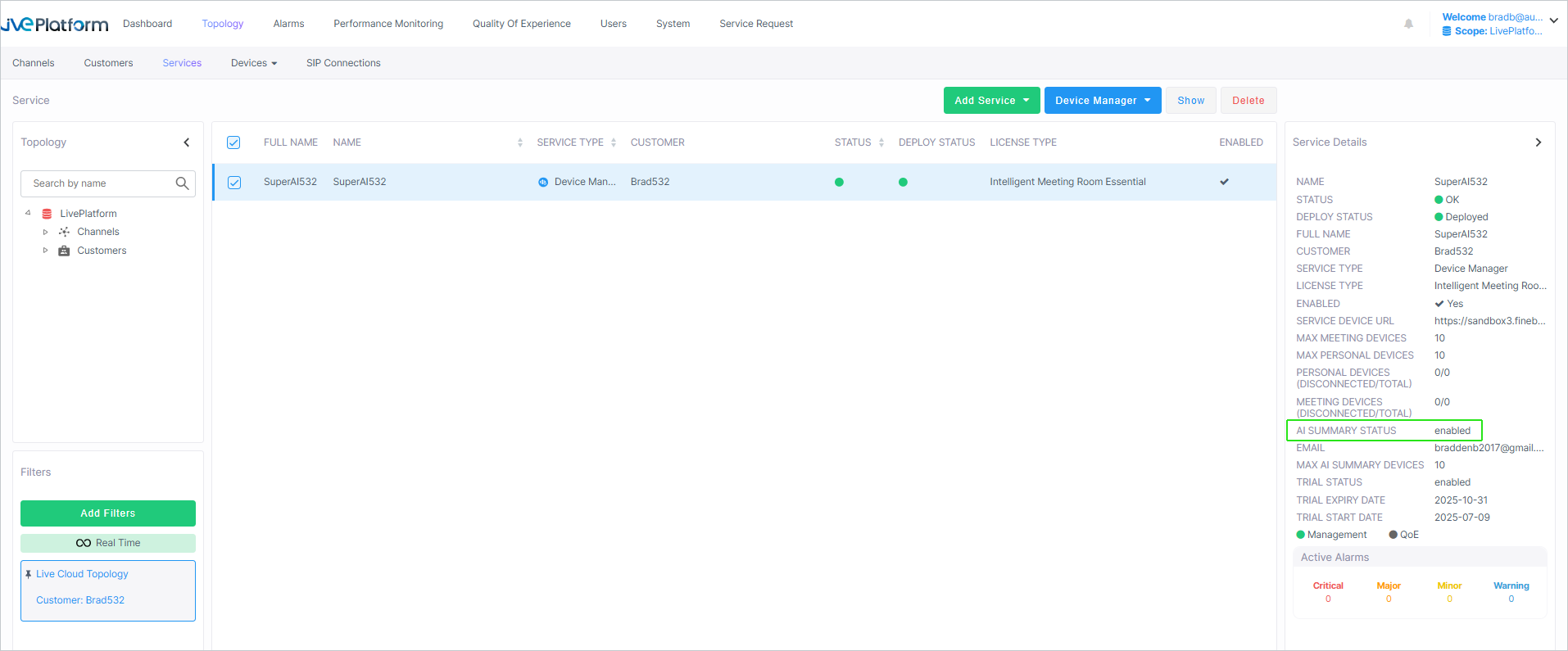
| 15. | Return to the Device Manager Service page or from the Live Platform Services page, select the service, click Device Manager, then click Edit Service. |
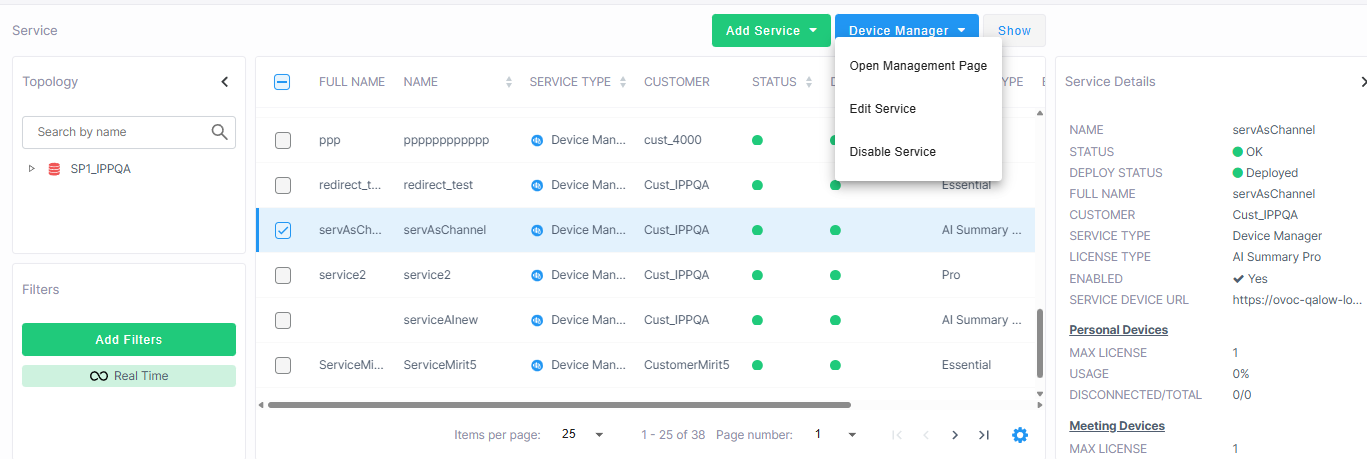
| 16. | Enroll Customer’s AudioCodes MTR devices by clicking Add Devices to the Redirect Service (you can also access this page as described in Adding Devices to Service). |


| 17. | Click |
Ensure that the MTLS Mutual Authentication between the phones and Live Platform is enabled , indicated by a blue icon  . A gray icon
. A gray icon  indicates that this setting is disabled. Its highly recommended to use MTLS Mutual Authentication between the phones and Live Platform.
indicates that this setting is disabled. Its highly recommended to use MTLS Mutual Authentication between the phones and Live Platform.
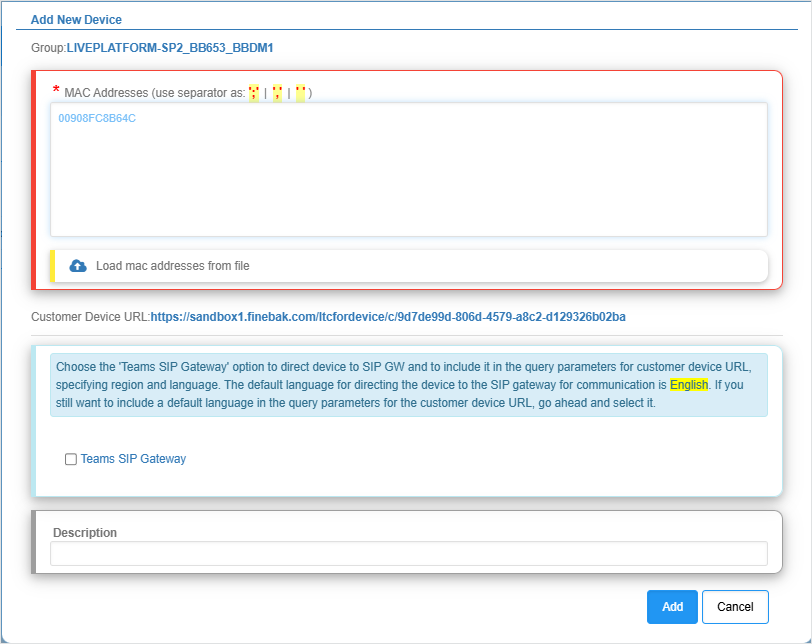
| 18. | In the MAC Addresses box, do either of the following: |
| ● | Enter the list of MAC addresses for the new Device Manager service (use ';' | ',' | ' '| to separate entries). |
| ● | Load the MAC addresses from a CSV or text file: |
| i. | Click Load mac addresses from file. |
| ii. | Browse to the file including the list of the MAC addresses of the phones that you wish to load to Live Platform. The file should be configured in the following format: |
00171905c3c0
00171905c3c1
00171905c3c2
00171905c3c3
00171905c3c4
00171905c3c5
00171905c3c6
00171905c3c7
00171905c3c8
00171905c3c9
| iii. | Click the Upload button to upload the file. |
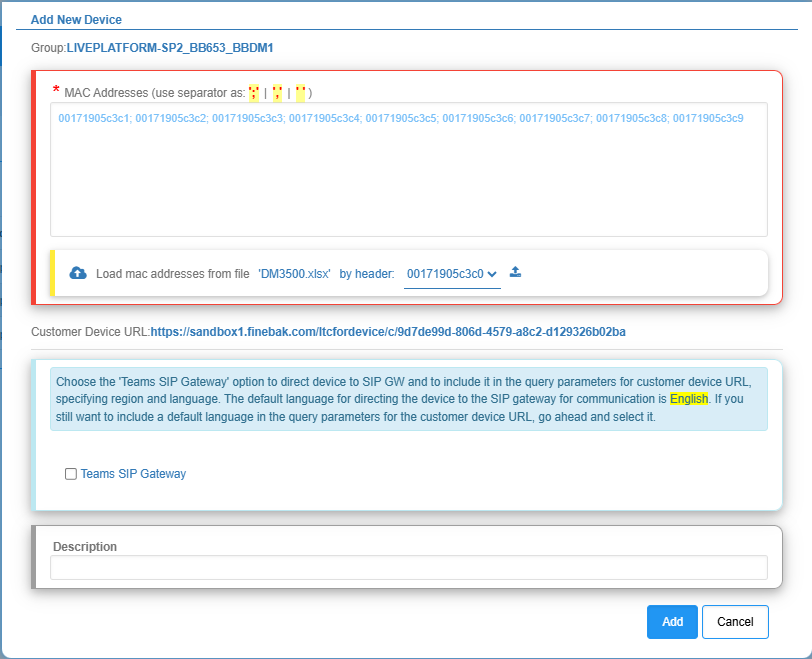
| 19. | Click Add. |
| 20. | While you are awaiting access, you can optionally download the list of phones that you have added to a CSV file (see Export List of Phones). |
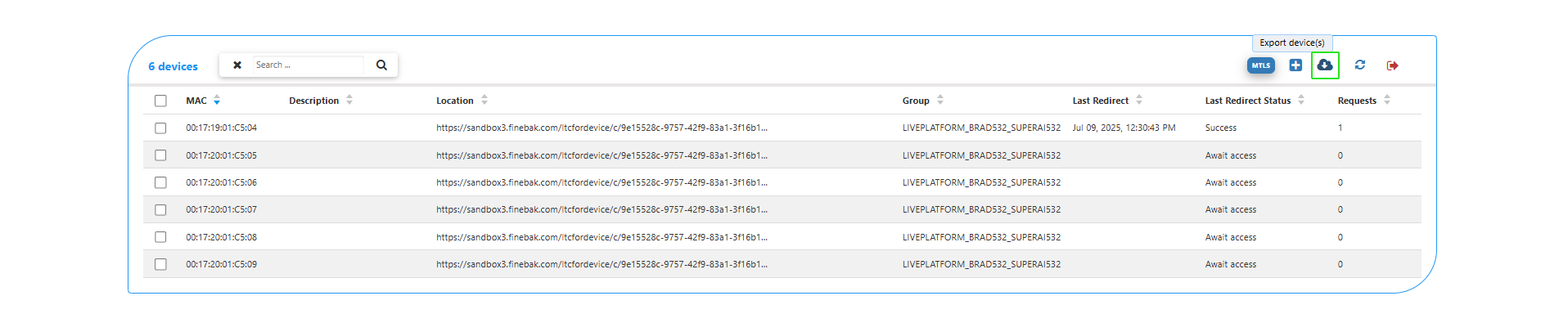
| 21. | View the results of the MAC validation process that are described in the table below. |
| Response | Description |
|---|---|
| Success |
A connection has been successfully established between the device and the AudioCodes Redirect Server. The device is redirected to the Live Platform server and the upgrade of the device firmware commences.
|
| Invalid |
The devices' MAC address is not recognized by the Redirect Server.
|
| Duplicated Same |
A connection already exists between the device and the Redirect Server from the same instance of Live Platform server.
|
| Duplicated Other |
A connection already exists between the device and the Redirect Server from another instance of Live Platform server.
|
| 22. | Click Close. |
| 23. | Reboot the devices to activate the connection. |
The Redirect Server attempts to establish connection with the devices; an 'Await access 0' status is displayed. Once the devices have been successfully provisioned with firmware and configuration file, the Redirect Status is 'Success' and the Requests value is 1. See example figures below.


| 24. | Open the Device Status page and verify that firmware and configuration files are downloading to the device. You may need to refresh the page to view the newly added device. |

Once the device is successfully connected, the green tick is displayed.
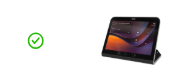
| 25. | The AI Summary icon is displayed 'Gray' until the feature is activated on both the Device Manager and on the device itself. |
| a. | To activate the AI Summary feature on the Device Manager, see Configure AI Summary. |
| b. | To activate the AI Summary feature the MTR device, refer to the AI Summary Configuration Guide. |
When the AI Summary feature is active, the AI Summary icon is displayed 'Green'.
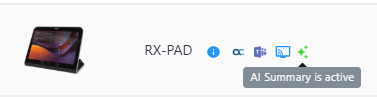
The table below describes the statuses for the AI Summary icon.
| AI Icon color Status | AI Icon color Status | ||||||
|---|---|---|---|---|---|---|---|
|
Gray |
The AI Summary feature has not yet been configured via the Device Manager (see Configure AI Summary) |
||||||
|
Orange |
|
||||||
|
Green |
The AI Summary feature is 'Active' indicating that it has been enabled on both the device and the Device Manager. |
||||||
|
Red |
An error has occurred in the configuration. |
| 26. | In the Monitor page, click the device to open the Device Status. Note that the details of the enabled feature are displayed in the bottom right-hand corner. |