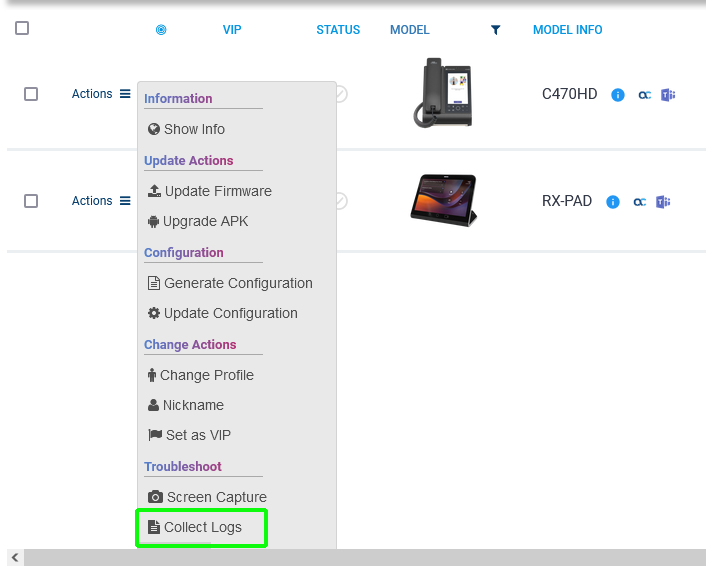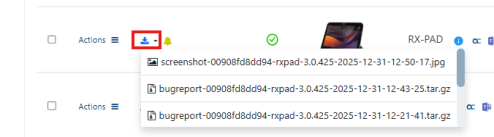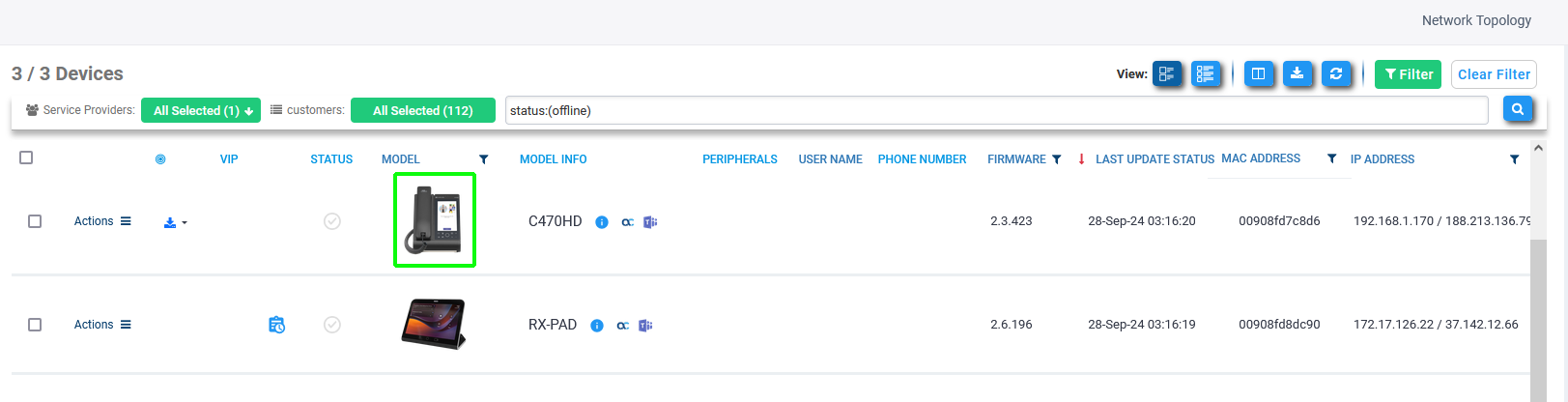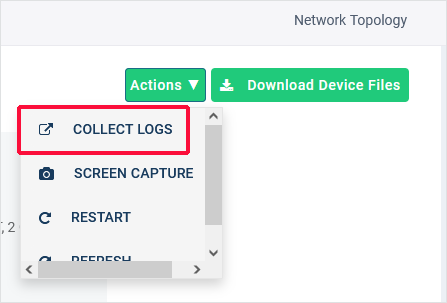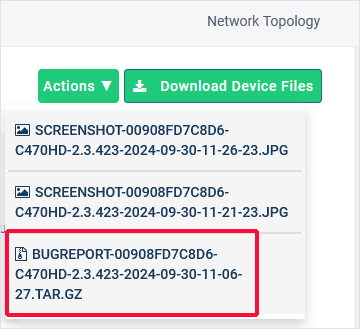Collecting Logs from the Device
You can collect logs from AudioCodes devices for debugging purposes without needing to go to the device, using either of the following methods:
|
■
|
In the right-click Actions menu in the Device Status screen. |
|
■
|
From the drop-down Actions menu in the Device Information screen. |
Log files collected via Device Manager are uploaded in the format of a bugreport .zip file. The zipped file includes the following log files and information:
|
●
|
blog files (media logs) |
|
●
|
SessionID_For_Company_Portal_Logs (CP SSDI) text files |
|
●
|
Logs collected via TAC - logcat, dumpsys, ANRs, Client Log, Call Policies File, Call Log Info File, Sky lib Log Files, Media Log Files and CP |
|
●
|
AudioCodes configuration |
|
➢
|
To collect logs via the Actions menu: |
|
1.
|
Click the Monitor tab. |
|
2.
|
In the Devices Status page, right-click the Actions menu adjacent to the relevant device and then choose Collect Logs. |
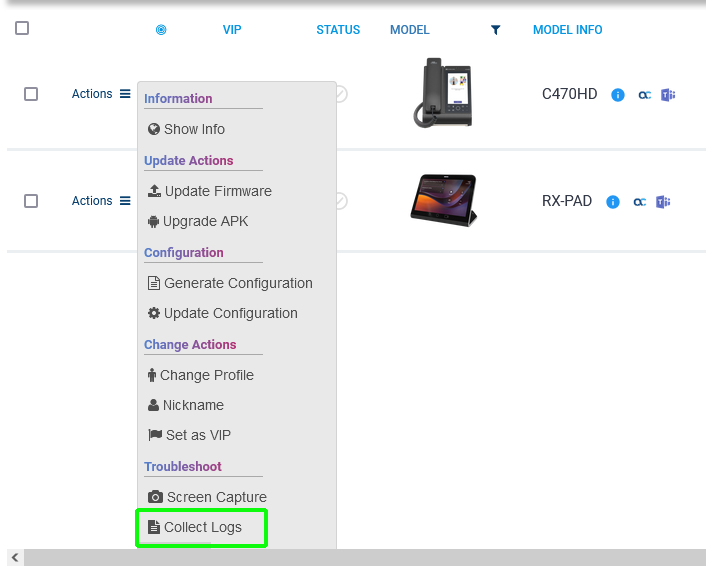
The following information message is displayed at the top of the screen.

|
3.
|
After the logs are collected, the Devices Status page displays  |
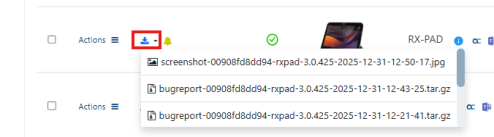
|
4.
|
Click the icon and select the relevant file to download it. It might take time before the files are downloaded and displayed, depending on the number and the size of the logs. |
|
➢
|
To collect logs via the device information screen: |
|
1.
|
Click the Monitor tab. |
|
2.
|
In the Devices Status page, click the relevant device icon to open its Device Information page. |
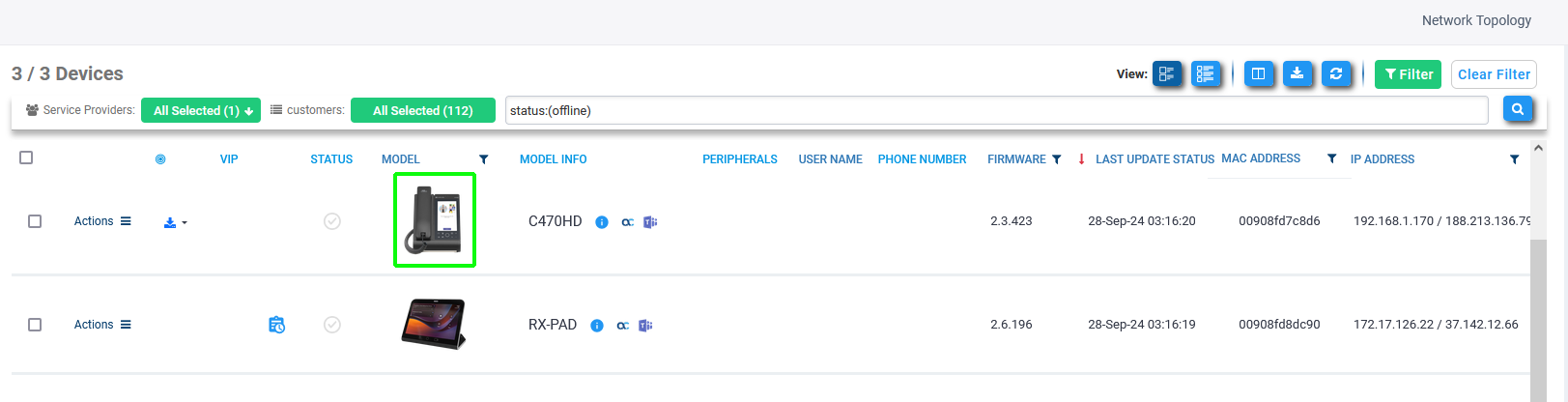
|
3.
|
From the Actions drop-down, choose Collect Logs. |
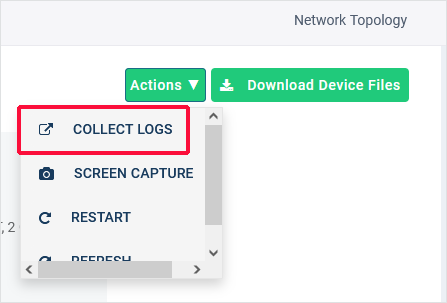
The following information message is displayed at the top of the screen.

|
4.
|
Click the Download Device Files link (it may take time before the files are displayed). |
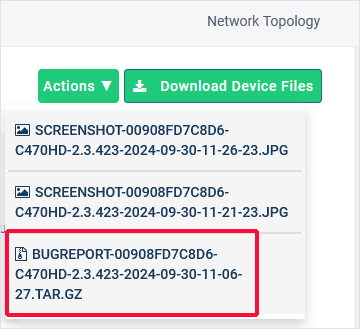
|
5.
|
Click the relevant log file to download. It might take time before the files are downloaded and displayed, depending on the number and the size of the logs. |