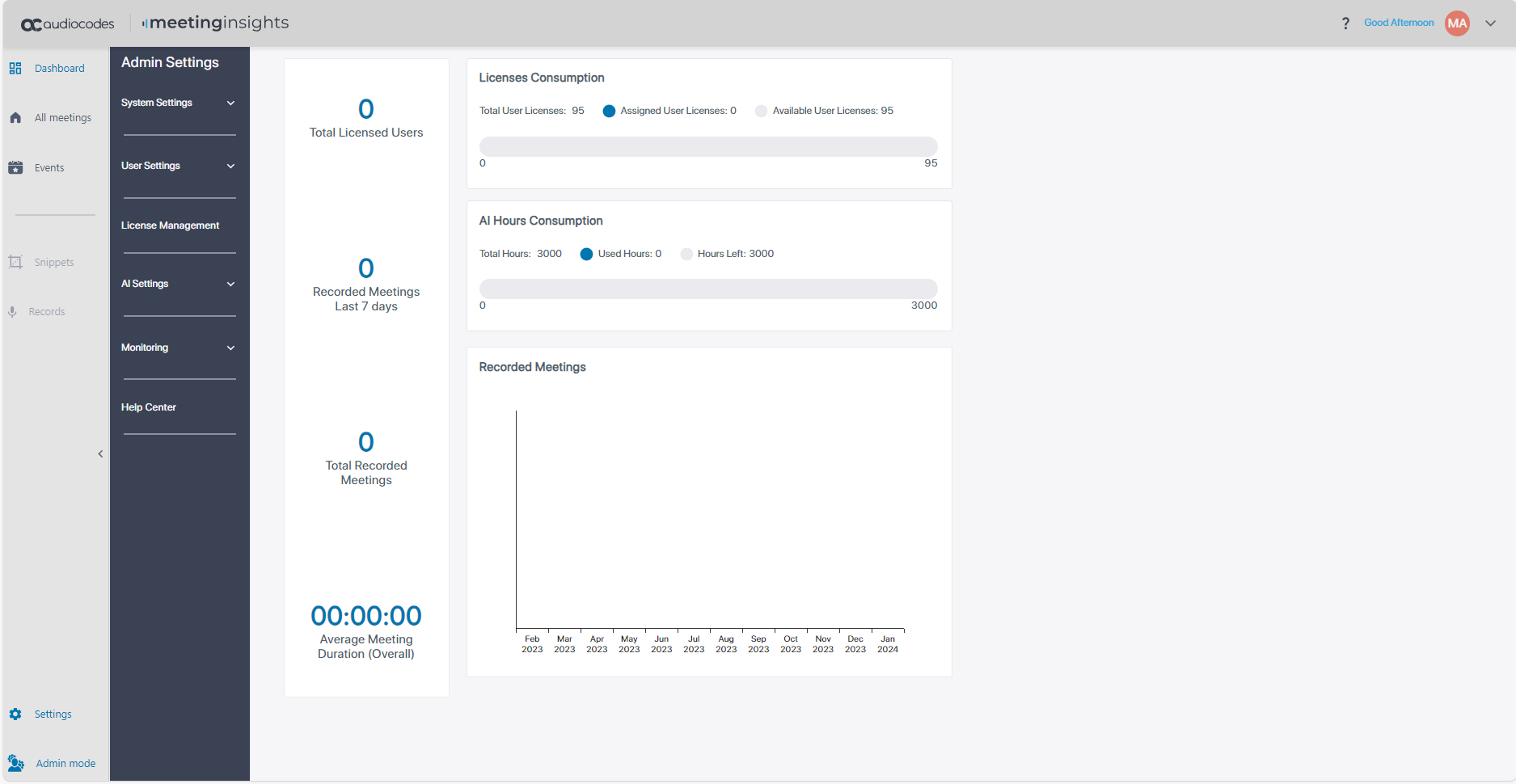Switching from Admin to User Mode, and Back
Admin can optionally switch from Admin Mode to User Mode, and then back to Admin Mode.
| ● |
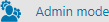 located in the lowermost left corner of the page indicates you signed in as admin. located in the lowermost left corner of the page indicates you signed in as admin. |
| ● | The 'Admin Settings' menu bar also indicates you signed in as admin. |
| ● | Default admin must be a user who is logged in to the system (see here for related information). |
| ➢ | To switch to user view: |
| ■ | Click 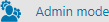 ; the link is deactivated and the user view is displayed. The figure below shows no meetings displayed following deployment. ; the link is deactivated and the user view is displayed. The figure below shows no meetings displayed following deployment. |
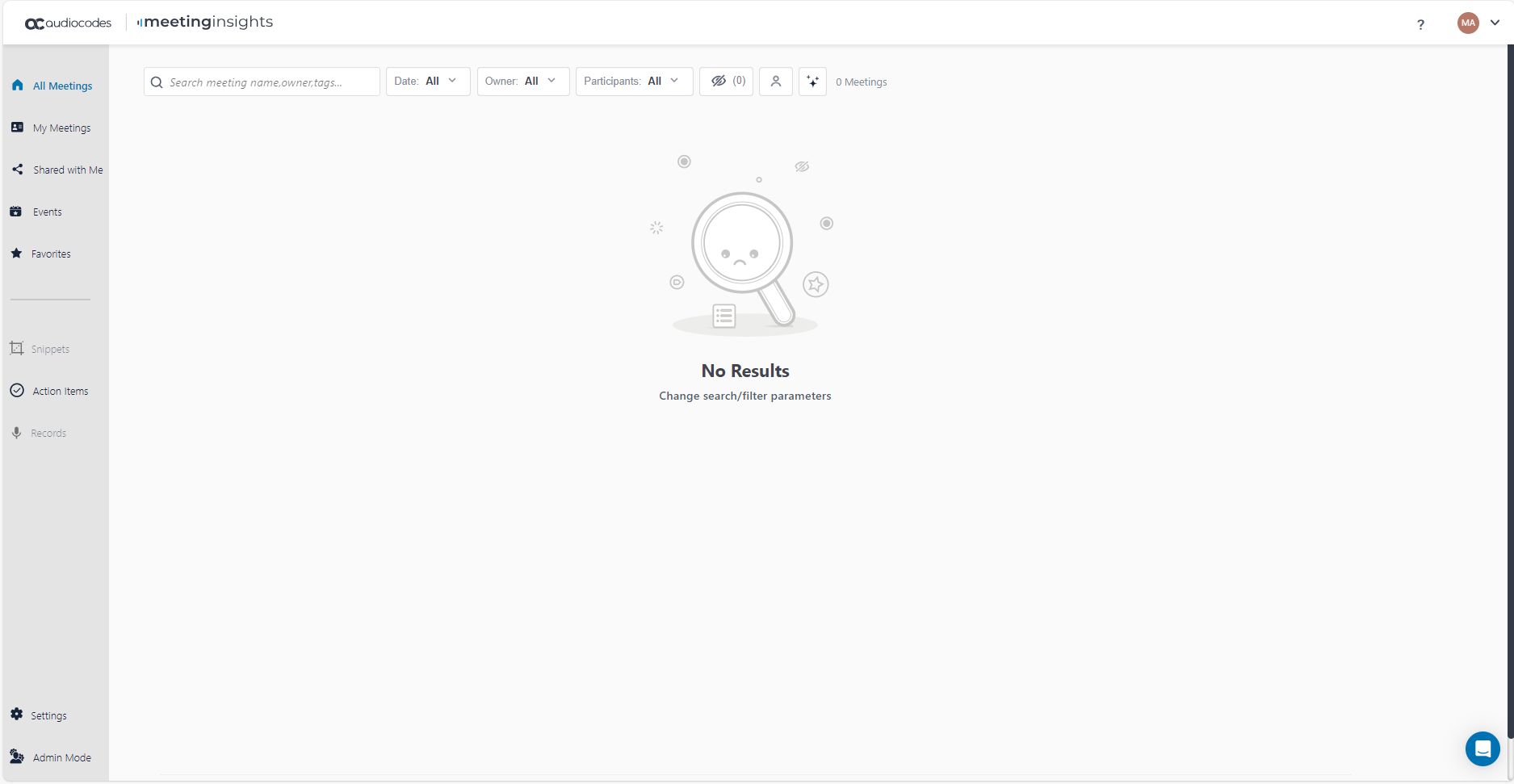
| ➢ | To switch back to admin mode: |
| ■ | Click  ; admin view is displayed and the link is reactivated. ; admin view is displayed and the link is reactivated. |