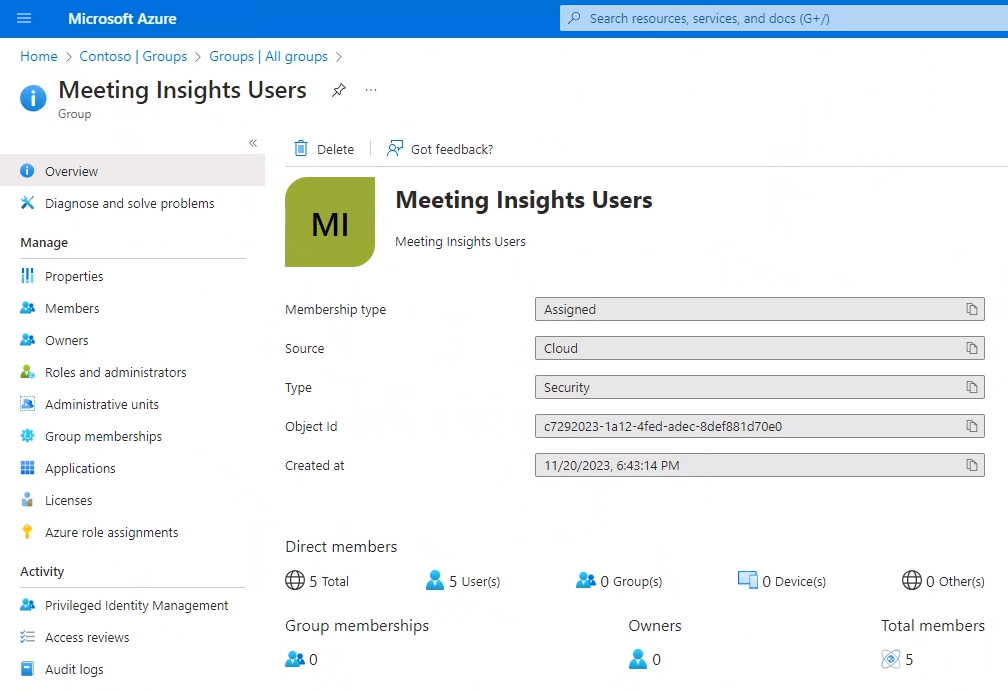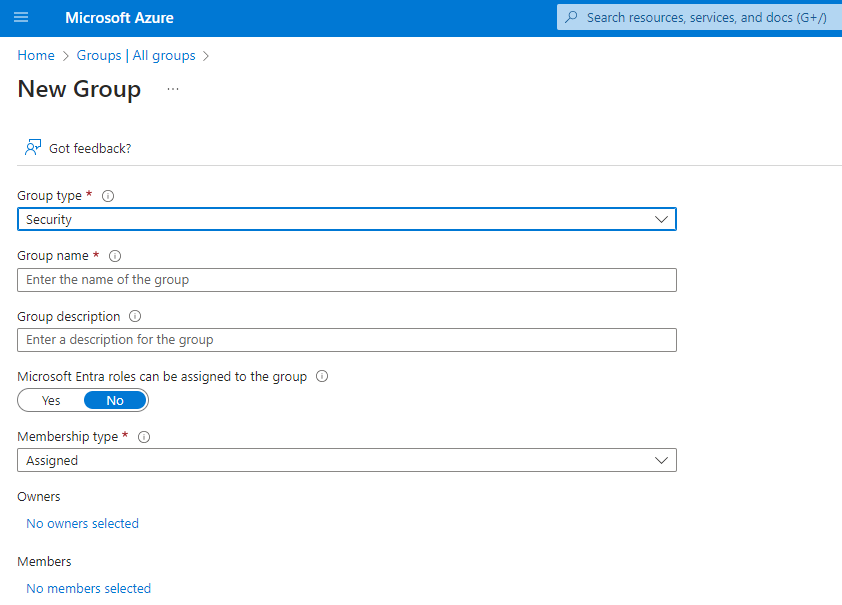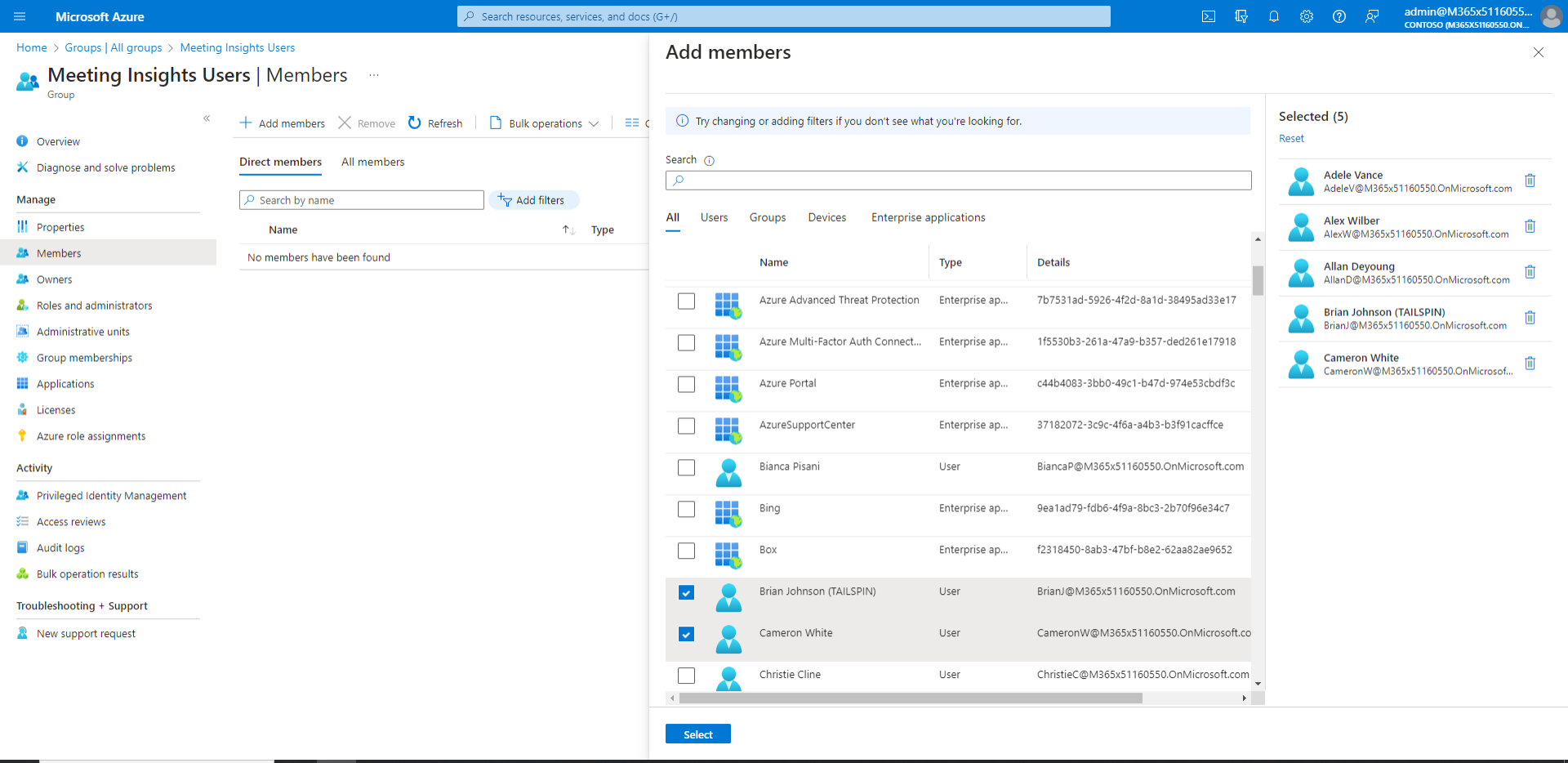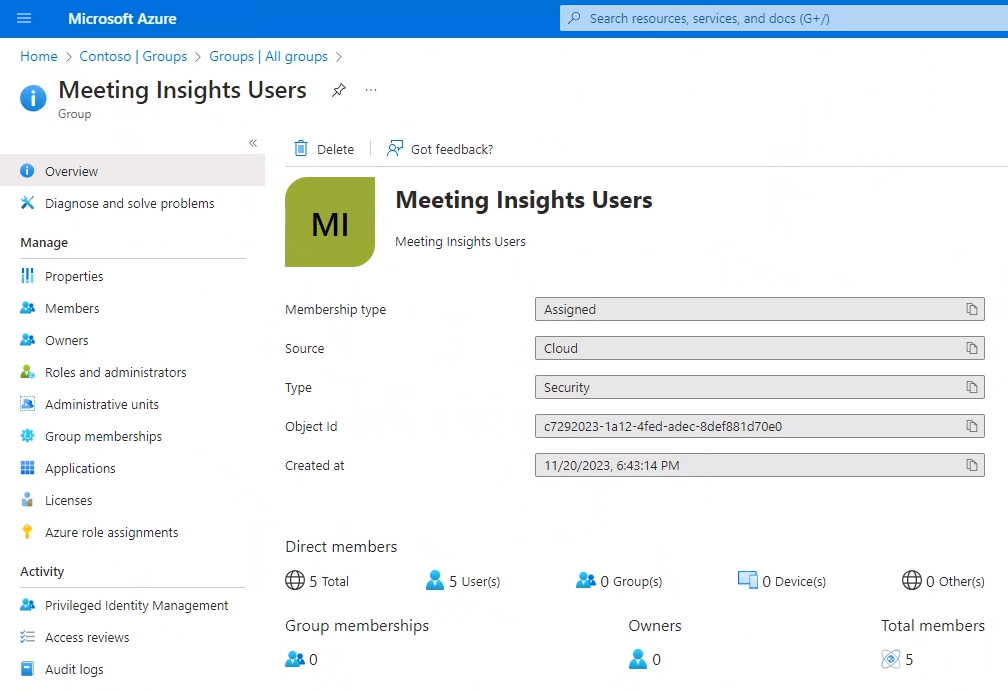Defining a Group of Users in AAD
Before assigning a license, the enterprise admin must define a group of users in Azure Active Directory (AAD) for those users who’ll be using Meeting Insights.
If you later modify an AAD group, access the License Management page (see Assigning a Meeting Insights License to Users), and then click Sync and Apply for your changes to be reflected in Meeting Insights. For more information on the
|
➢
|
To define a group of users in AAD: |
|
1.
|
Sign in from to Microsoft Azure portal with your admin credentials. |
|
2.
|
Locate the Groups | All Groups page and click New group. |
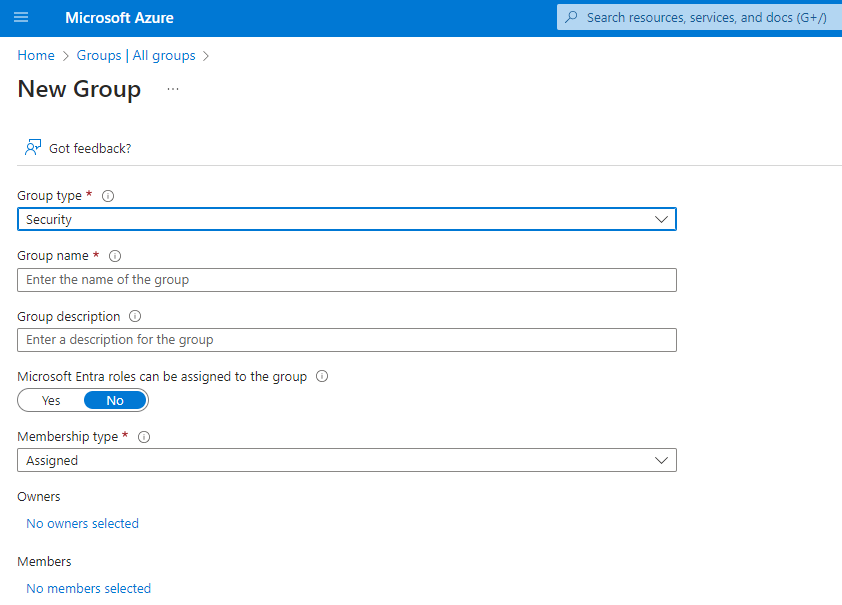
|
3.
|
[Mandatory] From the 'Group type' drop-down, select Security. |
|
4.
|
[Strongly recommended] Define the group name as Meeting Insights Users. |
|
5.
|
Assign owners to the group. Note that group owners have unique permissions to manage the group.
They can add and remove members, change group settings, rename the group, update its description, and more. |
|
6.
|
Assign members (i.e., users or groups) to the group. |
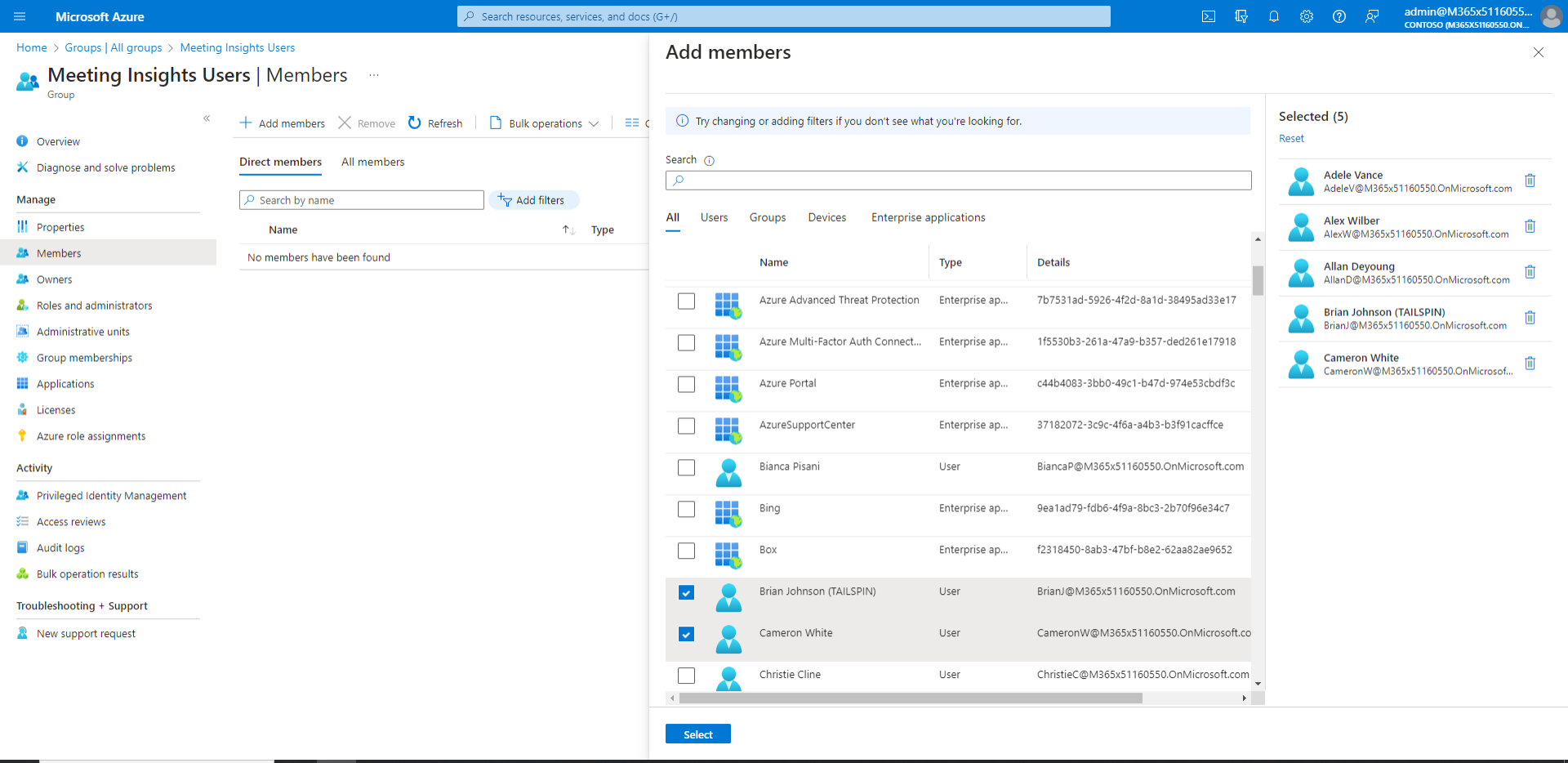
|
7.
|
View the group details in Microsoft Azure portal. |