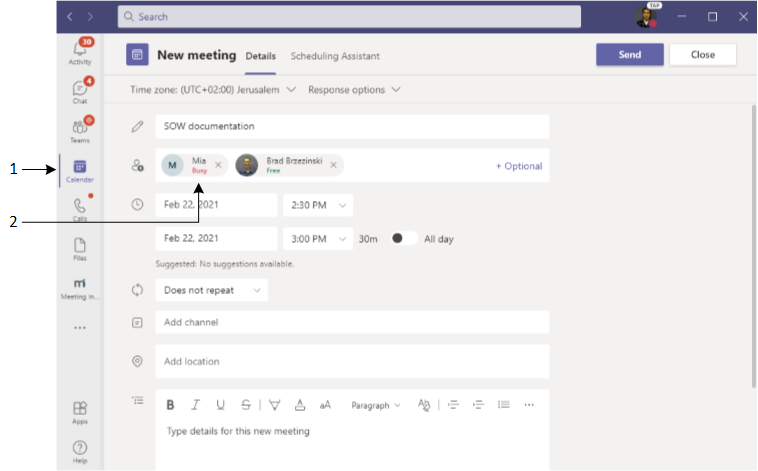Scheduling Meeting Recordings through Microsoft Teams Calendar
You can use Meeting Insights to record meetings that are scheduled through Microsoft Teams Calendar. When scheduling a meeting, you can specify each participant and/or the Teams channel.
|
●
|
When recording a meeting of a Teams channel, Meeting Insights displays the channel as a participant with the name "<Teams channel name>@<company domain on Microsoft>" (e.g., TaniaTest@audiocodes365.onmicrosoft.com). |
|
●
|
A few minutes before a scheduled meeting starts, Meeting Insights automatically begins recording to avoid missing any audio or media content at the beginning of your meeting. When the meeting ends, Meeting Insights automatically stops recording and then processes the meeting recording. |
|
➢
|
To schedule a meeting recording through Teams Calendar: |
|
1.
|
Open your Microsoft Teams client. |
|
2.
|
Click the Calendar icon on the left side of the Teams client window, and then click + New meeting in the top-right corner. |
|
3.
|
In the 'Add required attendees' text box, add Meeting Insights by selecting Mia. Invite additional people as required. |
|
4.
|
(Optional) To schedule and record a Teams channel meeting, in the 'Add channel' text box, select the Teams channel. |
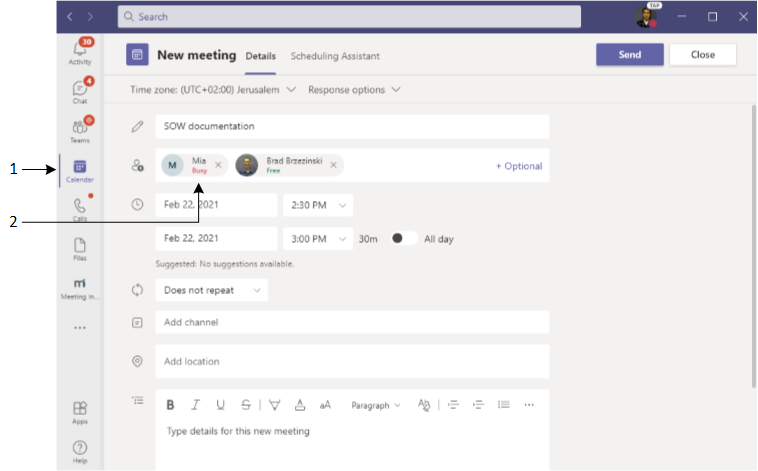
Legend:
1 = Calendar icon
2 = Participant "Mia"
|
5.
|
Fill out any other details for the meeting as desired. |
|
6.
|
Click Send to send the meeting invite. |