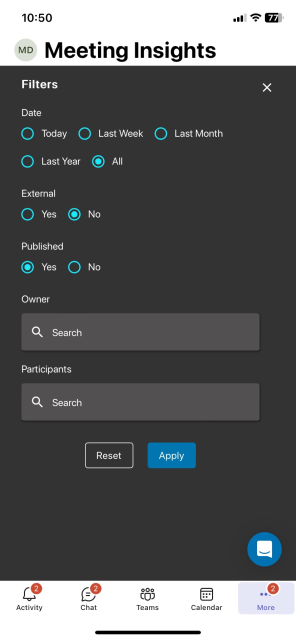|
1
|
Ellipsis button for logging out of Meeting Insights mobile app. For more information, see Logging out of Standalone Mobile App.
Note: This button is applicable only to Meeting Insights standalone mobile app.
|
|
2
|
Top navigation menu:
|
■
|
Meetings: Displays the list of meeting recordings, which can be filtered as described in #2 below. |
|
■
|
Action Items: Displays actions items assigned by you or assigned to you. |
|
|
3
|
If you tap Meetings (#2), you can filter the meeting recordings list by tapping the following buttons:
|
■
|
All meetings: Displays all meetings where you're the Owner or a participant, or meetings that were shared with you. |
|
■
|
My Meetings: Displays all meetings where your are the Owner or a participant. |
|
■
|
Favorites: Displays all meetings that you tagged as favorites. |
|
■
|
Shared with Me: Displays all meetings that were shared with you. |
|
■
|
Events: Displays all meetings in your organization that were shared with everyone in your organization. |
|
|
4
|
Search field for searching meeting recordings by any string (e.g., meeting name, tag, or owner).
|
|
5
|
List of meeting recordings. Each meeting recording is displayed with the following:
|
■
|
 Indicates if the meeting recoding is tagged as one of your favorites. To tag it as a favorite, simply tap the star icon. Indicates if the meeting recoding is tagged as one of your favorites. To tag it as a favorite, simply tap the star icon. |
|
■
|
Date and time of meeting. |
|
■
|
Avatar of Owner and participants. |
|
■
|
(Optional) Icons indicating various information: |
|
✔
|
 Meeting recording is a recurring meeting. Meeting recording is a recurring meeting. |
|
✔
|
 Meeting recording was a Microsoft Teams meeting. Meeting recording was a Microsoft Teams meeting. |
|
✔
|
 Meeting recording was an external (not within your organization) Microsoft Teams meeting. Meeting recording was an external (not within your organization) Microsoft Teams meeting. |
|
✔
|
 Meeting recording was a Zoom meeting. Meeting recording was a Zoom meeting. |
|
✔
|
 Meeting recording was an external (not within your organization) Zoom meeting. Meeting recording was an external (not within your organization) Zoom meeting. |
|
✔
|
 Meeting recording was created by a third-party recording tool and imported into Meeting Insights. Meeting recording was created by a third-party recording tool and imported into Meeting Insights. |
|
✔
|
 Meeting recording was created by a third-party recording tool and imported into Meeting Insights through Meeting Insights standalone mobile app. For more information, see Uploading Recordings by Third-Party Tools. Meeting recording was created by a third-party recording tool and imported into Meeting Insights through Meeting Insights standalone mobile app. For more information, see Uploading Recordings by Third-Party Tools. |
|
✔
|
 Meeting recording is not published. Meeting recording is not published. |
|
✔
|
 Meeting recording is shared with everyone in your organization. Meeting recording is shared with everyone in your organization. |
|
✔
|
 Meeting Insights created slides for the meeting recording (i.e., media was presented during the meeting). Meeting Insights created slides for the meeting recording (i.e., media was presented during the meeting). |
|
✔
|
 Summary recap was added to the meeting recording. Summary recap was added to the meeting recording. |
|
✔
|
 Meeting recording has an attached file(s). Meeting recording has an attached file(s). |
|
✔
|
 Runs an AI-powered summary based on templates. Runs an AI-powered summary based on templates. |
|
✔
|
 Meeting recording has an AI-powered Summary, Action Items, Q&A, Issues & Solutions, and Transcription, Meeting Prep (recurring meetings only). Meeting recording has an AI-powered Summary, Action Items, Q&A, Issues & Solutions, and Transcription, Meeting Prep (recurring meetings only). |
|
✔
|
 Transcription (speech to text) was created for the meeting recording. Transcription (speech to text) was created for the meeting recording. |
|
✔
|
 Meeting Insights failed to process the meeting recording. Meeting Insights failed to process the meeting recording. |
|
|
6
|
Recording  icon that triggers ad hoc recording of surroundings by the mobile phone's microphone when using the Meeting insights standalone mobile app. icon that triggers ad hoc recording of surroundings by the mobile phone's microphone when using the Meeting insights standalone mobile app.
Note: This functionality is applicable only to Meeting Insights standalone mobile app. For more information, see Uploading Recordings by Third-Party Tools.
|
|
7
|
|
■
|
Upload  icon: Uploads (imports) recordings created by third-party recording tools. icon: Uploads (imports) recordings created by third-party recording tools. |
Note: This functionality is applicable only to Meeting Insights standalone mobile app. For more information, see Uploading Recordings by Third-Party Tools.
|
|
8
|
If you tap the pyramid  icon, the Filters screen appears, providing advanced filters for the meeting recordings list. You can filter by the following: icon, the Filters screen appears, providing advanced filters for the meeting recordings list. You can filter by the following:
|
■
|
Date: Date of meeting recording. |
|
■
|
External: Meetings recordings shared outside or within your organization. |
|
■
|
Published: Published or not published meeting recordings. |
|
■
|
Owner: Owner of meeting recordings. |
|
■
|
Participants: Participants of meeting recordings. |
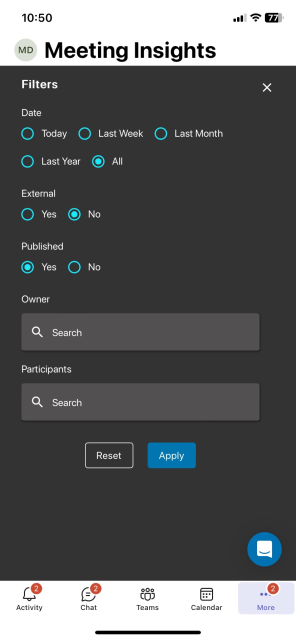
|
 icon.
icon.
 Meeting recording is a recurring meeting.
Meeting recording is a recurring meeting. Transcription (speech to text) was created for the meeting recording.
Transcription (speech to text) was created for the meeting recording.