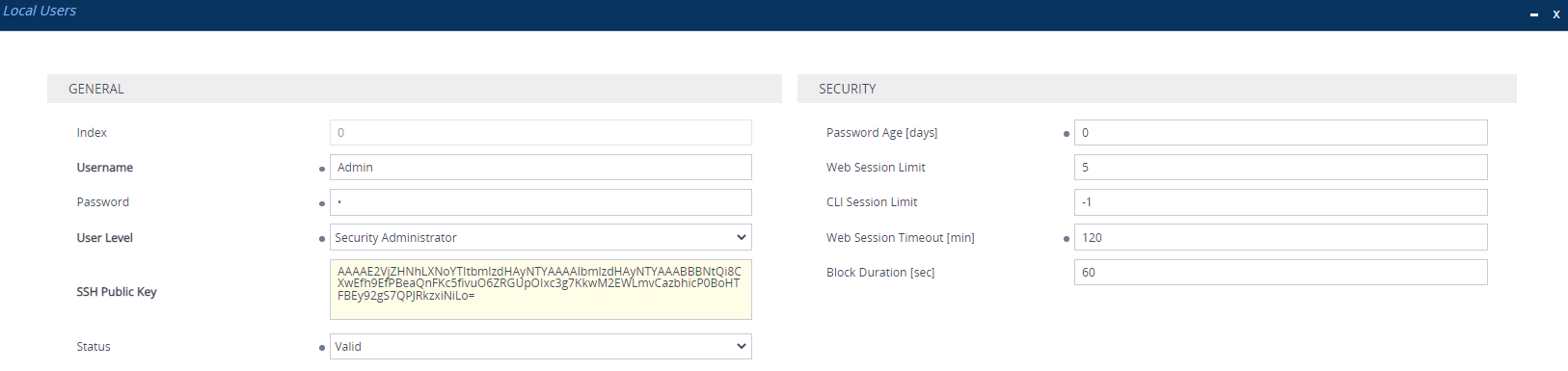Configuring SSH Public Key Authentication on Linux
This section describes how to configure SSH public key authentication on Linux, using OpenSSH.
The public key cannot be configured with wide characters.
|
➢
|
To configure SSH public key authentication on Linux using OpenSSH 9.0: |
|
1.
|
Create a new key in the admin.key file and save the public portion to the admin.key.pub file, using the following command: |
ssh-keygen -f admin.key -t [ecdsa|rsa]
|
2.
|
Open the admin.key.pub file, and then copy the public key string to your clipboard from after the first space to before the last space, for example: |

|
3.
|
Configure the required user with the generated public key: |
|
b.
|
Select the required user, and then click Edit. |
|
c.
|
In the 'SSH Public Key' field, paste the public key that you copied previously, as shown in the following example: |
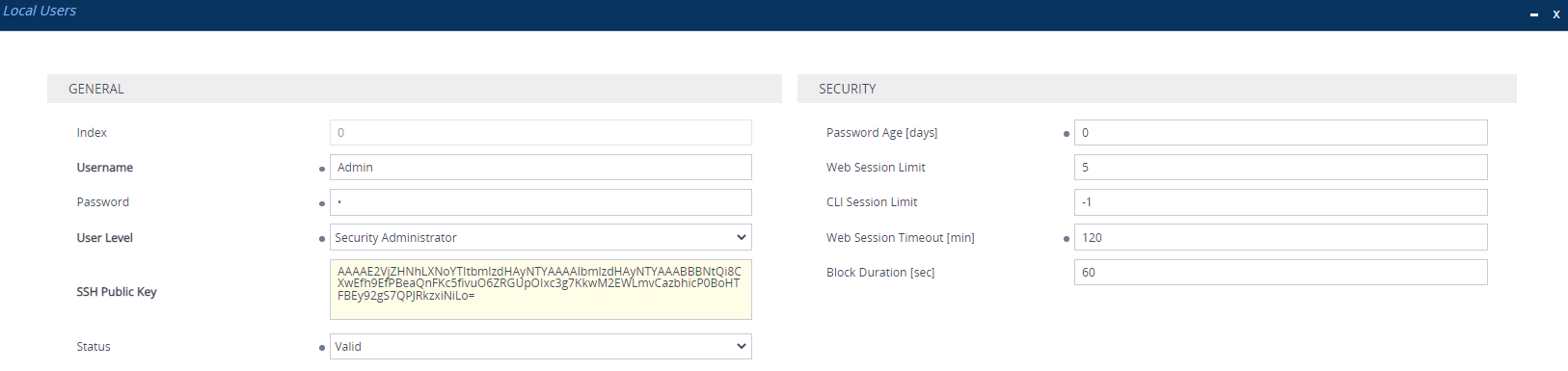
|
d.
|
Click Apply, and then save your settings to flash memory. If you are editing the user that you are currently logged in as, then you are logged out of the Web interface after clicking Apply and need to log in again. |
|
4.
|
Establish an SSH connection with the device, using the following command: |
ssh -i admin.key <username>@<IP address>
For example:
ssh -i admin.key Admin@10.4.30.215
Key negotiation occurs for user authentication and if successful, you are logged into the CLI.