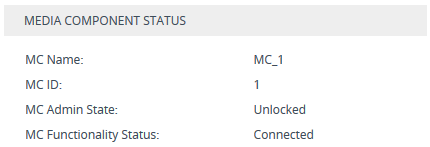Viewing Media Component Status
You can view the status of a Media Component through the Media Component's Web interface.
|
➢
|
To view Media Component status: |
|
1.
|
Access the Media Component's Web interface. |
|
2.
|
Open the MC Settings page (Setup menu > IP Network tab > Media Cluster folder > MC Settings). |
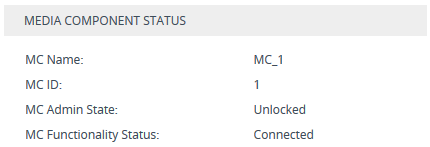
The following information is displayed:
Description of Media Components Status Fields
|
|
|
|
MC Name
|
Displays the name of the Media Component as configured on the Cluster Manager in the Media Components table.
|
|
MC ID
|
Displays the table row index number of the Media Component as configured on the Cluster Manager in the Media Components table.
|
|
MC Admin State
|
Displays the administrative state of the Media Component, performed by the Cluster Manager in the Media Components table:
|
■
|
"Unlocked": Media Component is currently unlocked. |
|
■
|
"Locked": Cluster Manager has locked the Media Component. |
|
■
|
"Locked before Reset": Media Component is currently locked as the Cluster Manager is initiating a restart on the Media Component. |
|
|
MC Functionality Status
|
Displays the operating status of the Media Component:
|
■
|
"Connecting": Cluster Manager is trying to connect to Media Component. |
|
■
|
"Connected": Cluster Manager is connected to Media Component. |
|
■
|
"Reset in Progress": The Media Component is currently restarting, initiated by the Cluster Manager. |
|
■
|
"Waiting to Reconnect": Cluster Manager is waiting to connect to Media Component after a restart. |
|
■
|
"Lock in Progress": DSP channels are blocked and waiting for all active channels to be transferred or closed after timeout. |
|
■
|
"Locked": Cluster Manager is connected to Media Component, but Media Component is locked. |
|
■
|
"Disconnected": Cluster Manager has lost connectivity with Media Component (Media or Control) and retrying to connect. |
|
■
|
"SW Upgrade in Progress": Loading a software version file from Cluster Manager. |
|
■
|
"SW Upgrade Failure": Cluster Manager is unable to load software version or Auxiliary file (CPT or PRT) to Media Component. |
|