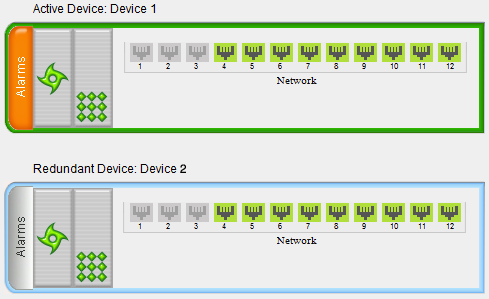Viewing HA Status on Monitor Web Page
You can view the status of the HA system on the Monitor page of the device's Web interface. The page provides a graphical display of both active and redundant devices, as shown below:
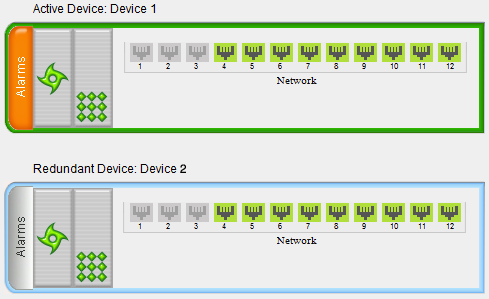
You can distinguish between active and redundant devices as follows:
|
●
|
Color of border surrounding device is green. |
|
●
|
Title above device is "Active Device". The default name is "Device 1". |
|
●
|
Color of border surrounding device is blue. |
|
●
|
Title above device is "Redundant Device". The default name is "Device 2". |
The Monitor page also displays the HA operational status of the device to which you are currently logged in. This is displayed in the 'HA Status' field under the Device Information pane:
|
■
|
"Synchronizing": Redundant device is synchronizing with Active device |
|
■
|
"Operational": The device is in HA mode |
|
■
|
"Stand Alone": HA is configured, but the Redundant device is missing and HA is currently unavailable |
To view active alarms raised by the Active and Redundant devices, click the Alarms area to open the Active Alarms page (see Viewing Active Alarms).
You can change the name of each device, as described in the following procedure:
|
➢
|
To define a name for the device: |
|
1.
|
Open the HA Settings page (Setup menu > IP Network tab > Core Entities folder > HA Settings). |
|
2.
|
In the 'HA Device Name' field, enter a name for the active device. |

|
3.
|
In the 'HA Remote Device Name' field, enter a name for the redundant device. |

|
●
|
Once the devices are running in HA mode, you can change the name of the redundant device through the active device only, in the 'HA Remote Device Name' field. |
|
●
|
When the device sends alarms to OVOC, the name is displayed at the beginning of the alarm description in OVOC, for example, "(SBCSITE01): Proxy lost. looking for another proxy". However, the name is not displayed when OVOC initially connects to the device and retrieves the alarms (from the device's Active Alarms table). |