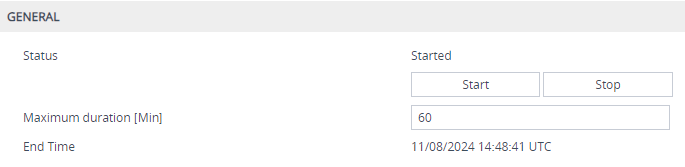Starting and Stopping Debug Recording
To activate debug recording of debug recoding rules configured in the Logging Filters table, you need to manually start the debug recording process, as described in this section. By default, debug recording runs for 60 minutes before automatically stopping (unless you manually stop it before this time). You can modify this debug recording duration if needed.
|
●
|
The device does debug recording only for rules in the Logging Filters table with the following settings: |
|
✔
|
'Mode' parameter is configured to Enable. |
|
✔
|
'Log Destination' parameter is configured to Debug Recording Server or File Storage. |
|
●
|
If debug recording is currently running (i.e., was started), the device resets the debug recording timer (to the configured maximum duration) upon the following: |
|
✔
|
A new rule is added to, or an existing rule is modified in the Logging Filters table. |
|
➢
|
To start debug recording: |
|
2.
|
Open the Debug Recording page (Troubleshoot tab > Troubleshoot menu > Logging folder > Debug Recording). |
|
3.
|
Configure the maximum duration for debug recording: |
|
a.
|
In the 'Maximum duration' field, configure the maximum duration (in minutes) for the debug recording process. When this timer expires, the device automatically stops debug recording (unless you've explicitly stopped it before the timer expires). |
|
4.
|
Click the Start button; the device starts debug recording and the following is displayed on the Debug Recording page: |
|
●
|
The read-only 'Status' field displays "Started". |
|
●
|
The read-only 'End Time' field displays the date and UTC time when the device automatically stops the debug recordin:. |
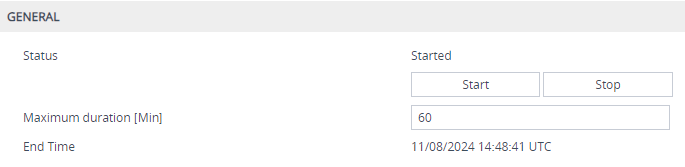
|
➢
|
To stop debug recording: |
|
1.
|
Open the Debug Recording page (Troubleshoot tab > Troubleshoot menu > Logging folder > Debug Recording). |
|
2.
|
Click the Stop button; the device stops debug recording and the read-only 'Status' field displays "Stopped". |