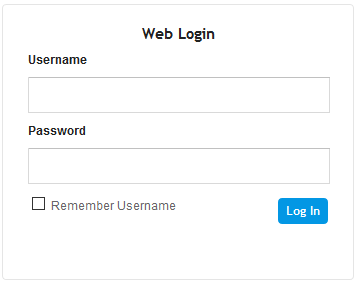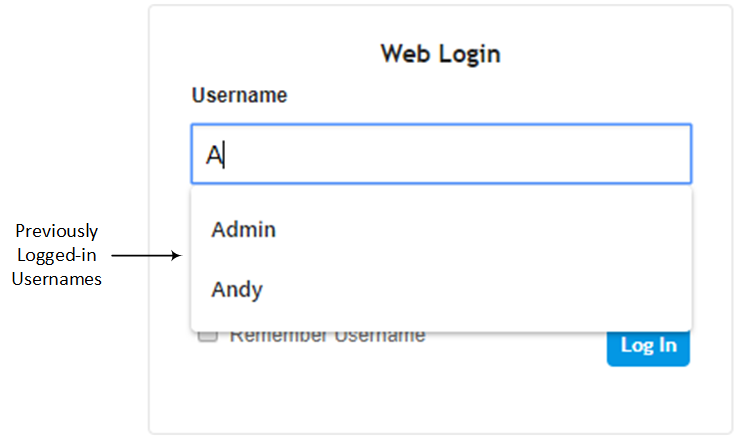Accessing the Web Interface
The following procedure describes how to access the Web interface.
|
➢
|
To access the Web interface: |
|
1.
|
Open a standard Web browser. |
|
2.
|
In the Web browser, enter the device's OAMP IP address (e.g., http://10.1.10.10); the Web interface's Web Login window appears: |
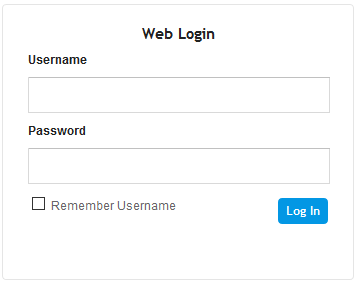
|
3.
|
In the 'Username' and 'Password' fields, enter your username and password, respectively. |
|
4.
|
If you want the Web browser to remember your username for future logins, select the 'Remember Username' check box. On your next login attempt, the 'Username' field will be automatically populated with your username. |
By default, autocompletion of the login username is enabled, whereby the 'Username' field predicts the rest of the username while you are typing, by displaying a drop-down list with previously entered usernames, as shown in the example below. To disable autocompletion, use the [WebLoginBlockAutoComplete] ini file parameter.
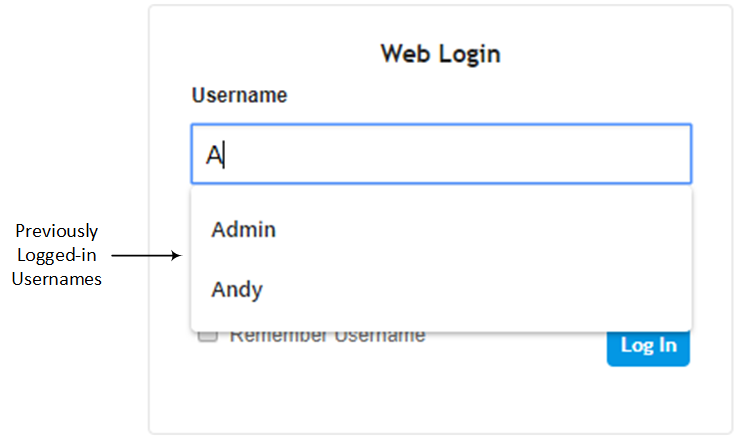
|
●
|
The username and password is case-sensitive. |
|
●
|
Depending on your Web browser's settings, a security warning box may be displayed. The reason for this is that the device's certificate is not trusted by your PC. The browser may allow you to install the certificate, thus skipping the warning box the next time you connect to the device. If you are using Windows Internet Explorer, click View Certificate, and then Install Certificate. The browser also warns you if the host name used in the URL is not identical to the one listed in the certificate. To resolve this, add the IP address and host name (ACL_nnnnnn, where nnnnnn is the serial number of the device) to your hosts file, located at /etc/hosts on UNIX or C:\Windows\System32\Drivers\ETC\hosts on Windows; then use the host name in the URL (e.g., https://ACL_280152). Below is an example of a host file:
127.0.0.1 localhost
10.31.4.47 ACL_280152 |