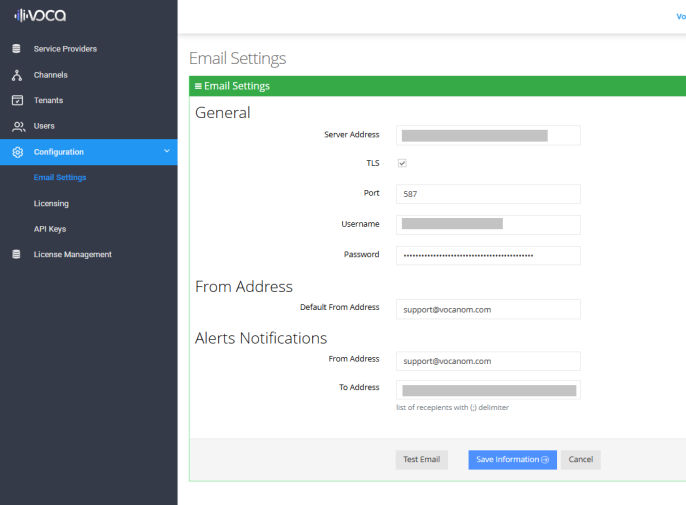Email Settings
Configure Email Settings to integrate Voca with organization’s own mail server. Once configured, the email service can be leveraged by lower hierarchy levels (such as channels and tenants) to:
|
■
|
Receive email notifications when Azure AD synchronization succeeds or fails. |
|
■
|
Enable the 'Leave a Message' feature, which sends caller input as an email attachment to the designated recipient. |
|
➢
|
To configure email settings: |
|
1.
|
From the Navigation pane, select Configuration > Email Settings. |
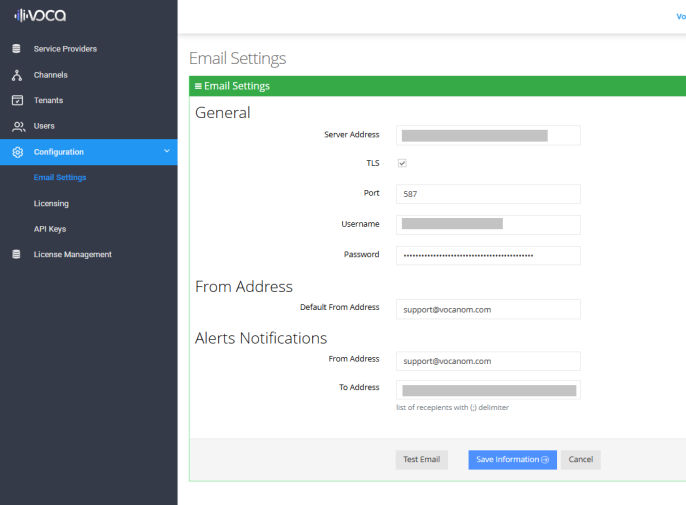
|
2.
|
Under General, fill in the following: |
|
●
|
Select TLS to Transport Layer Security, if required. |
|
●
|
Enter the 'Port' number (for example, 587). |
|
●
|
Provide the 'Username' for the email server. |
|
●
|
Enter the 'Password' for the email server. |
|
3.
|
Under 'From Address', enter the default email address for outgoing emails. |
|
4.
|
Under 'Alerts Notification', enter the: |
|
●
|
'From Address'- email address for alert emails |
|
●
|
'To Address' - this is the recipient email addresses. |
|
5.
|
Click Save Information. |
|
6.
|
Click Test email to verify the configuration works properly. |