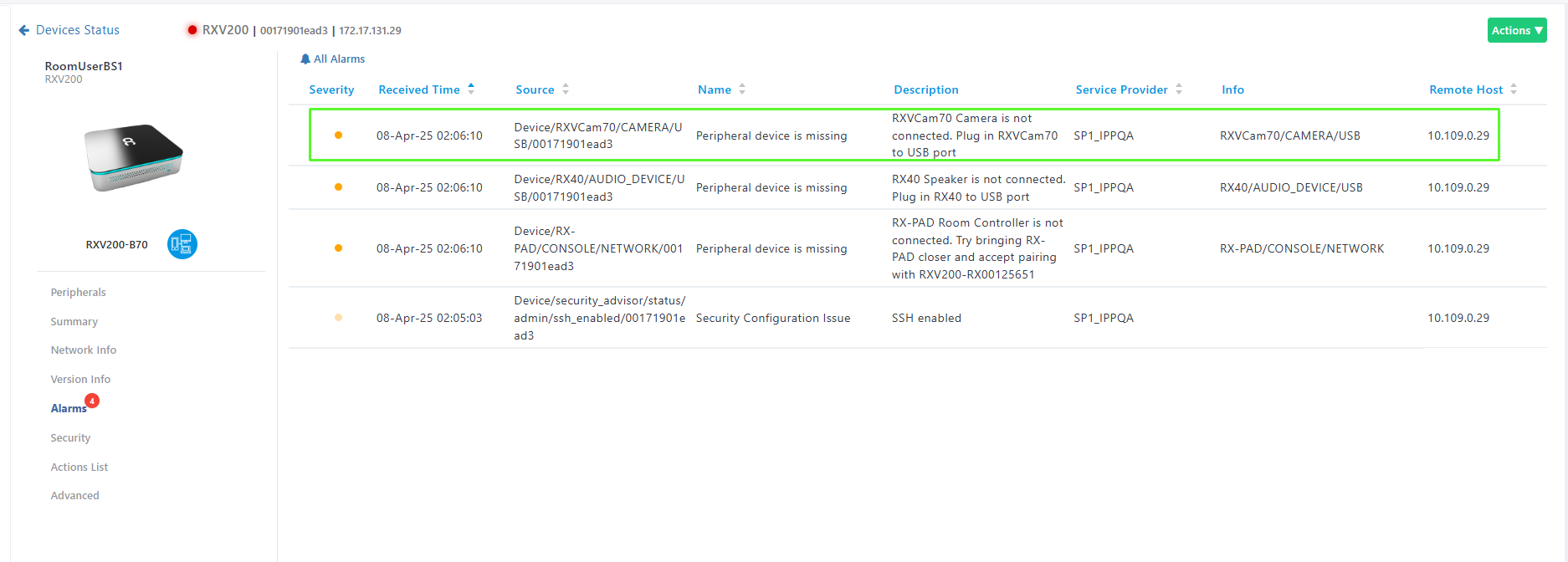RXVCam70 PTZ Camera
Admins can monitor and maintain the RXVCam70 Pan Tilt Zoom (PTZ) Camera in their networks using Device Manager.
| ➢ | To monitor and maintain RXVCam70: |
| 1. | Open the Devices Status page (Monitor > Dashboard > Devices Status) and search for RXV200, i.e., the device with which RXVCam70 is bundled. |

| 2. | View RXV200 displayed in the Monitor page and its peripheral RXVCam70. |
| 3. | Click the RXV200 icon or click Actions > Show Info. |
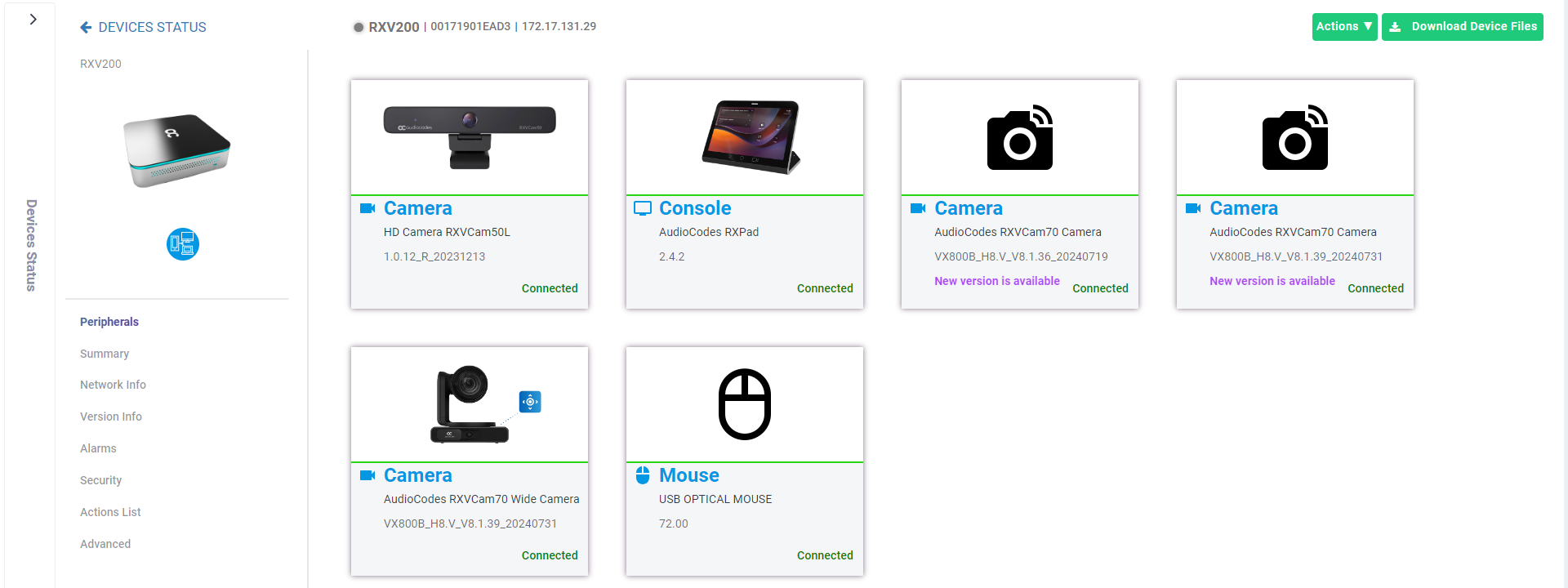
| 4. | Under the Peripherals tab, view RXVCam70 status ('Connected' in the figure above). |
| 5. | Under the Summary tab, adjacent to 'Update Peripherals', click Run. If there is no latest peripherals software to update, you'll be prompted to go to the Latest Versions page to download it (Setup > Firmware > Latest Firmware Versions). |

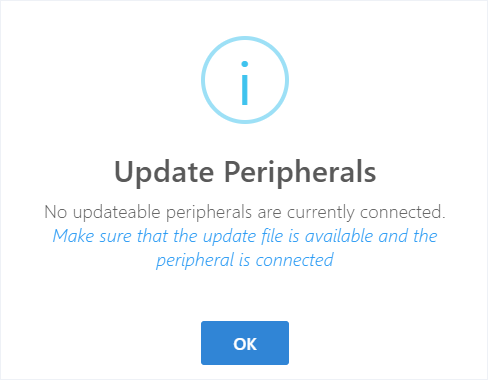
| 6. | If an alarm is active on the device, view the indication of the number of active alarms adjacent to the Alarms tab. |