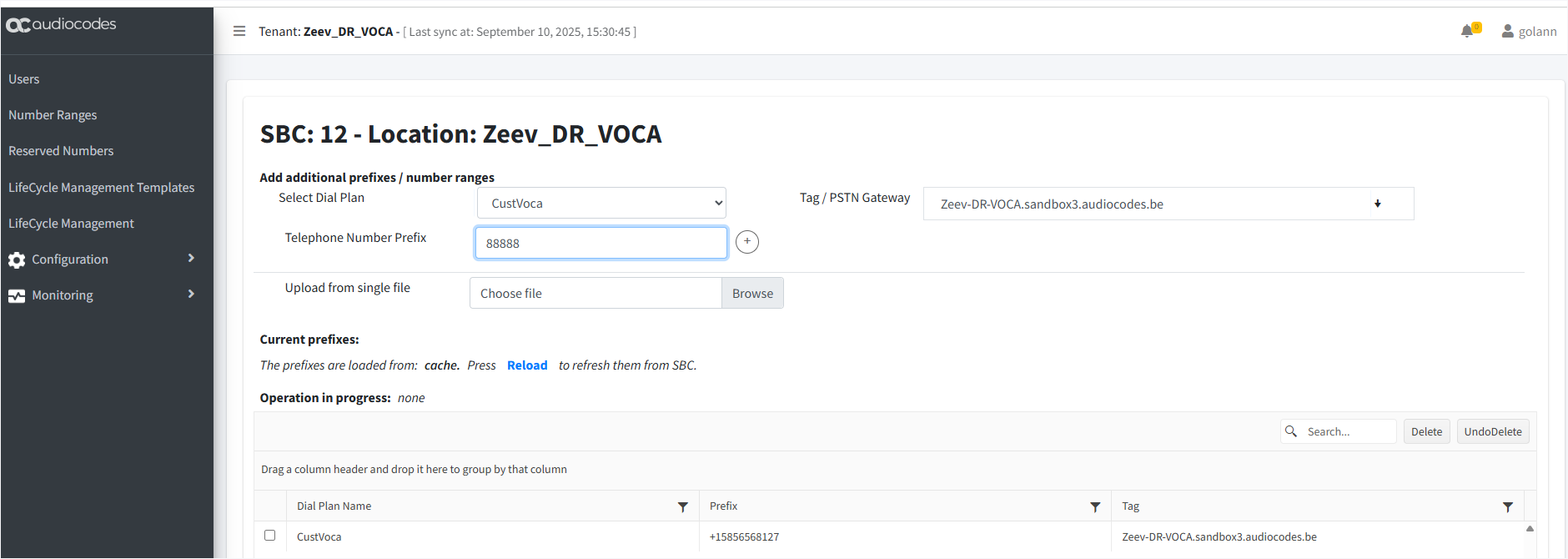Connect Voca CIC to Microsoft Direct Routing
This scenario enables you to establish a SIP connection between the Voca CIC service and the Microsoft Teams Direct Routing service. Voca CC receives inbound calls through the configured SBC and processes them according to the defined Call Flow configuration. For example, you can transfer incoming calls from Voca CIC to the Microsoft Phone System through the SBC device using Microsoft Teams Direct Routing. The Voca CIC DID assigned to handle incoming calls is tagged with a unique dial plan identifier to distinguish it from other call service types.
|
2.
|
Add a channel, both enabling both the Direct Routing and Voca CIC services. See Adding Channels. |
|
3.
|
Create a new Direct Routing service with SIP trunk configuration (see Onboarding Direct Routing Service) under the customer whose attached Service Provider or Channel is enabled for the Direct Routing service. |
|
4.
|
Upload Microsoft Teams Direct Routing DIDs to the new Direct Routing service to ‘CustDialPlan’ applying the dial plan tag 'Teams DR PSTN GW' (see Load DIDs to Managed Service). |
|
6.
|
Upload the Voca CIC DID DNIS number that you configured in the Onboarding (see Onboarding Voca CIC Service) or upload another DNIS number (configured on Voca CIC) to the new Voca CIC service ‘CustVoca’ dial plan using the same tag applied to the Direct Routing service above (see Load DIDs to Managed Service). |
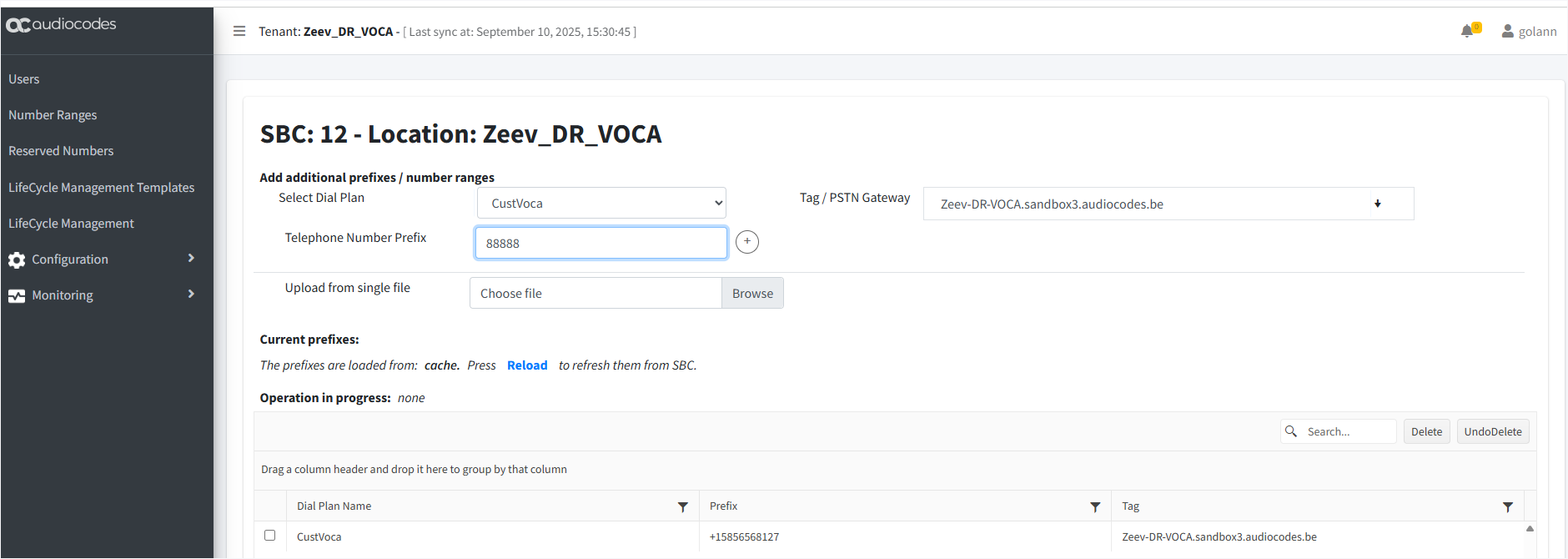
|
7.
|
Configure the IVRs/Call flow configuration as required for the DID that you uploaded to ‘CustVoca’ dial plan (see Voca Flow Builder). |