Switching between Admin and User Modes
Admin can optionally switch between Admin Mode and User Mode.
| ● |
|
| ● | Default admin must be a user who is logged in to the system (see here for related information). |
| ➢ | To switch between Admin and User modes: |
| ■ | To access User mode: In the lower-left corner of the window, click |
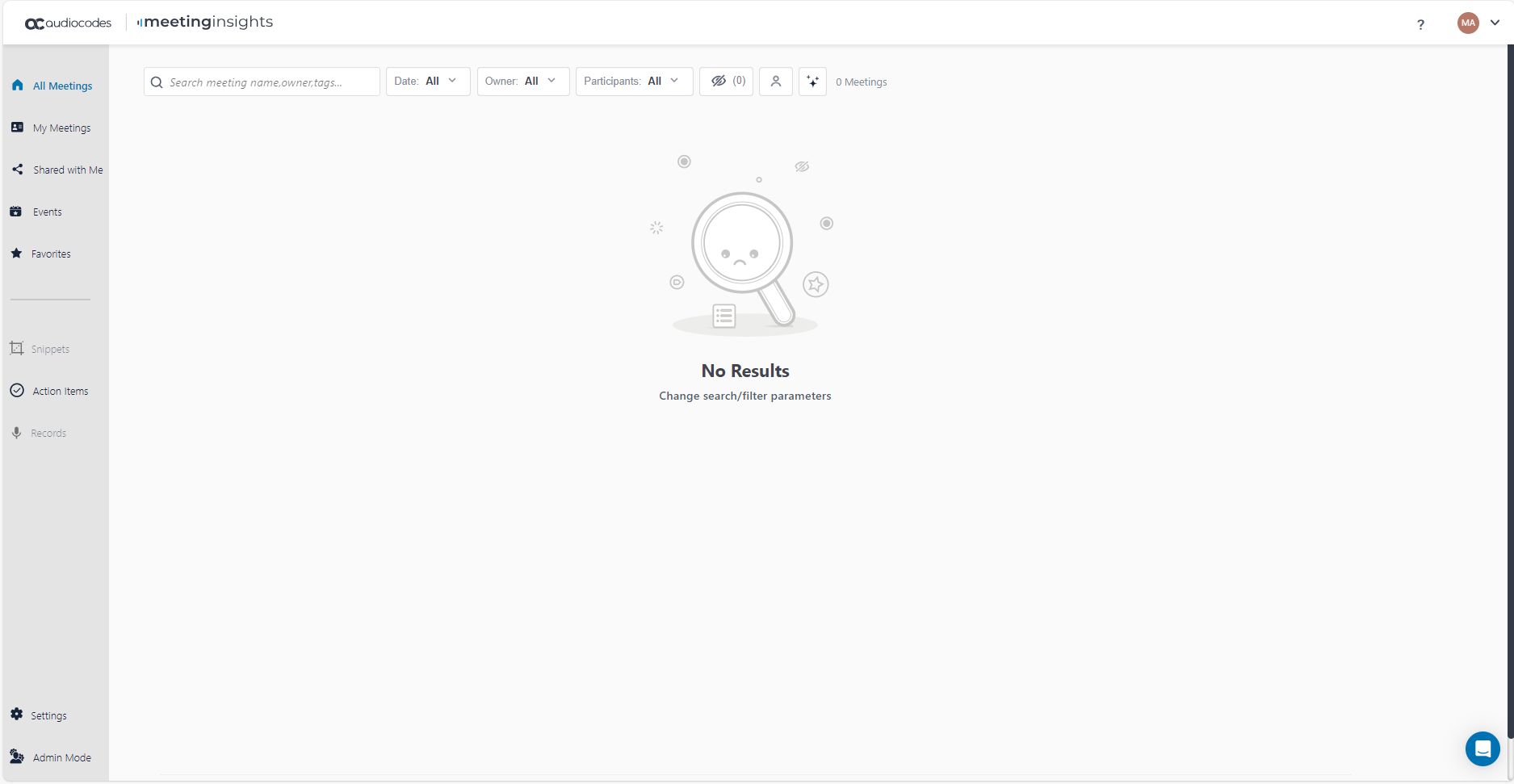
| ■ | To access Admin mode: In the lower-left corner of the window, click |
