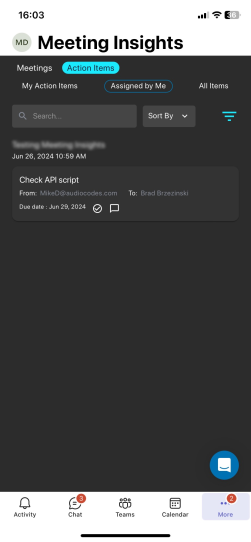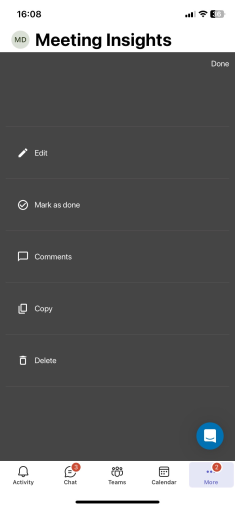Viewing and Managing Action Items
The Meeting Insights mobile app also provides a dedicate screen for action items. You can view and manage action items that were assigned to you and that you assigned to others.
You can also manage action items on the Player page, as described in Viewing and Managing Recap of Meeting Recording. The Player page offers additional capabilities such as sending action items to third-party, integrated platforms (e.g., Microsoft Planner).
|
2.
|
On the top bar, tap Action Items; the following screen appears: |
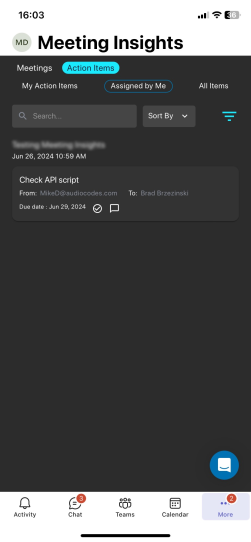
|
3.
|
Depending on which action items you want to view, tap one of the following tabs: |
|
●
|
My Action Items: Displays action items that were assigned to you. |
|
●
|
Assigned by Me: Displays actions items that you assigned to others. |
|
●
|
All Items: Displays both action items that were assigned to you and that you assigned to others. |
|
4.
|
To edit an action item, tap the action item; the following appears: |
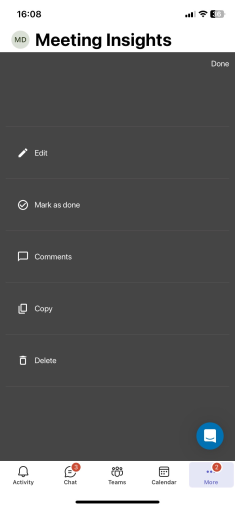
|
5.
|
You can perform the following on an action item: |
|
●
|
To edit the action item (subject, assigned person, or due date), tap Edit, and then change as desired. |
|
●
|
To mark the action item as completed, tap Mark as done. |
|
●
|
To add comments to the action item, tap Comments, and then in the text box, type your comment. |
|
●
|
To copy the action item, tap Copy, and then paste the comment, for example, in an email. |
|
●
|
To delete the action item, tap Delete, and then in the confirmation message box, tap Delete. |