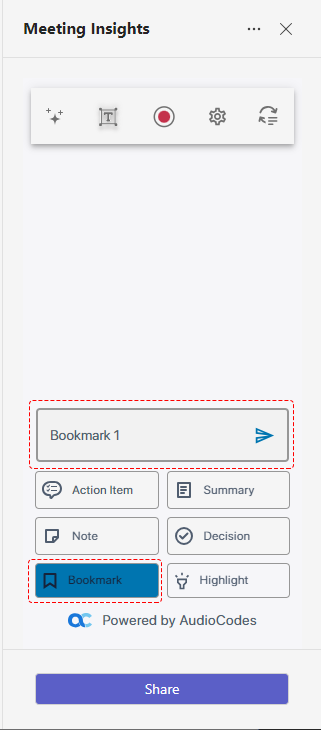Adding Bookmarks in Teams Meeting Window
You and participants can add bookmarks during the meeting recording with a single click. A bookmark marks a specific place in the meeting recording, which you can return to at the end of the meeting recording (as described in Viewing Bookmarks).
Added bookmarks aren't displayed in the Meeting Insights side panel in Teams meeting window. You can view them after the meeting recording has ended, in the Player page, as described in Viewing Bookmarks.
|
1.
|
In the Meeting Insights side panel, click the Bookmark button; a text box appears, allowing you to rename the bookmark. |
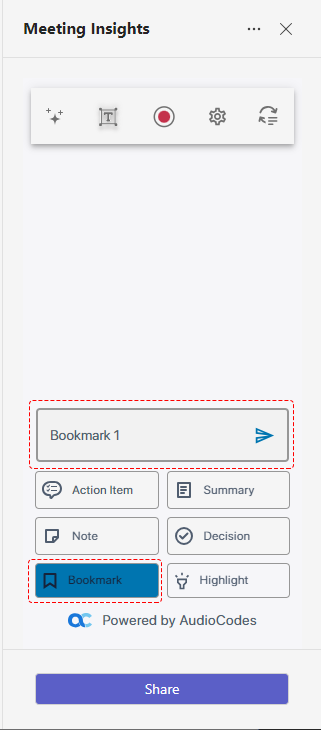
|
2.
|
In the text box, rename the bookmark or leave it at the default name. The default bookmark name is in the format "Bookmark <sequential bookmark number>" (e.g., Bookmark 1). |
|
3.
|
Click  to add the bookmark. to add the bookmark. |