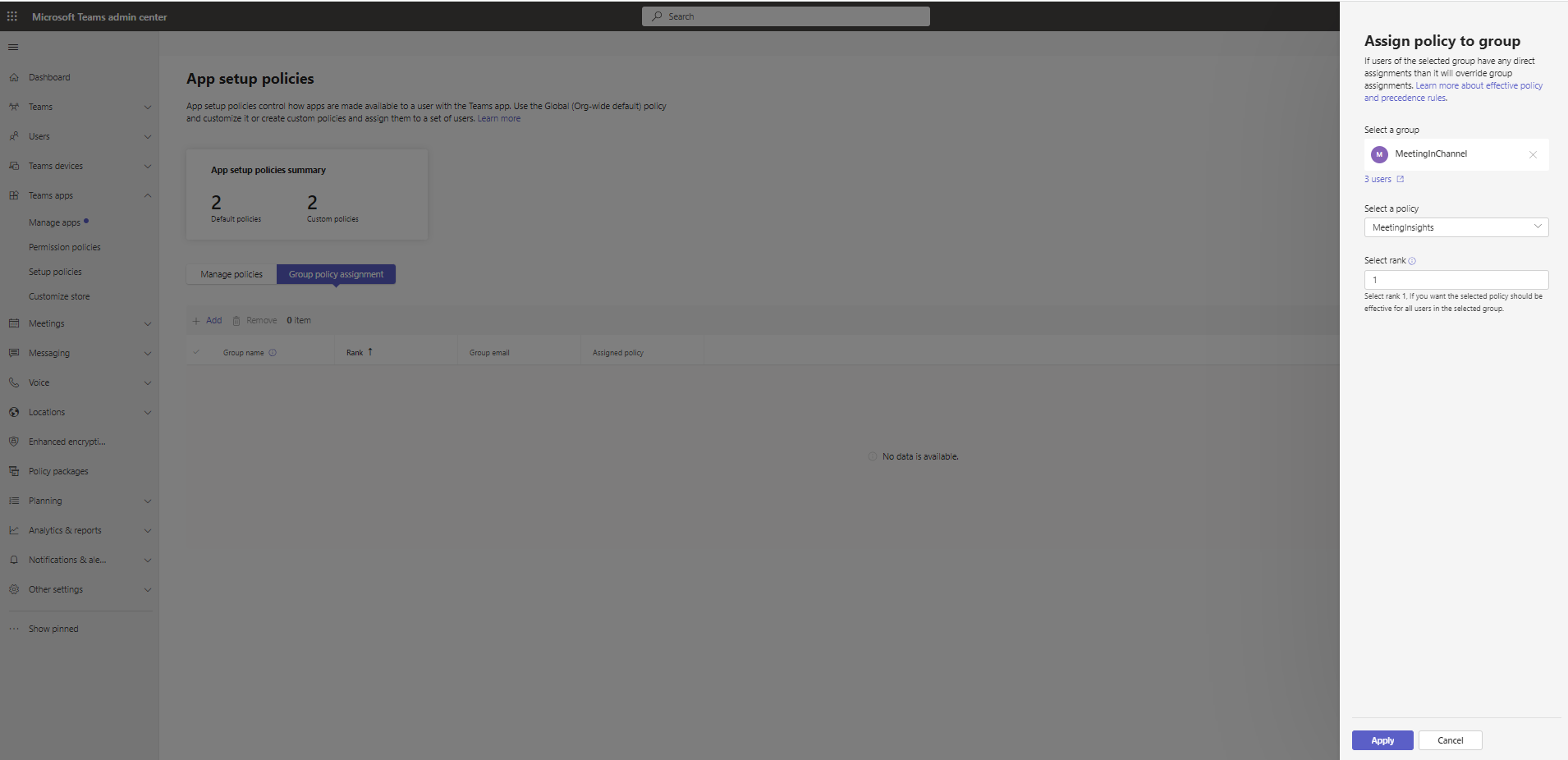Add and Pin Meeting Insights Teams App to the Entire Organization or to User Group(s)
Admins are recommended to add and pin the Meeting Insights Teams app to the whole organization or to user group(s) that will be using the app.
|
➢
|
To add and pin the Meeting Insights Teams app to the whole organization or to user group(s): |
|
1.
|
Open Microsoft Teams admin center (TAC) and add to the organizational policy or create a new policy and assign it to the users or groups. |
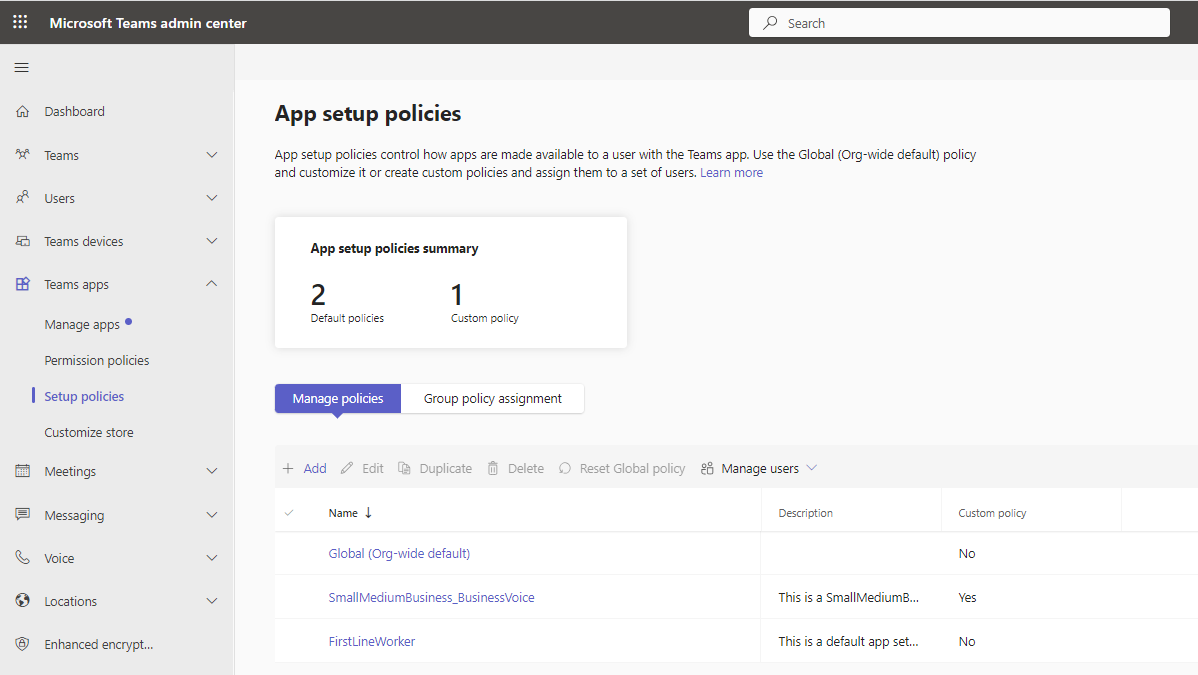
|
2.
|
Add Meeting Insights Teams app to the installed apps and to the pinned apps (recommended) so that it'll be displayed for users by default. |
.png)
|
3.
|
To apply to a group, create a separate policy, add the Meeting Insights Teams app to the installed and pinned apps, and then assign group(s) as shown below. |
|
4.
|
To assign to a group, click Group policy assignment under the setup policy option. |

|
5.
|
To assign groups, click Apply. |
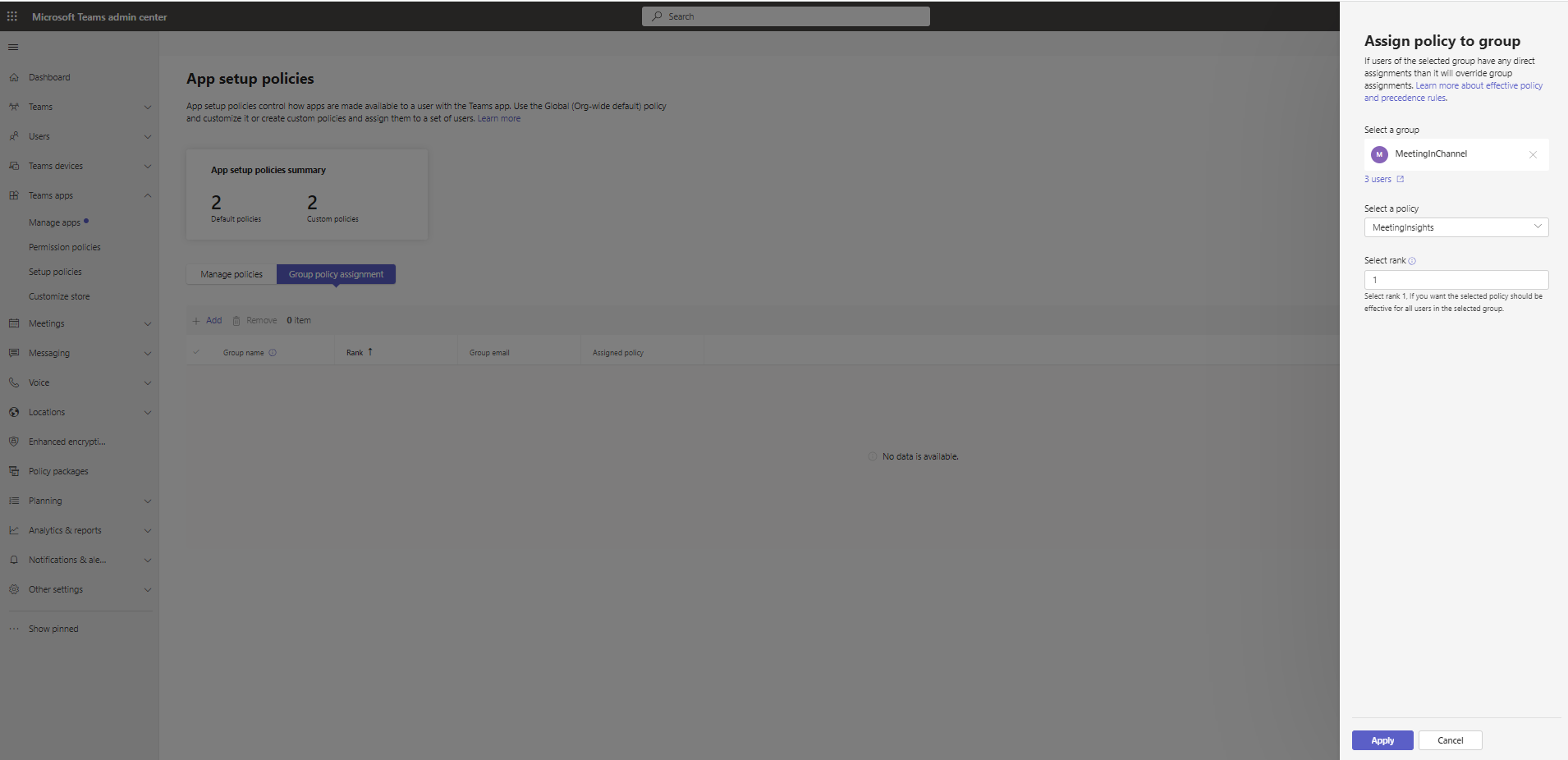
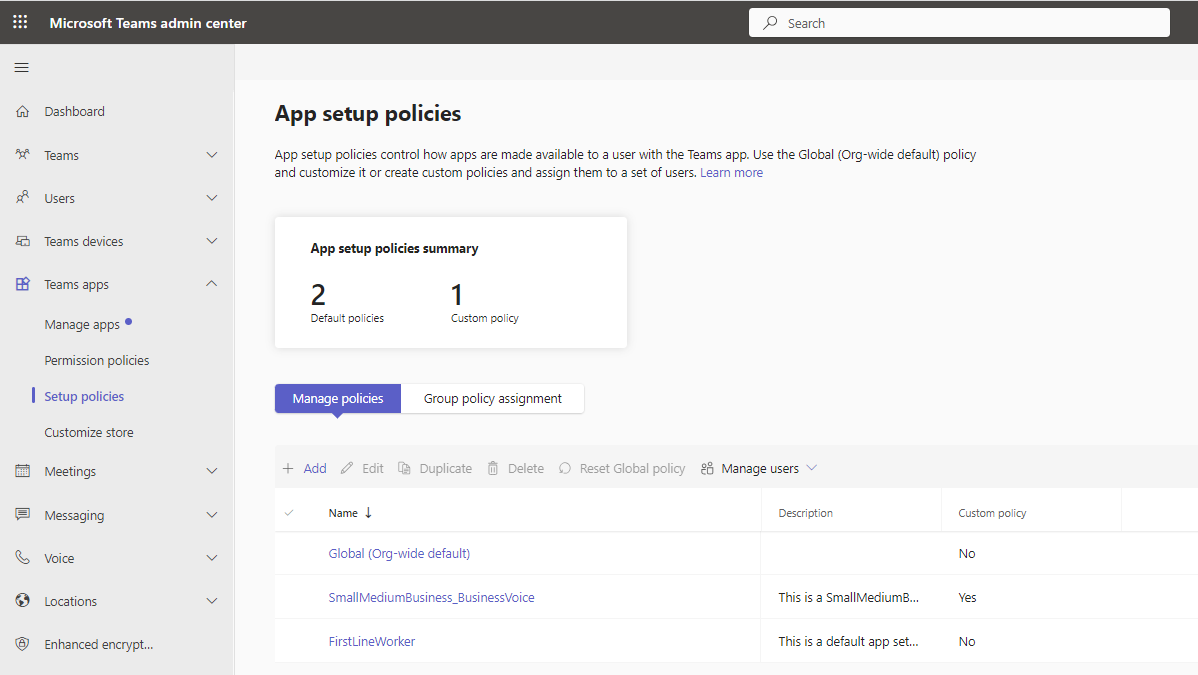
.png)