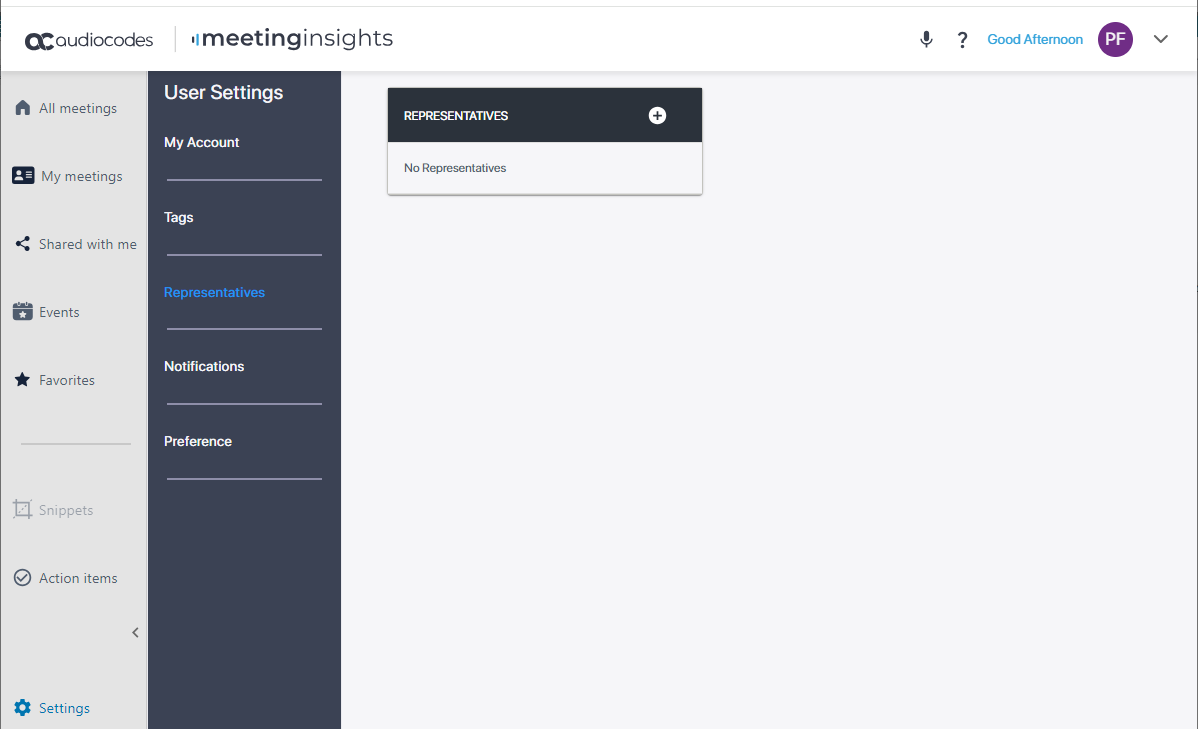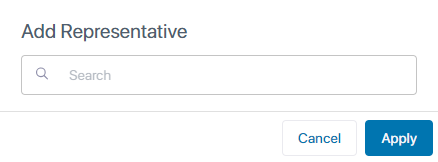Configuring Representative Users
A Representative user (also referred to as Co-owner) has the same privileges as you for all your meeting recordings (i.e., where you're the Owner). Everything you can do on your meeting recordings can also be done by your Representative.
Configuring representatives includes the following sections:
Adding a Representative User
You can select users to be your Co-owners, which gives them full privileges (view and edit) to all your meeting recordings.
|
➢
|
To add a representative user: |
|
1.
|
From the Navigation pane, click  Settings; the User Settings pane appears. Settings; the User Settings pane appears. |
|
2.
|
Select the Representatives tab; the following page appears: |
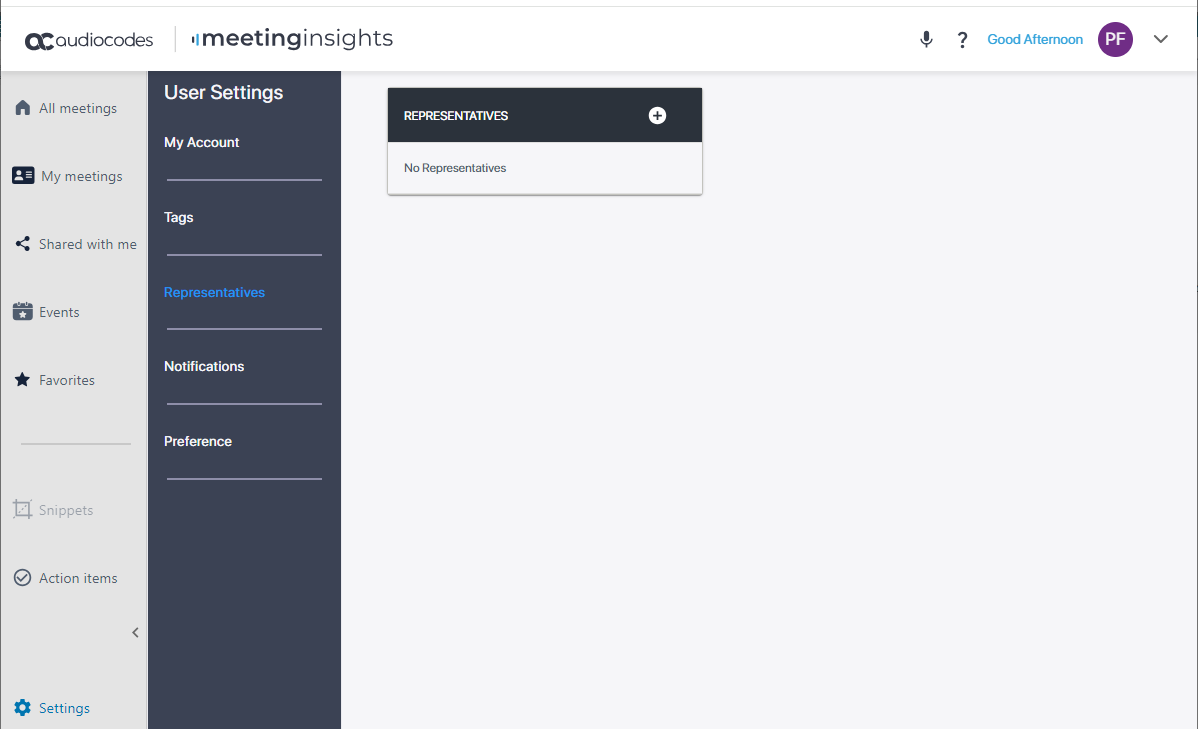
|
3.
|
Click  ; the following dialog box appears: ; the following dialog box appears: |
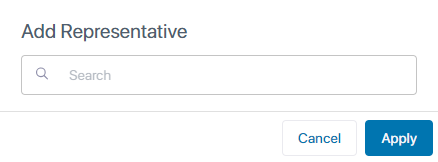
|
4.
|
In the field, start typing the user's name. As you start typing, a drop-down list offers you possible matches of names to your currently typed letters. When the user's name appears in the list, select it. |
|
5.
|
Click Apply; a confirmation message appears. |
Deleting a Representative User
You can delete your Co-owner users. When you do, the user no longer has Co-owner privileges to your meeting recordings.
|
1.
|
Click the delete icon corresponding to the Co-owner that you want to delete; a confirmation message appears. icon corresponding to the Co-owner that you want to delete; a confirmation message appears. |
|
2.
|
Click Remove to delete. |
 See Also
See Also