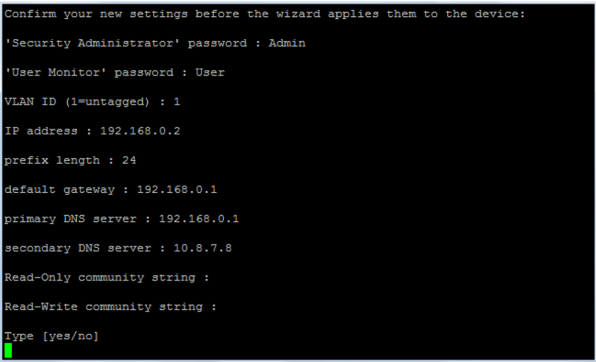Confirming Configuration Settings
Once you have completed the last configuration stage (i.e., SNMP settings described in Configuring SNMP Community Strings), you are prompted by the CLI Wizard to confirm all your configuration settings. Once confirmed, the CLI Wizard applies your settings to the device's flash memory (with a device restart).
|
●
|
After you have confirmed your settings and the CLI Wizard has applied them to your device, you cannot use the CLI Wizard again unless you restore the device to factory defaults, as described in Prerequisites for CLI Wizard. |
|
●
|
If you did not make any changes in the CLI Wizard, after the last stage in the CLI Wizard, you are exited from the wizard and returned to the enable mode prompt #. |
|
➢
|
To confirm and apply your settings: |
|
1.
|
When the last configuration stage is complete, the wizard prompts you to confirm your settings. The CLI Wizard displays all its configurable parameters with their values (default or user-defined), as shown in the example below: |
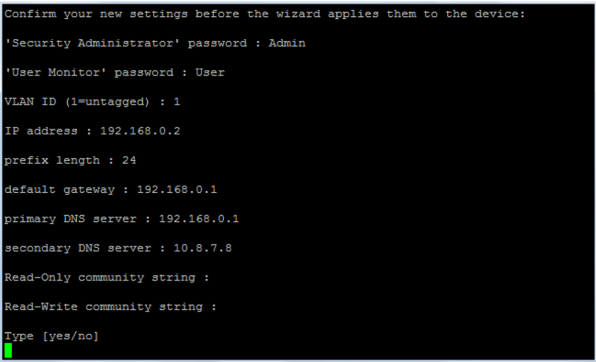
|
2.
|
To confirm your settings, type yes, and then press Enter; the CLI Wizard checks that your configuration is valid and if yes, saves the configuration to the device's flash memory with a device restart. This may take a few minutes. (Otherwise, type no to skip this step and continue with Step 3.) |

When the CLI Wizard finishes saving your configuration, you are exited from the CLI Wizard and returned to the CLI prompt that appears when CLI sessions are initially established.
|
3.
|
If you typed no in Step 2 above, the wizard prompts you with two options: |

|
●
|
reset: Restarts the device without applying your settings (i.e., remains at default settings) and quits the CLI Wizard, returning you to the initial CLI prompt. |
|
●
|
wizard: Returns you to the beginning of the CLI Wizard (i.e., Web/CLI users' password configuration stage), allowing you to start your configuration from scratch. Your previous settings in the CLI Wizard are ignored and remain at default. |