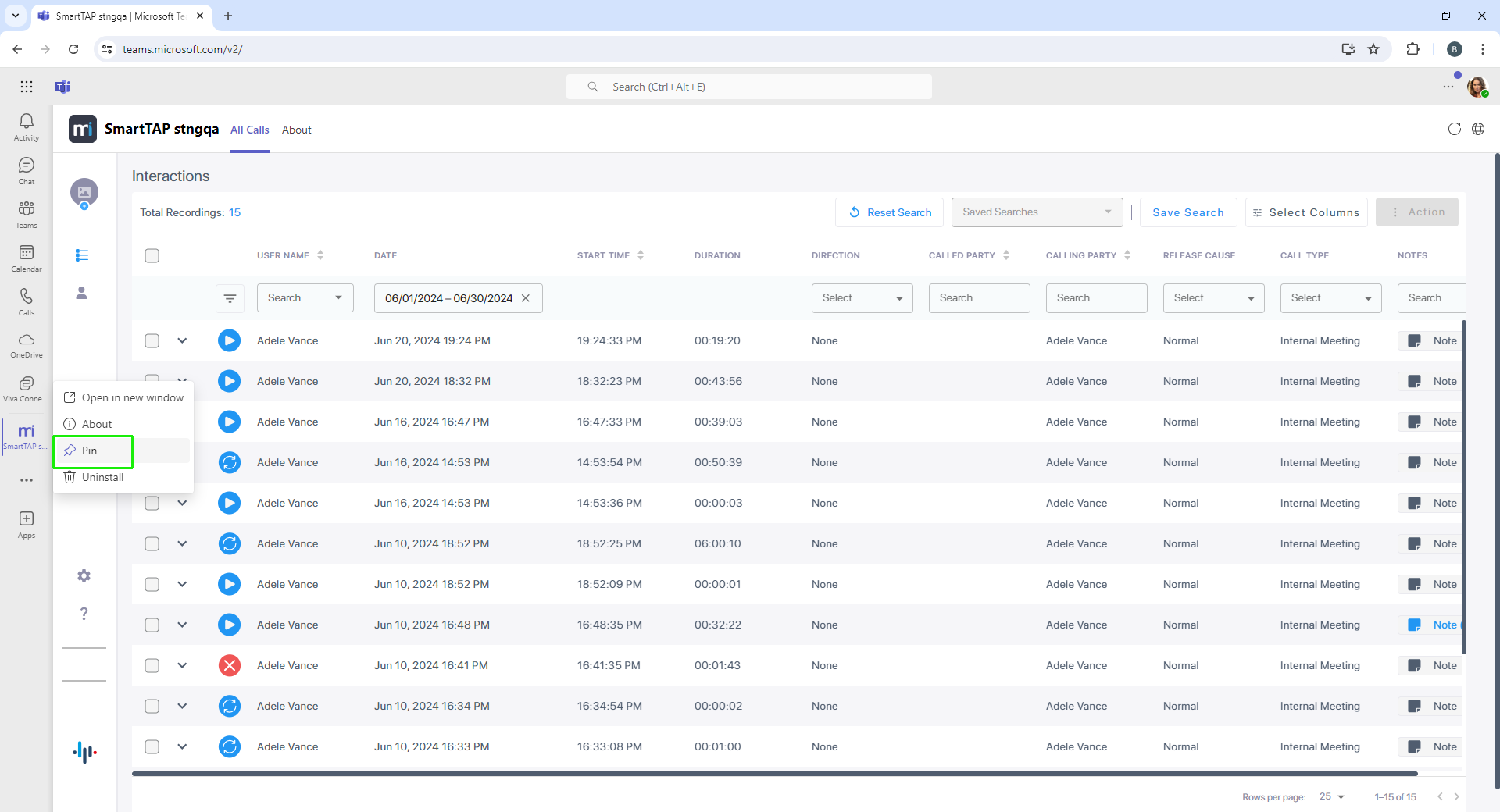Tools
This option lets you publish the app to the admin user's Teams admin center. In the store you can also set policies for installing the app automatically for specific groups or users. This can also be performed in the Quick Start wizard (see Quick Start). Once you have published, open the Teams client for any of your tenant users and install the app in the Web client (see Add and Pin Interaction Insights Teams App).
| ➢ | Do the following: |
| 1. | In the Icon pane, click |
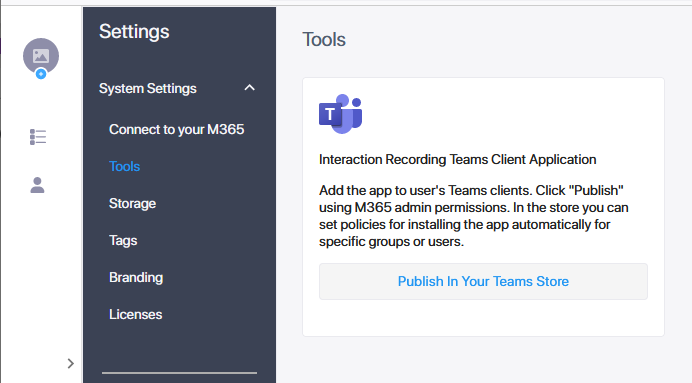
| 2. | Click Publish in Your Teams Store to publish the app to the logged in users' Teams client. |
Publishing the app makes it available for users in the tenant organization within Teams store. Each user needs to add the application from their Teams admin center in order to access it from Teams.
| 3. | Select the user account for which you wish to publish. |
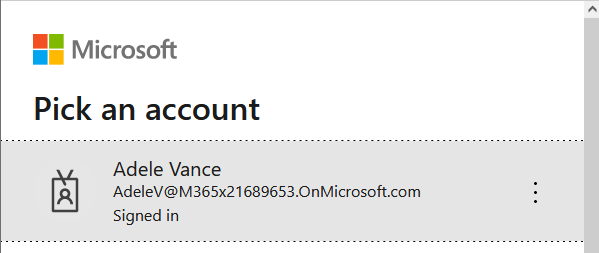
| 4. | Click the Have an admin account? Sign in with that account link |
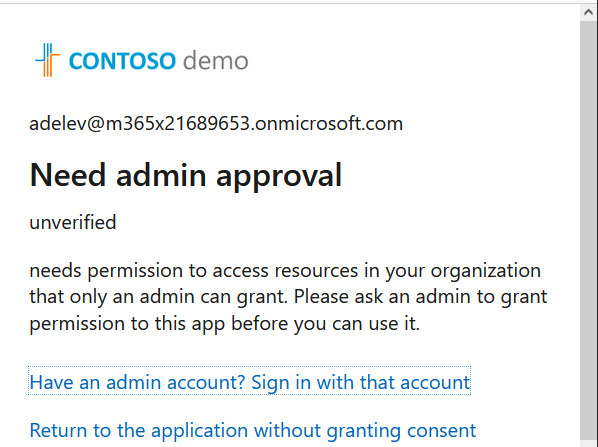
| 5. | Click Accept. |
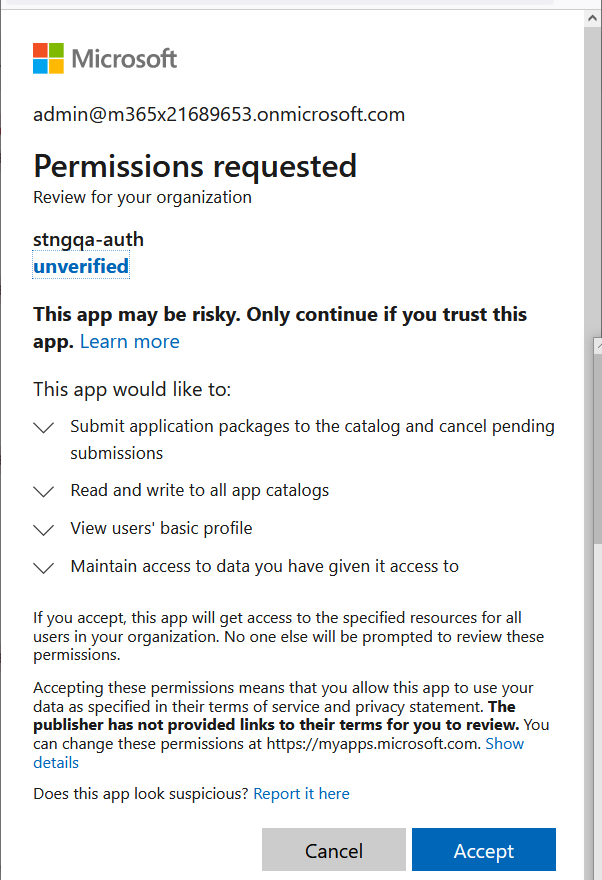
| 6. | Open the Microsoft Teams, open the Apps page, and search for the Interaction Insights app. |
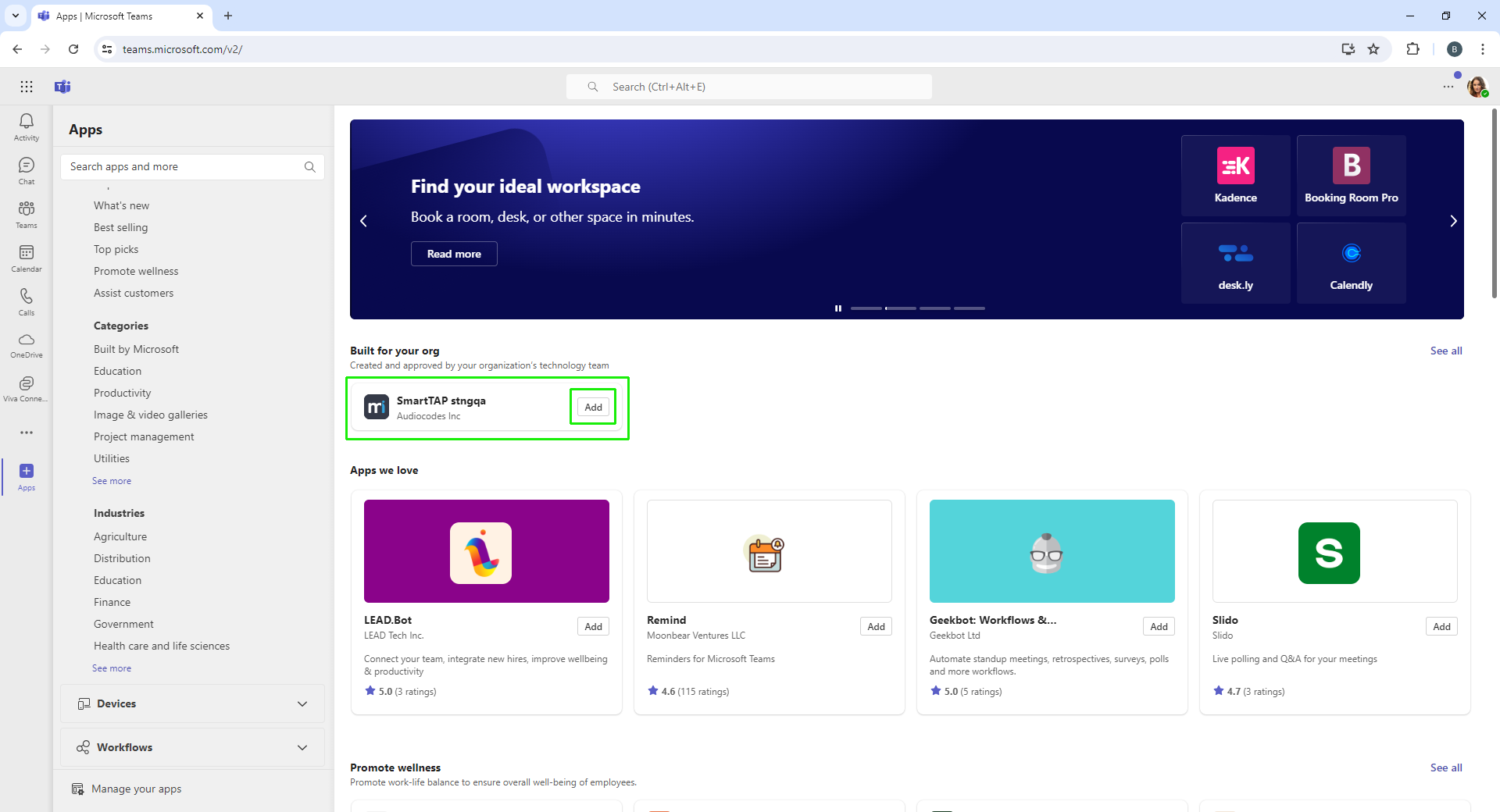
| 7. | Click Add. |
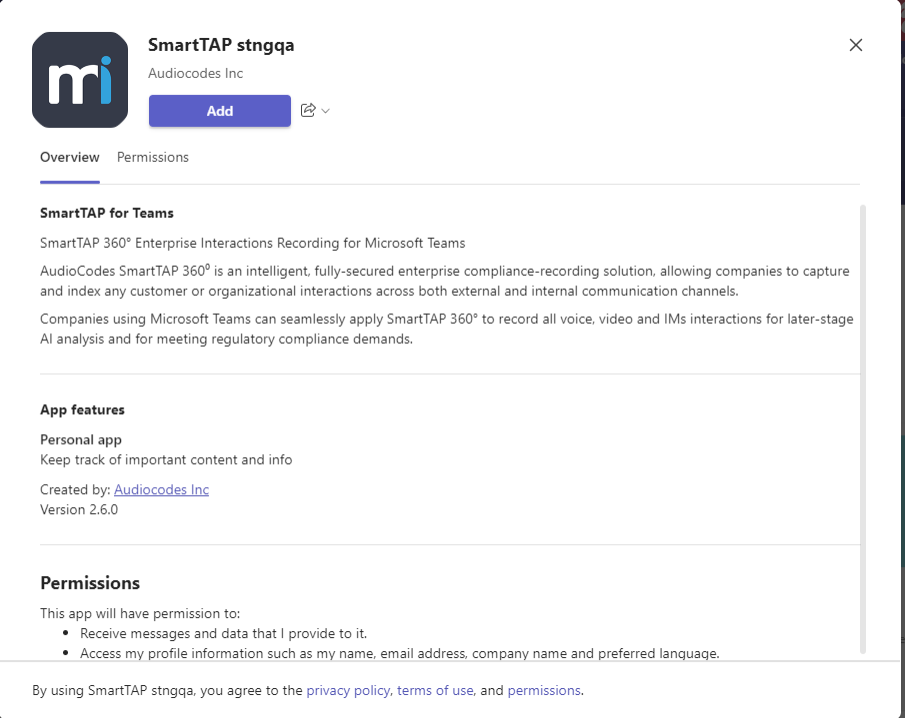
| 8. | Click Add. The app opens inside the users' Teams client. |
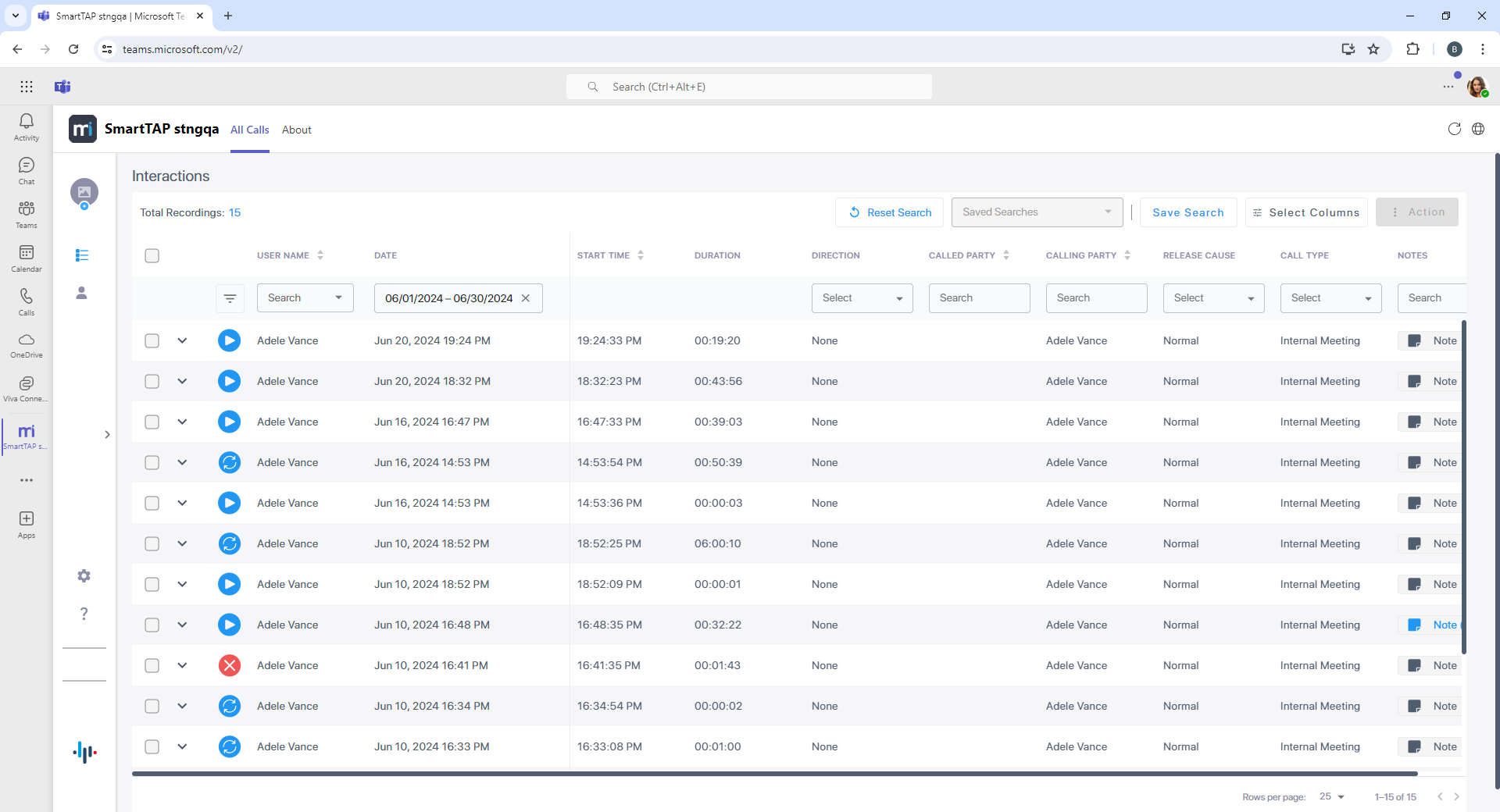
| 9. | Right-click the app icon, and then choose Pin. |