Searching for Text in Highlights
You can search for specific text strings in highlights of a meeting recording.
| ➢ | To search for text in highlights: |
| 1. | In the Navigation pane, click |
| 2. | Click the name of the meeting recording that you want; the Player page appears. |
| 3. | Select the Highlights tab. |
| 4. | In the search field (#1 in figure), type the text string that you want to search, and then click |
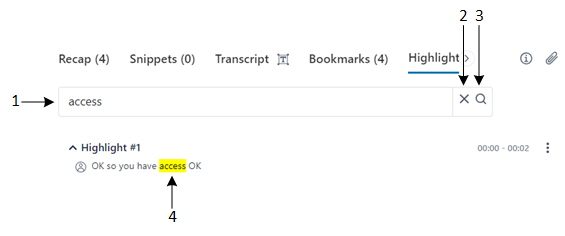
Legend:
1 = Search field
2 = Clear search
3 = Apply search
4 = Highlighted occurrences of searched string
| 5. | To clear your search, click |