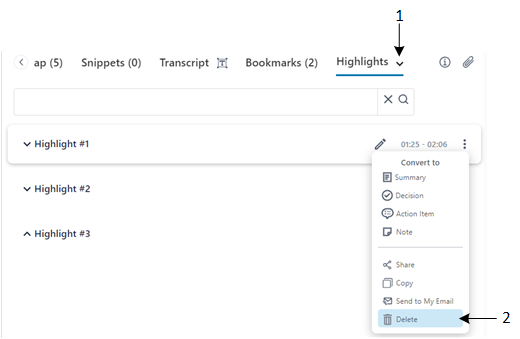Deleting Highlights
You can delete a highlight of a meeting recording.
Only the Owner, Co-owner, or users assigned editing privileges of the meeting recording can delete highlights.
|
1.
|
In the Navigation pane, click  All meetings. All meetings. |
|
2.
|
Click the name of the meeting recording that you want; the Player page appears. |
|
3.
|
Select the Highlights tab; the list of highlights are displayed. |
|
4.
|
Click the ellipsis  icon corresponding to the highlight (#1 in figure), and then from the drop-down menu, choose Delete (#2 in figure): icon corresponding to the highlight (#1 in figure), and then from the drop-down menu, choose Delete (#2 in figure): |
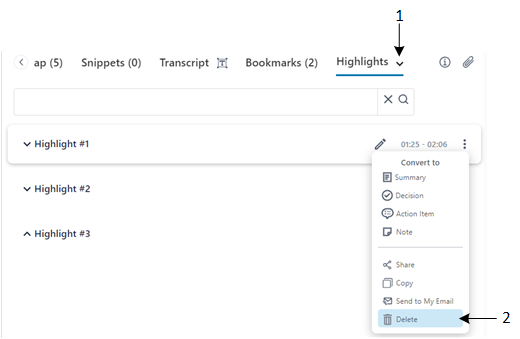
A confirmation message box appears.
|
5.
|
Click Delete to confirm deletion; the highlight is removed from the list. |