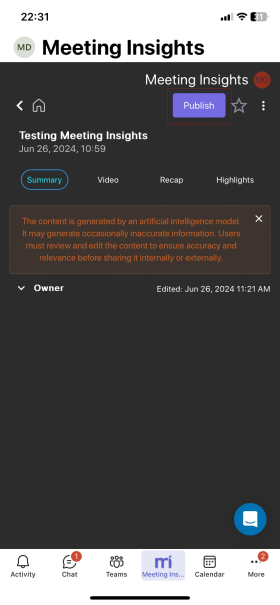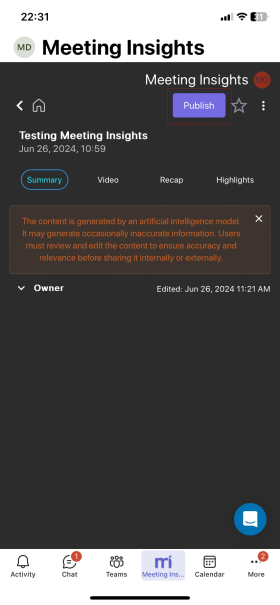Publishing Meeting Recordings
Only when you publish a meeting recording can its participants view it in their Meeting Insights account.
When you publish a meeting recording, Meeting Insights notifies the participants by email. The email also includes the meeting recap (meeting summary, decisions, action items, notes, and tags).
|
●
|
The procedure below is applicable only if your account profile is "Meeting Insights". If your account profile is "Insights", publishing a meeting recording is done through the Meeting Recap page. |
|
●
|
When you publish a meeting recording, Meeting Insights notifies via email only internal participants (i.e., members of your organization). |
|
➢
|
To manually publish a meeting recording: |
|
1.
|
In the Navigation pane, click  All meetings, and then click the name of the meeting recording that you want; the Player page appears. All meetings, and then click the name of the meeting recording that you want; the Player page appears. |
|
2.
|
On the toolbar, click the Publish button: |

Instead of the Publish button, the Unpublish button, "Published" message, and Share button are displayed:

If you're using Meeting Insights on your mobile phone, do the following to publish a meeting recording:
|
1.
|
On the home screen, tap the meeting recording that you want. |
|
2.
|
Tap the Publish button: |