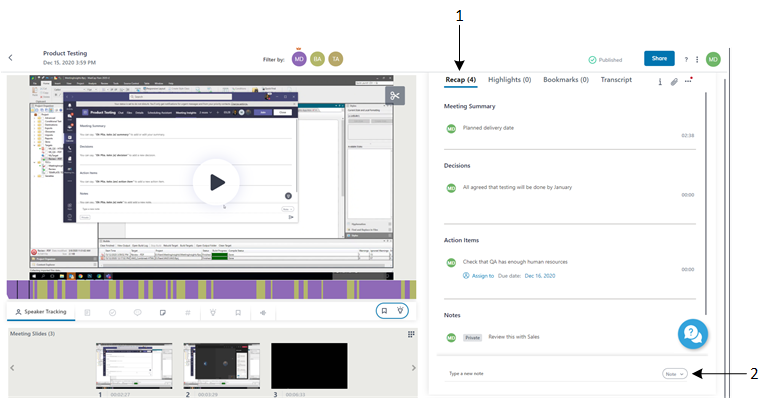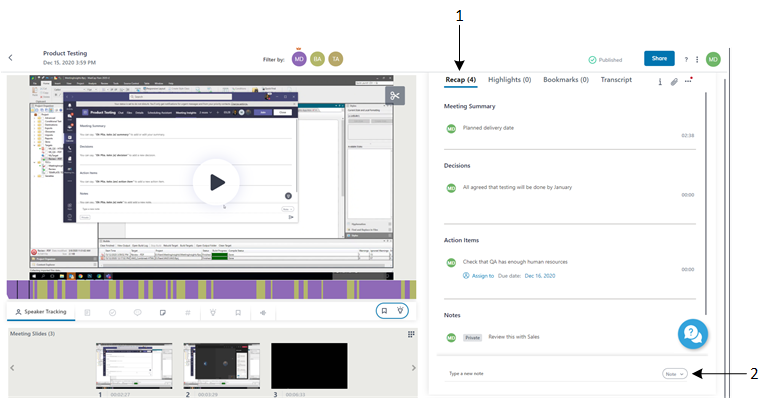Viewing the Meeting Recap
To view the meeting recap of a meeting recording, follow the procedure below.
|
●
|
You can also view meeting recap items added by other participants, if made public. |
|
●
|
All users that have access to the meeting recording can view the summary, decisions, and action items. Notes can be seen by all users only if they were added as "Public". |
|
●
|
The listed meeting recap items also display the location (time) in the video where they were added, except recap items that were added at the beginning of the video (i.e., 00:00). |
|
●
|
You can also view the recap, using the  icon in the All meetings. icon in the All meetings. |
|
➢
|
To view the meeting recap: |
|
1.
|
In the Navigation pane, click  All meetings, and then click the name of the meeting recording that you want; the Player page appears. All meetings, and then click the name of the meeting recording that you want; the Player page appears. |
|
2.
|
Select the Recap tab (#1 in figure below); the meeting recap is displayed, as shown below: |