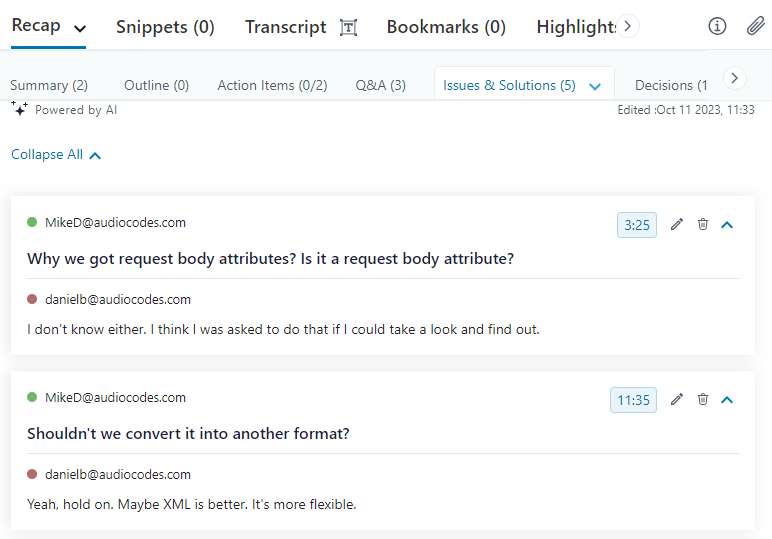Generating an AI-Powered Issues and Solutions
Meeting Insights can create Issues and Solutions from your meeting recording, using artificial intelligence (AI). AI identifies issues that were raised during the meeting recording and their solutions if provided. Meeting Insights displays the identified issue with the person that raised the issue and displays the identified solution below it with the person that offered the solution, as shown in the following example:
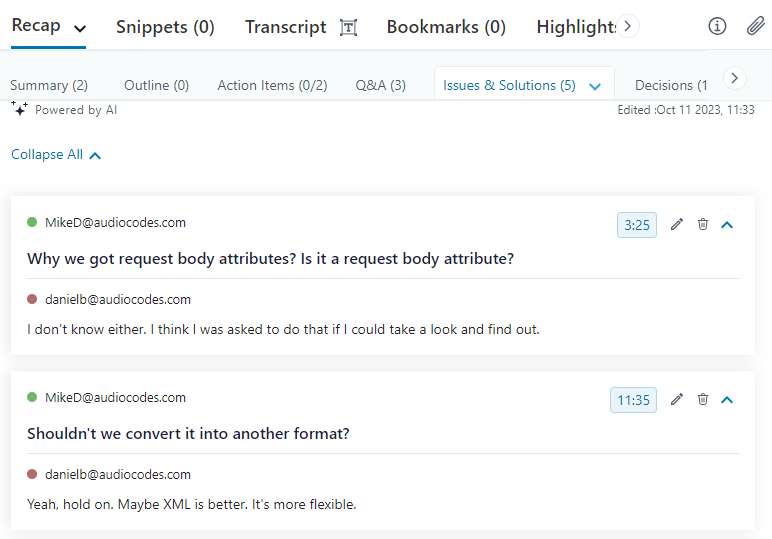
|
●
|
The Issues and Solutions is generated by an AI model, which may sometimes generate unnecessary Issues and Solutions. Therefore, it's strongly recommended that you review the Issues and Solutions and edit or delete them if required before sharing with others. |
|
●
|
If you're the owner of the meeting recording, you can always trigger AI to generate Issues and Solutions. However, participants of the meeting recording can also trigger AI if your organization's administrator has enabled such functionality. |
|
●
|
It may take several minutes to generate the AI-powered Issues and Solutions. |
|
●
|
You can also use activate AI to generate Issues and Solutions during a meeting recording. |
|
●
|
When you run AI, it always generates a transcription. |
|
●
|
When the AI-powered Issues and Solutions is successfully generated, Meeting Insights sends you an email with the Issues and Solutions. |
|
➢
|
To run AI for Issues and Solutions: |
|
1.
|
In the Navigation pane, click  All meetings, and then click the name of the meeting recording that you want; the Player page appears. All meetings, and then click the name of the meeting recording that you want; the Player page appears. |
|
2.
|
Select the Recap tab, and then click Issues and Solutions: |

|
3.
|
From the drop-down list, select the language of your meeting recording. |
|
4.
|
Click Generate; Meeting Insights begins the AI process to generate Issues and Solutions. If you want to cancel the process (for whatever reason), click Stop. |