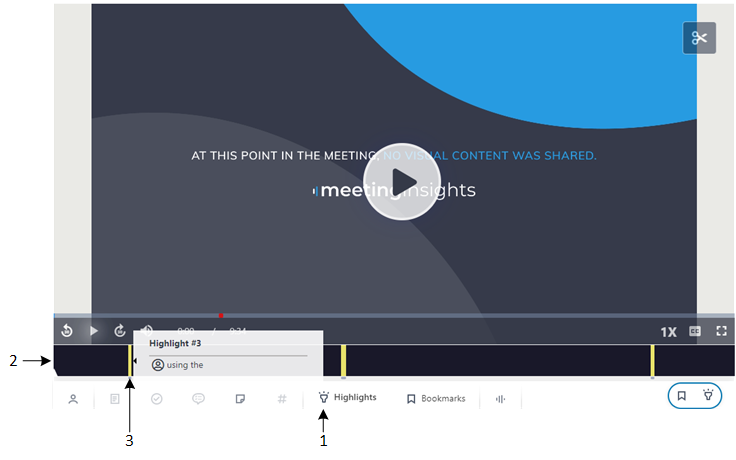Viewing Highlights on Video
Highlights tag important parts of the meeting recording. The highlight also provides a transcription of the audio where the highlight was added.
|
➢
|
To view highlights in a meeting recording: |
|
1.
|
In the Navigation pane, click  All meetings. All meetings. |
|
2.
|
Click the name of the meeting recording that you want; the Player page appears. |
|
3.
|
On the Speakers & Recap toolbar, click the  Highlights icon (#1 in figure). The Speakers & Recap bar displays the location in the meeting recording of your highlights as yellow bars (#2 in figure), as shown in the following example: Highlights icon (#1 in figure). The Speakers & Recap bar displays the location in the meeting recording of your highlights as yellow bars (#2 in figure), as shown in the following example: |
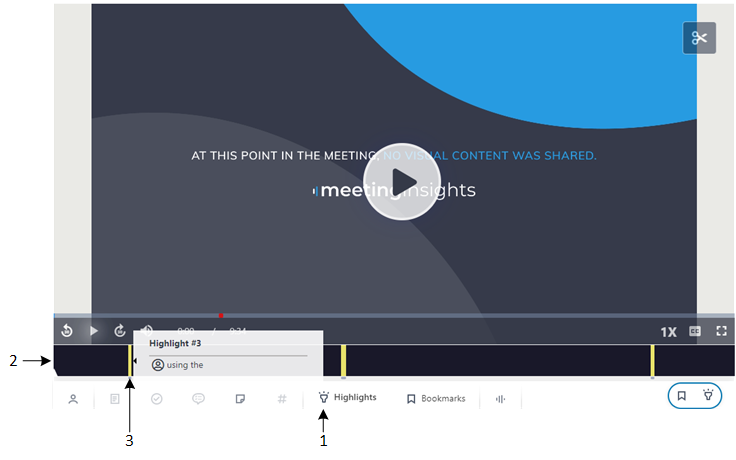
|
4.
|
To view the transcription of a highlight, hover your mouse over the highlight's yellow bar (#3 in figure). |
|
5.
|
To play the video from a highlight, click the highlight's yellow bar. |