Adding a Summary Manually
You can manually write a single summary.
You can have both a manually written summary and an AI-generated summary (as described in Generating AI-Powered Summary).
| ➢ | To add a summary: |
| 1. | In the Navigation pane, click |
| 2. | Select the Recap tab, and then click Summary. |
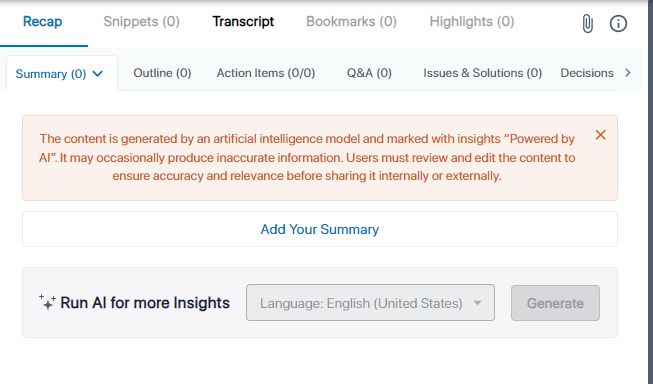
| 3. | Click Add Your Summary; a text box appears: |

| 4. | In the text box, type your summary, and then click Apply; your summary is displayed under the 'Owner' section. |